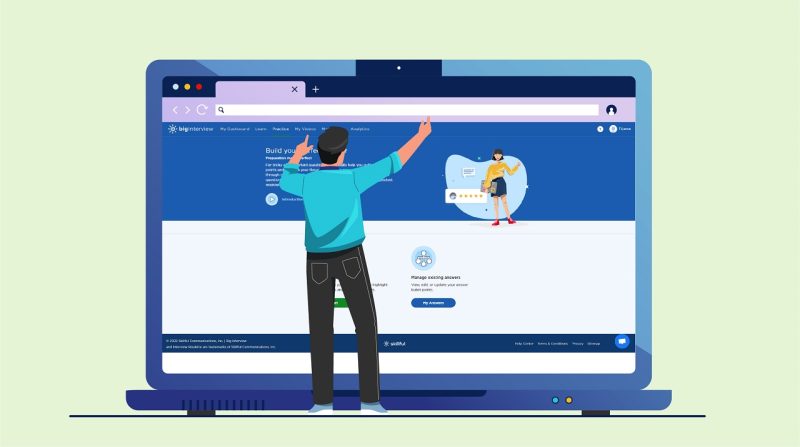When it comes to your next big interview, it’s not enough to just look the part. You also cannot rely on your resume to tell interviewers everything that they need to know about you. Even if you are the ideal candidate for a position, a one-page resume can only portray so much.
Now you have the chance to sit face-to-face with the person who will decide whether you are the right person to hire. You need to “wow” them by telling them why you are the very best person to do the job.
Joining Big Interview is an excellent decision for your future career. With our software, you will be trained on how to answer the most common (and the most difficult) interview questions across thousands of industries.
One of the tools we’ve developed to help you craft the best answers you can is our Big Interview Answer Builder. This tool takes you step-by-step through our proven method of building job-winning answers to even the trickiest questions.
Let’s take a look at what using the Big Interview Answer Builder will look like and how it can help you answer several different types of questions you will encounter on your next interview.
How to Start With Answer Builder
Once you’ve joined Big Interview, you’ll begin by logging into your account. This will take you to your Dashboard. Your Dashboard is your learning “hub,” where you’ll find several different curriculum tracks and practice tools.
To navigate to the Answer Builder, scroll down. The Answer Builder feature is the dark blue block on the right.
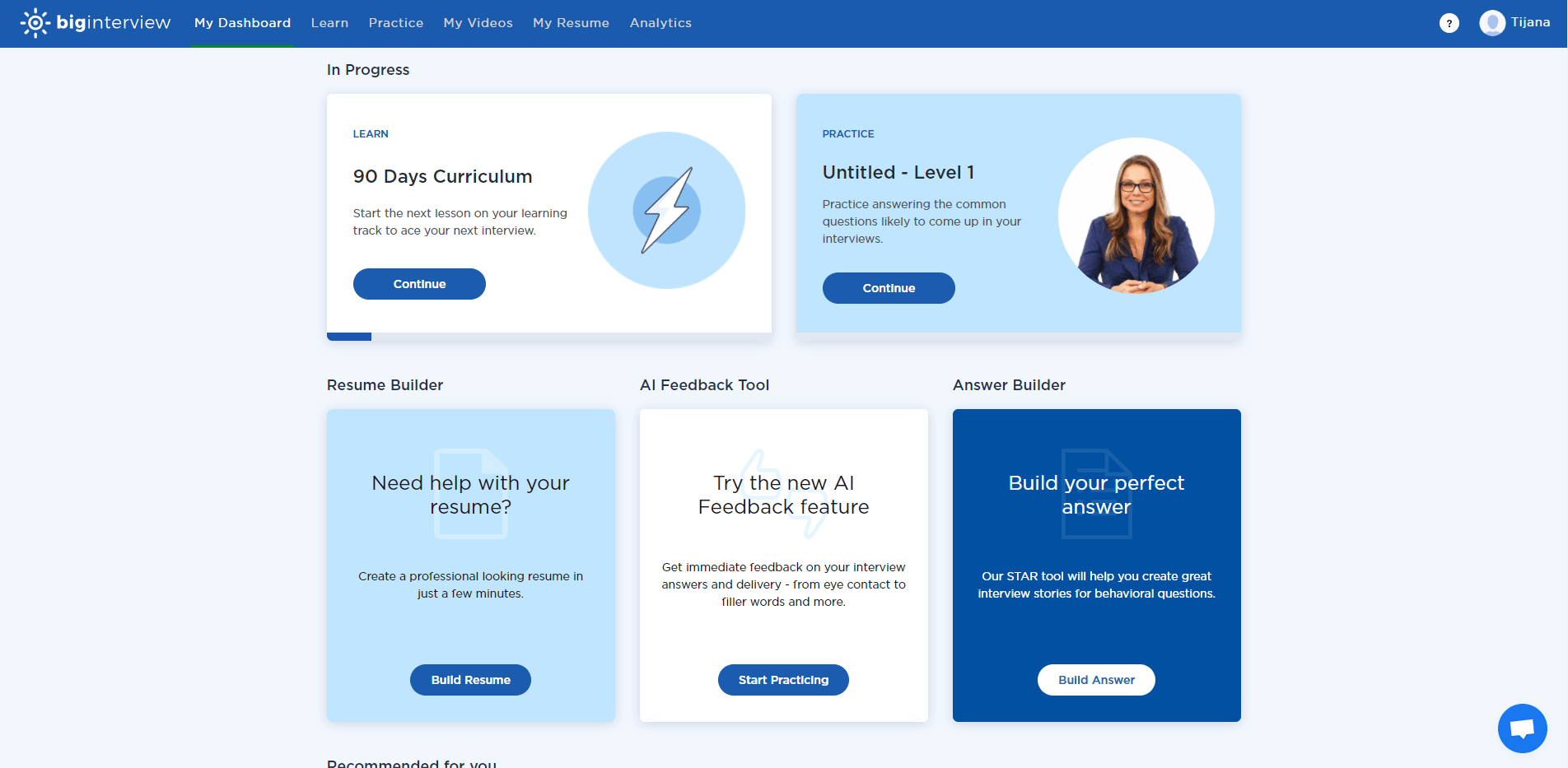
From here, click on the “Build Answer” button. Once in the Answer Builder, you will find two options: to build new answers, or to manage, change, and edit answers that you have already created.
Select “Start” under “Build an answer” to begin building a new answer.
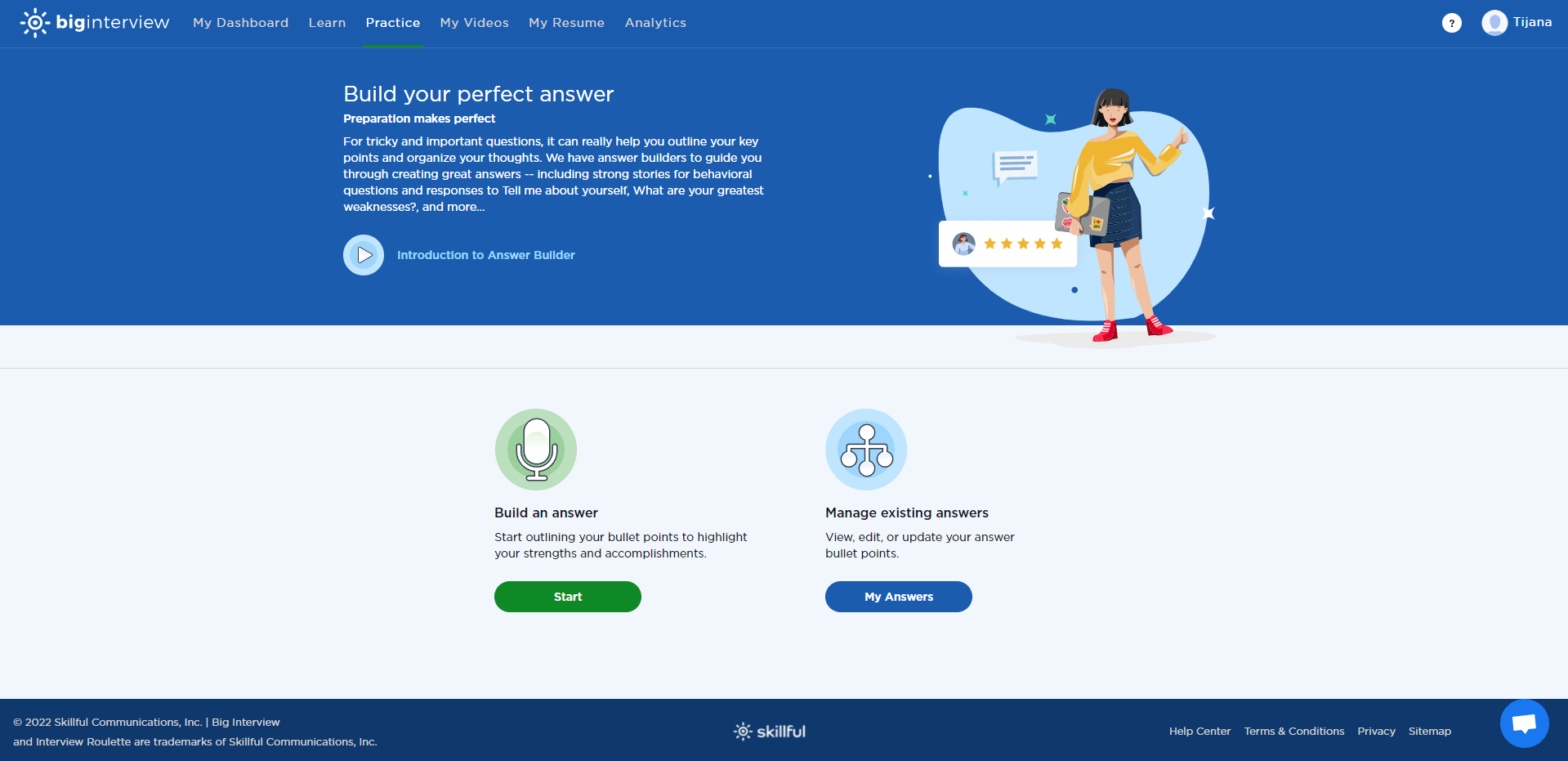
The answer builder has templates that you can use to create answers for some of the most common questions that you may be asked during an interview. Questions that could come up include:
- Questions about your behaviors and how you contributed to certain situations.
- Talking about your strengths and weaknesses.
- The critical: “Tell me about yourself” question.
- “Why do you want to work here?”.
- “Do you have any questions for us?”
- Other industry or company-related questions. (The “Free-Form Answer” tool is perfect for preparing for these!)
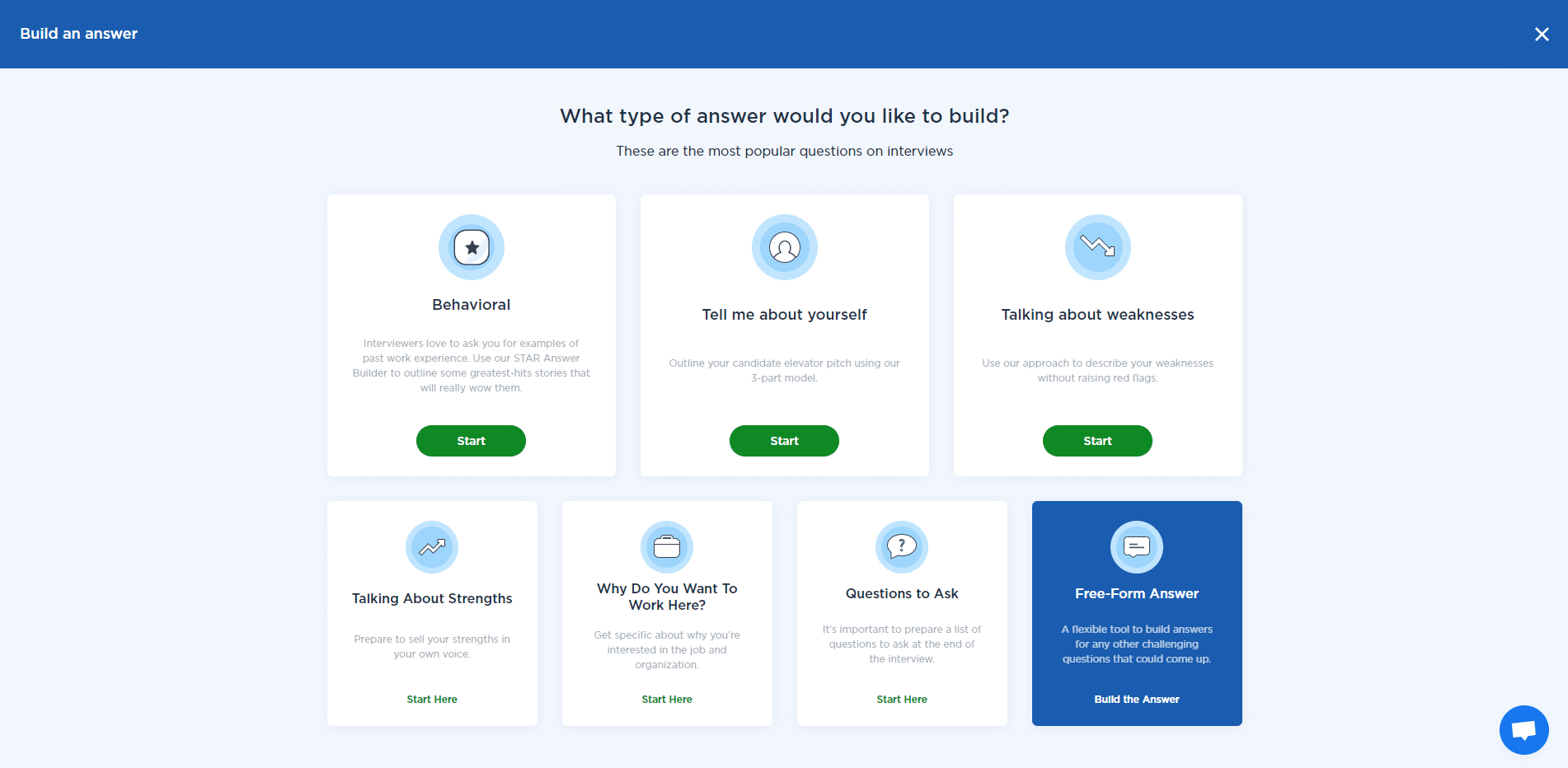
Each section is a step-by-step guide to help you create answers that will impress your interviewer. To navigate, use the buttons at the bottom of each page or screen. “Continue” will move you along the process of creating an answer, while “Back” takes you back to the previous screen. Using your browser’s “Back” button will take you out of the answer builder and navigate back to your dashboard.
A progress bar at the top of each page will show you how far you’ve progressed in crafting each specific answer. It also gives you some indication of what each following step will entail.
Answering “Behavioral” Questions
In the “Behavioral” section, you can generate answers to common behavioral questions. Behavioral questions are very likely to be asked in interviews because they give the employer some idea of what to expect from your future performance based on past behavior. These questions often start with the phrase: “Tell me about a time…” of “Give me an example of…”
Behavioral questions allow you to showcase your best assets by using the S.T.A.R framework. You can find video tutorials on using the S.T.A.R framework by clicking on “Learn more about the STAR framework.”
S.T.A.R stands for:
S T – Situation / Task: Here, you can provide the interviewer(s) with some background on the situation.
A – Approach: Explain how you approached the situation.
R – Results: Focuses on the results you achieved.
When you are ready, select “Continue” to start building your answer.
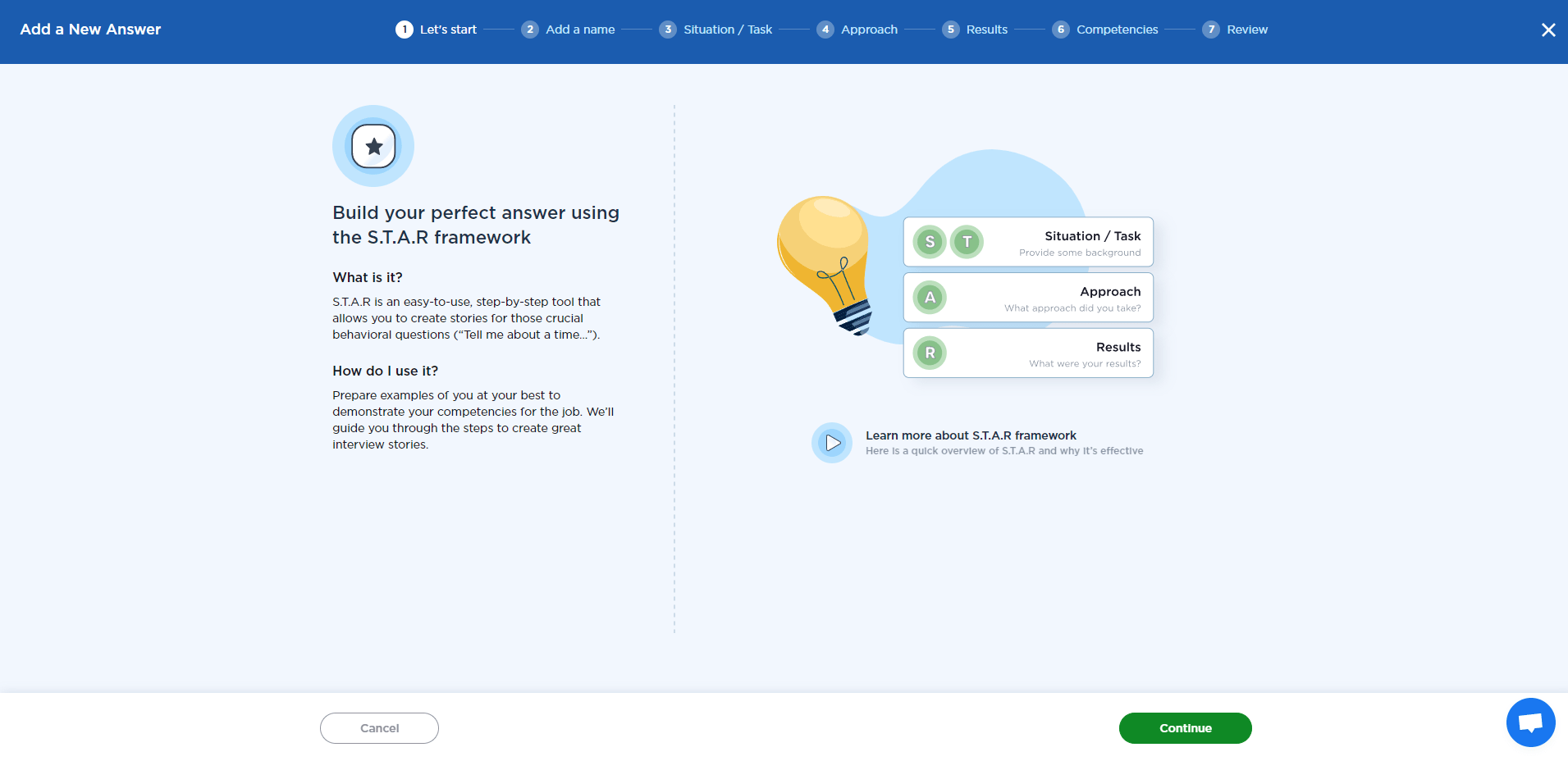
To begin, give each answer an appropriate and descriptive name. Be as specific as possible so that you can quickly identify which situation the answer is referring to. You could consider adding a short description of the situation, your position at the time, and the company where you worked during this period.
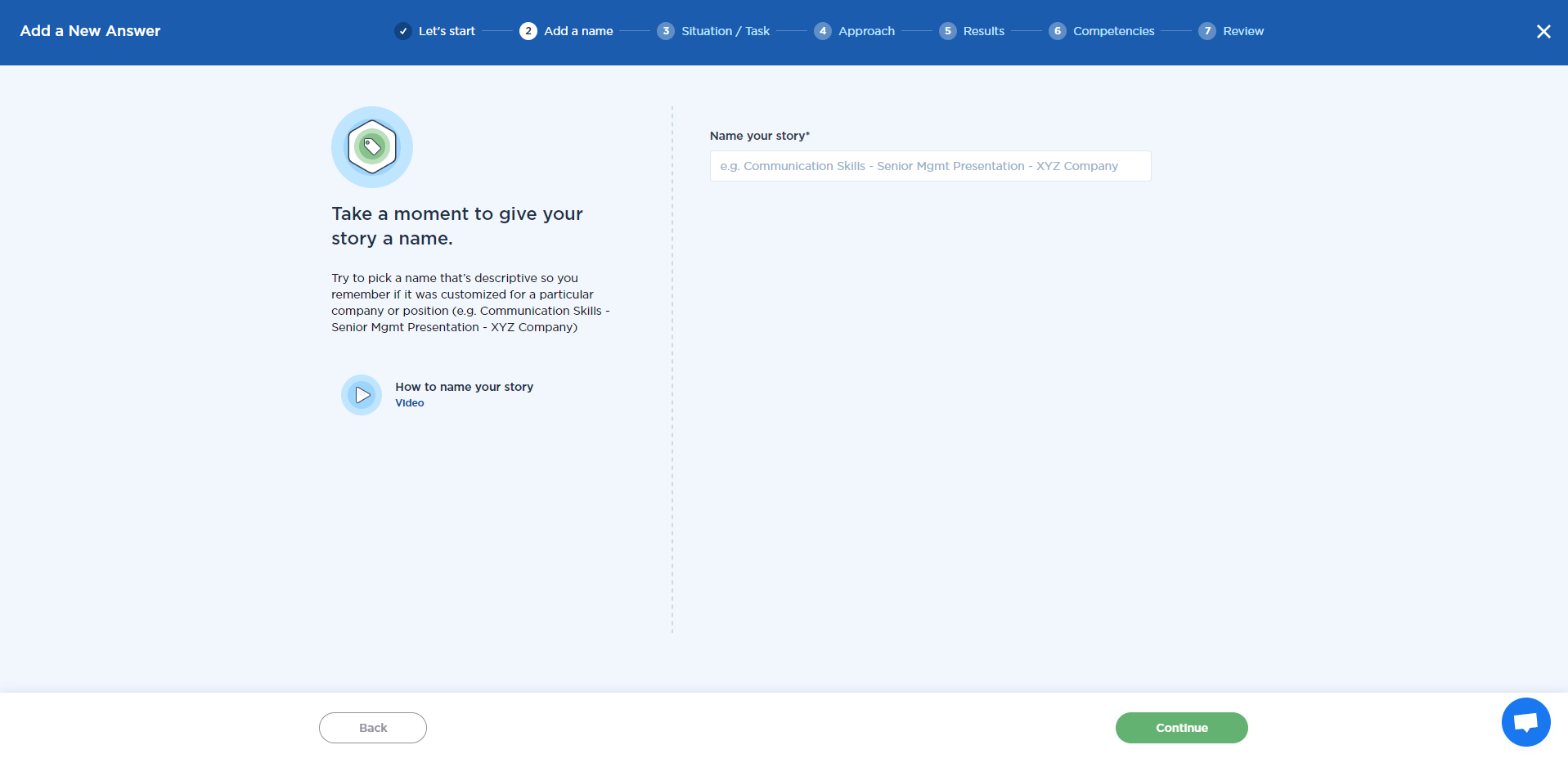
Once you have a name for your answer, you can select “Continue”. This will take you to the “S/T” part of building your S.T.A.R. answer.
Use the text block to briefly describe the situation. Utilize bullet points to ensure that you include all relevant and necessary information without adding anything “fluffy” or irrelevant. Focus on describing why the situation was significant and needed your attention or contribution.
Answers to behavioral questions need to illustrate to the interviewer why you are equipped to do the job.
Speaking about that time when you rescued a kitten from a tree may be great if you are interviewing for a job where you will be working with animals, but the same answer may not be the best choice when applying for a marketing manager position at a large corporation.
Choose a situation that best showcases the skills that you are likely to need in the job that you are being interviewed for.
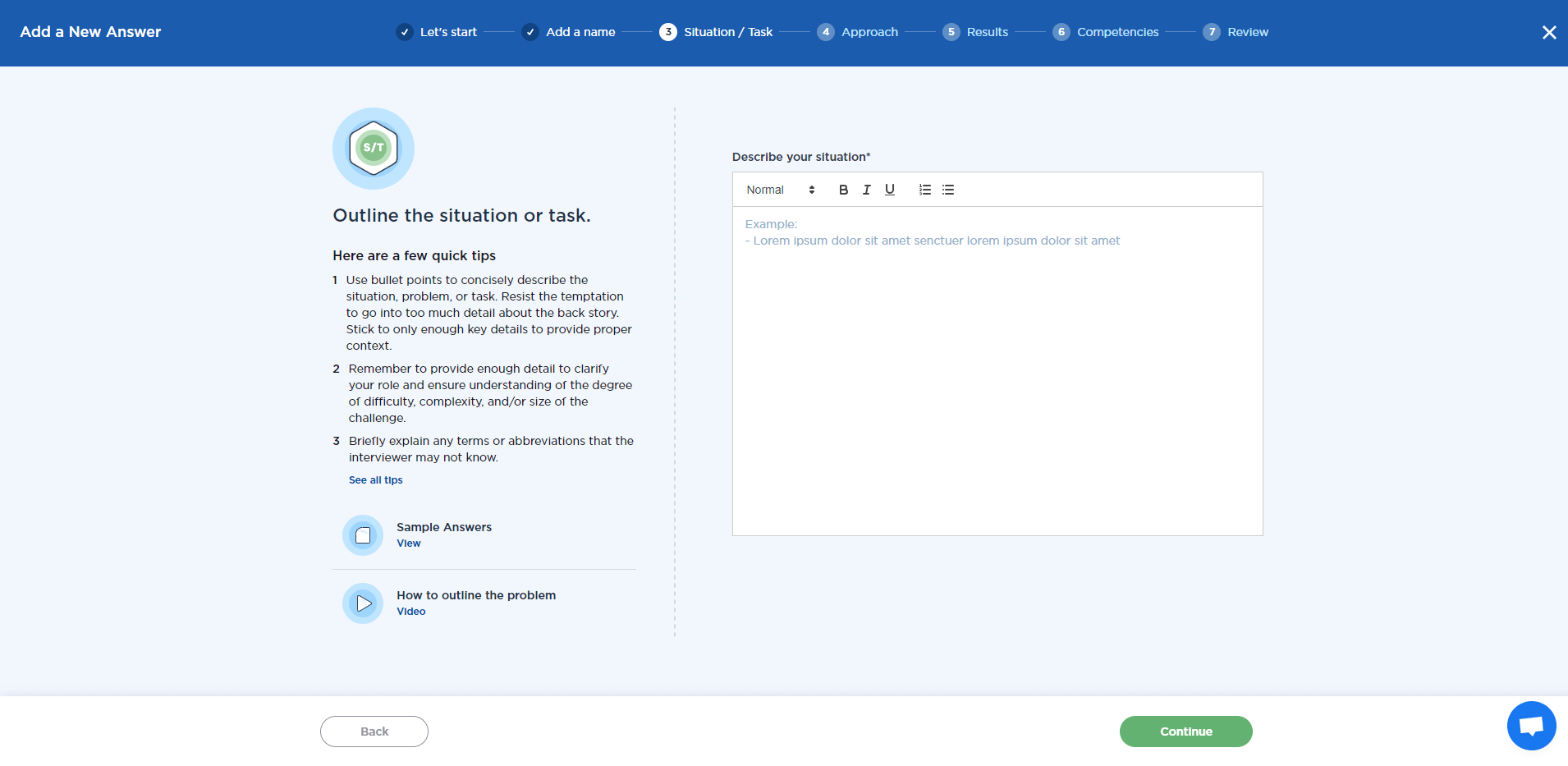
Once this is done, select “Continue” to navigate further and answer the “A” in S.T.A.R.
Here you can use the text block to explain how you approached the circumstances described in the previous section. Clearly state the actions you took and why you took them.
Use this opportunity to highlight any special skills that you had to draw on to deal with the incident. Focus specifically on your role in the situation and how you contributed to it. While using the collective “we” can show that you are able to work in a team, this answer should illustrate the unique skills and contributions that you specifically brought to the table.
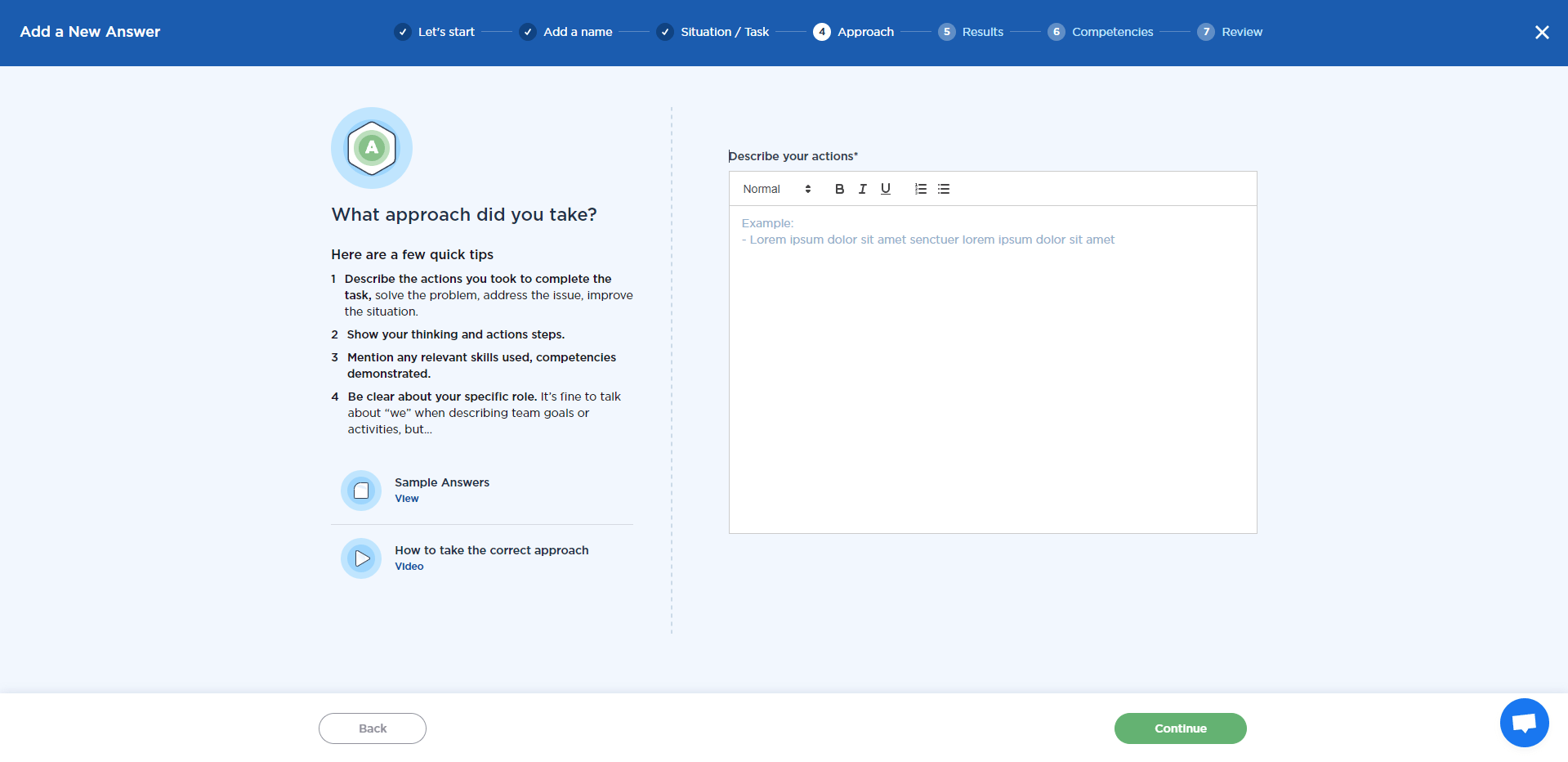
When you select “Continue,” you will be taken to a screen where you can describe the “R” in S.T.A.R.
This is the space where you can describe the results that were achieved by your contribution to the situation. While it is essential to tell interviewers how you contributed and the skills you harnessed, it is equally important to tell them about the results.
It is vital that you tell interviewers about your unique skill set; it is equally crucial that you explain how those skills can benefit their company. Focus on concrete outcomes that were directly achieved through your role in the situation.
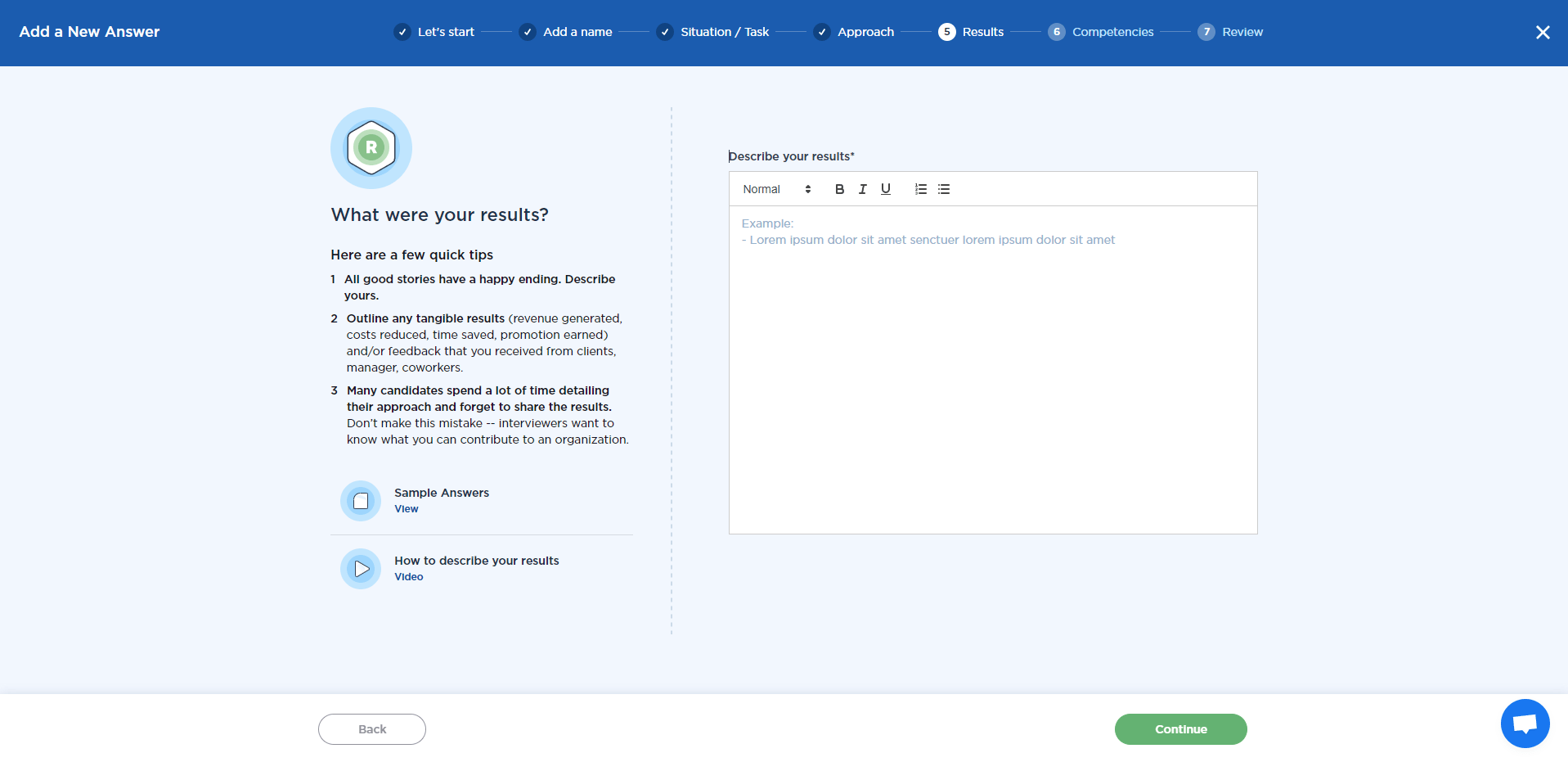
When you are done, you can navigate to the next section by selecting “Continue.”
This will take you to a screen where you can list all the skills or competencies you demonstrated in this particular situation.
Add a competency to the text block provided.
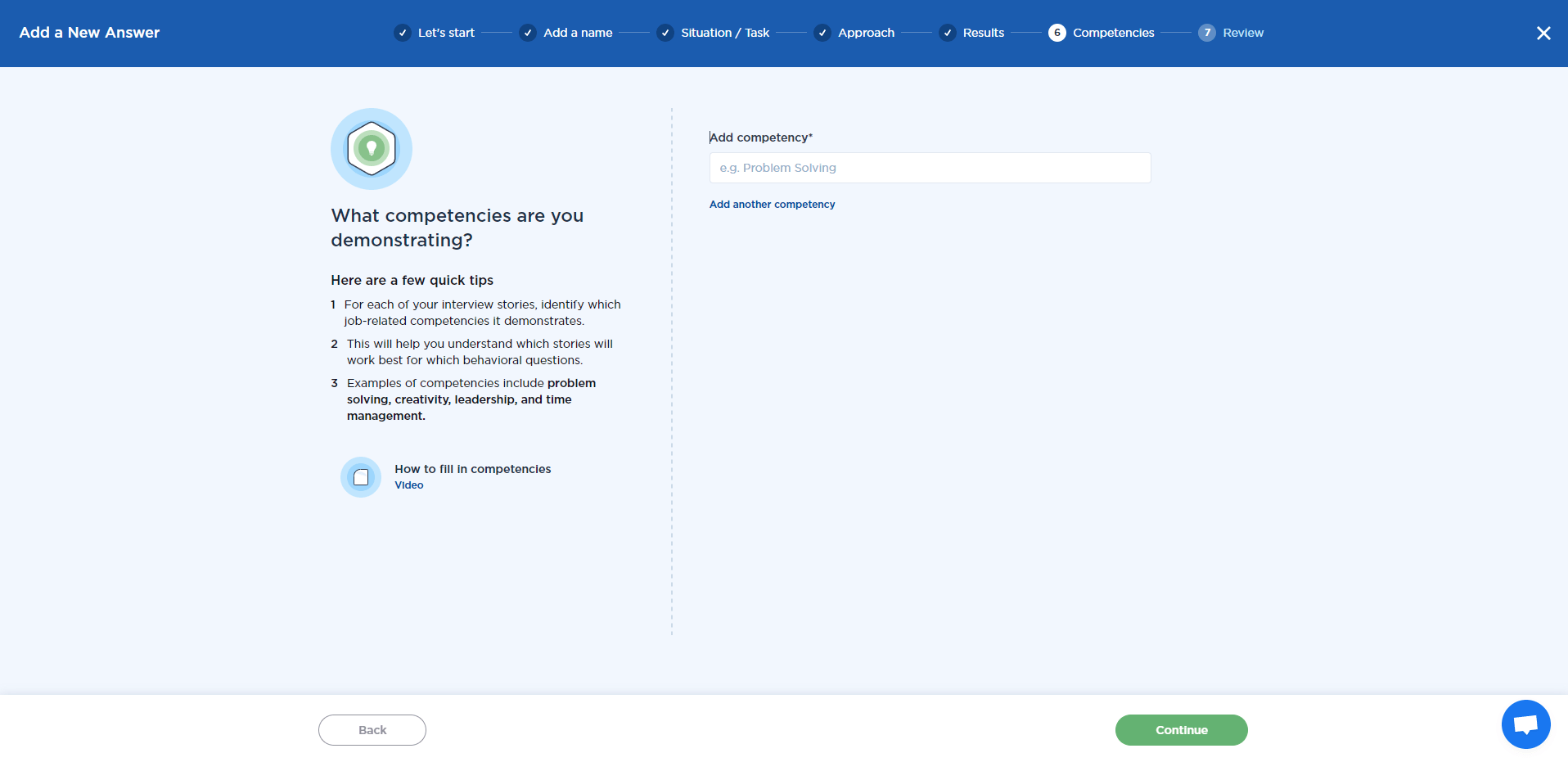
If you would like to add more than one (this is recommended), select “Add another competency” and input it into a new block. List as many competencies as you can, but remember to keep them relevant to the events that you have described in previous sections of this answer.
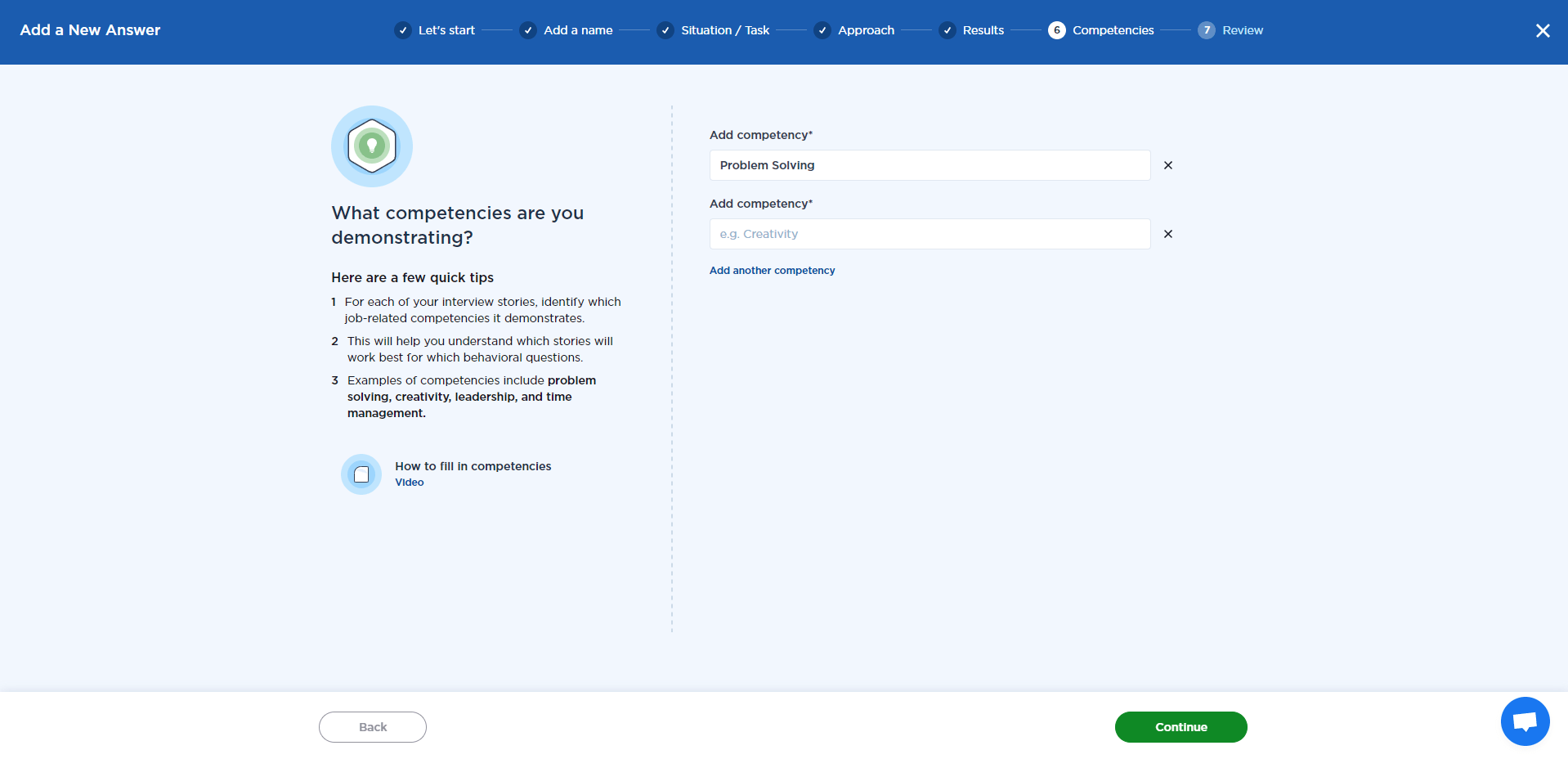
You can click on the X next to each block to remove a skill or competency. When you do this, a notification will appear at the top of the screen. This notification will ask whether you are sure you want to remove that particular competency. Select “OK” to remove the competency or “Cancel” to keep it.
Once you have entered all the relevant competencies or skills, you can select “Continue.” This will take you to a summary of your answer. You can select “Edit Answer” to make changes to each section of your answer. If you are happy with your answer, select “Save & Publish.”
Once your answer has been published, you will be taken to a screen that gives you two options. You can either practice answering this particular question or navigate to the section where you can manage all your answers.
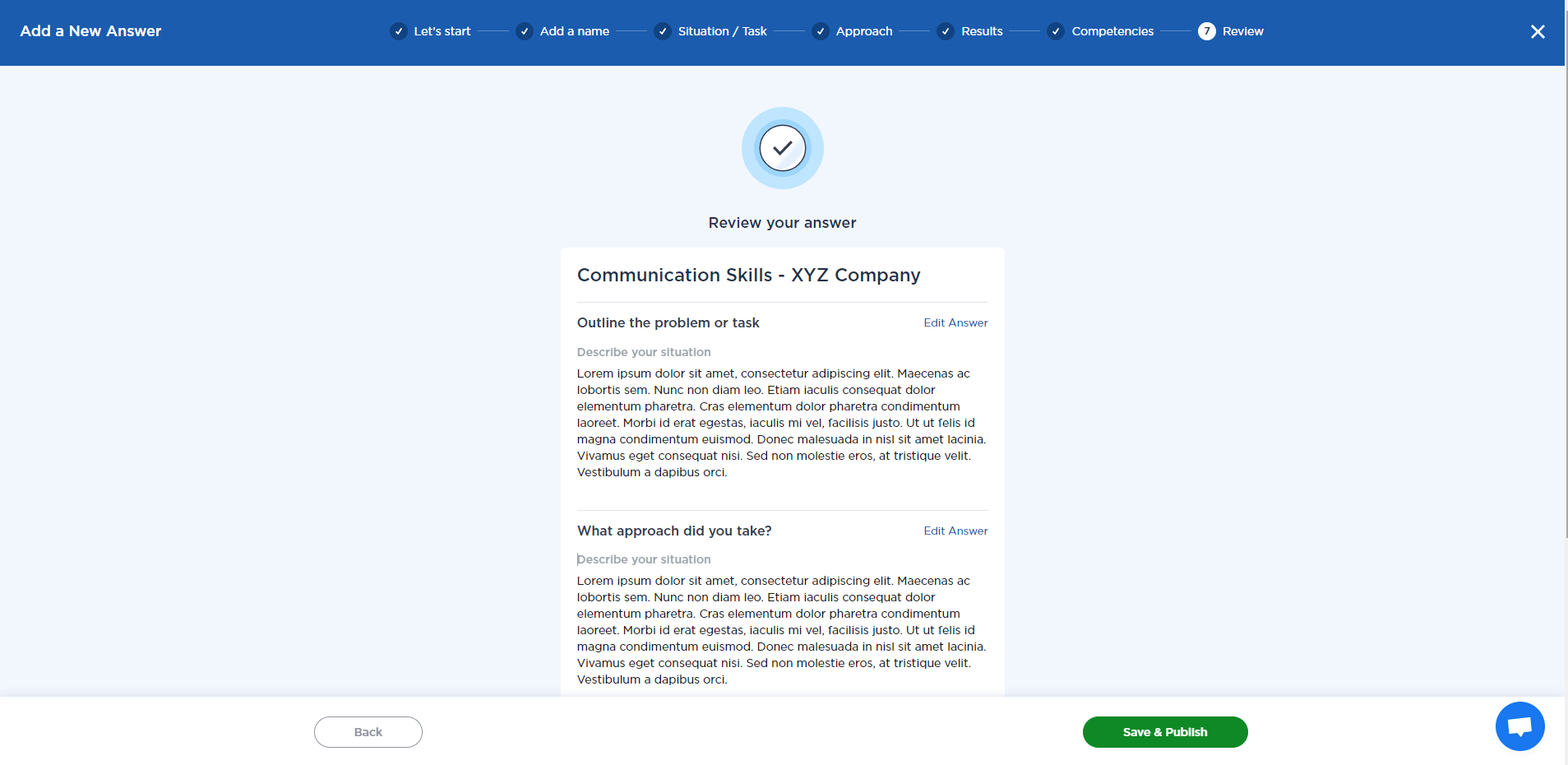
The “Practice” button will take you to a Mock Interview page where you can put your new answer to the test, while the “Manage Answers” button will navigate to a page that displays all the answers that you have created so far.
Answering “Tell Me About Yourself” Questions
The first page of the “Tell me about yourself” section gives some examples of different ways that this question can be phrased. It also explains why this question is important and how you can use it to start an interview off strong.
It is essentially your “Elevator Pitch.” Here is where you can touch on the salient points relating to why you are applying for the position – and what would make you a good fit.
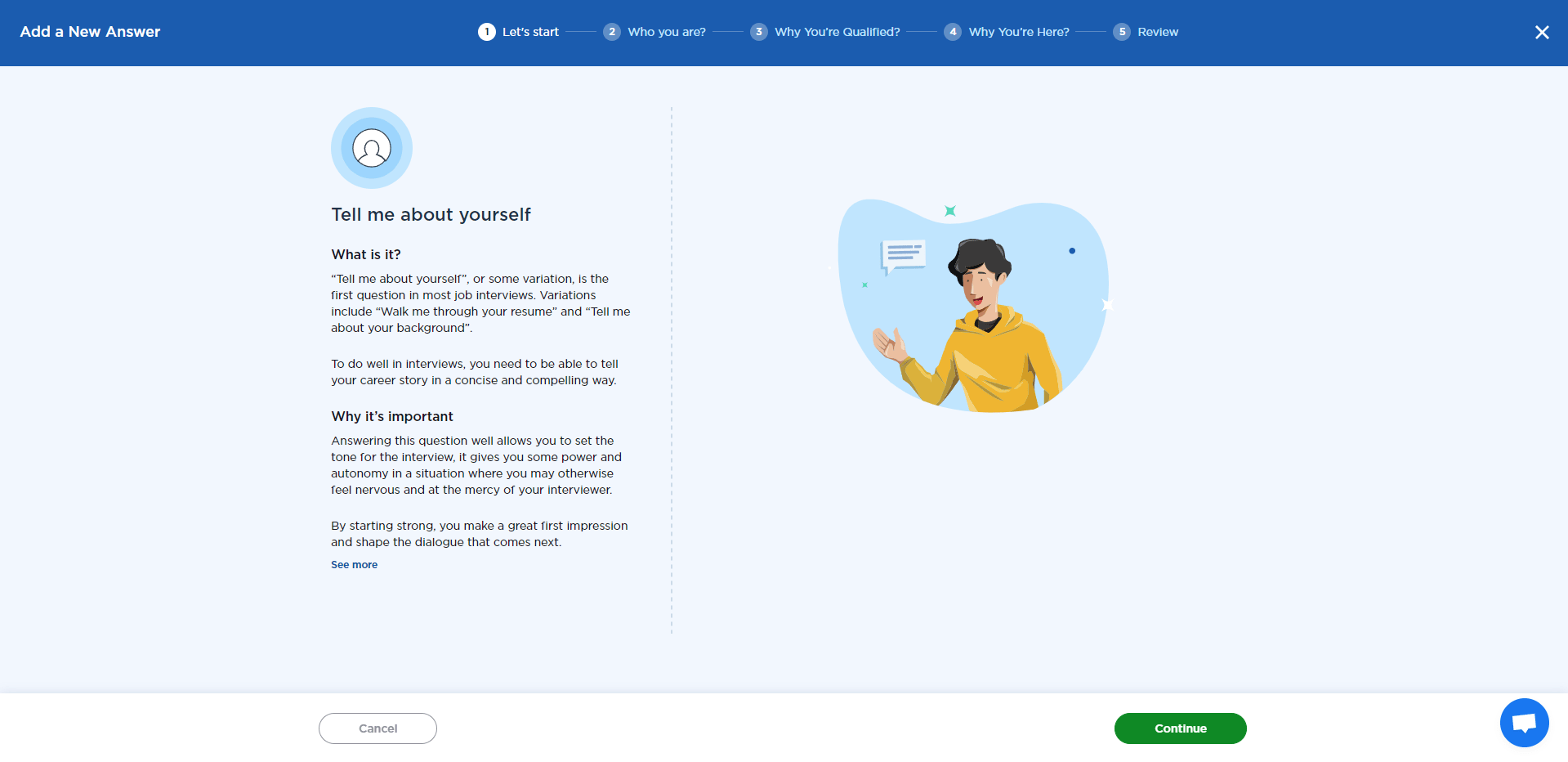
When you select “Continue,” you will be taken to a screen that prompts you to create an answer speaking to who you are and how you would be beneficial in this particular role. The key here is to keep the answer in line with the position that you have applied for. No need to include that you were the swim team captain in high school – unless you are applying for a swim trainer position, that is.
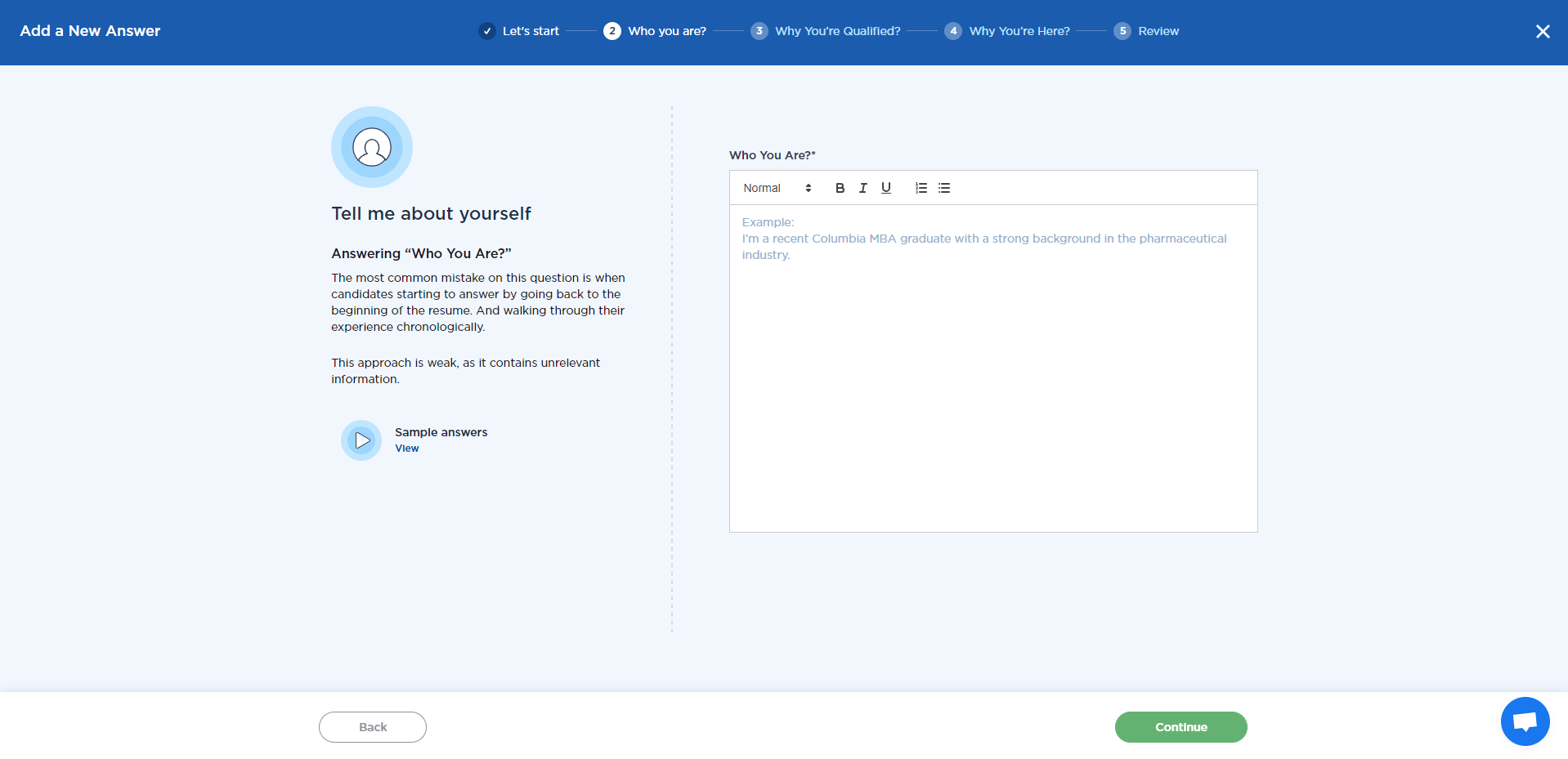
Selecting “Continue” will take you to a prompt where you can describe what makes you uniquely qualified for the position. This is your opportunity to briefly touch on any relevant skills or qualifications that are important for the interviewer to know about you.
Remember that the interviewer has already read through your résumé – probably a few times. Avoid wasting your and the interviewer’s time by just repeating information that the interviewer already has. You can elaborate on things that are on your résumé or provide some additional information about yourself that you think is important for the hiring individual to know.
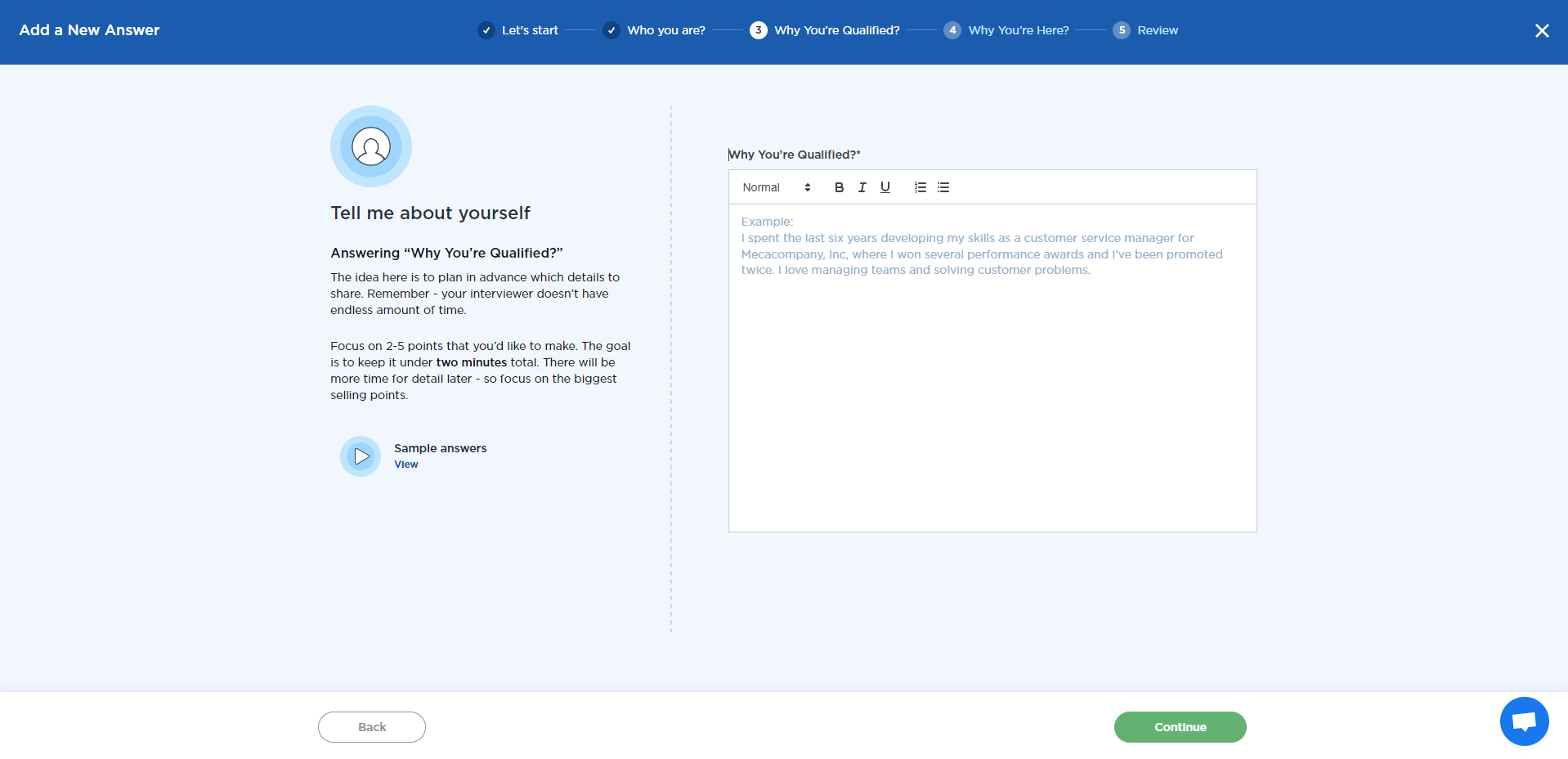
The last section will guide you on how to express your interest in the position. Focus on why you decided to apply for this particular role at this particular company.
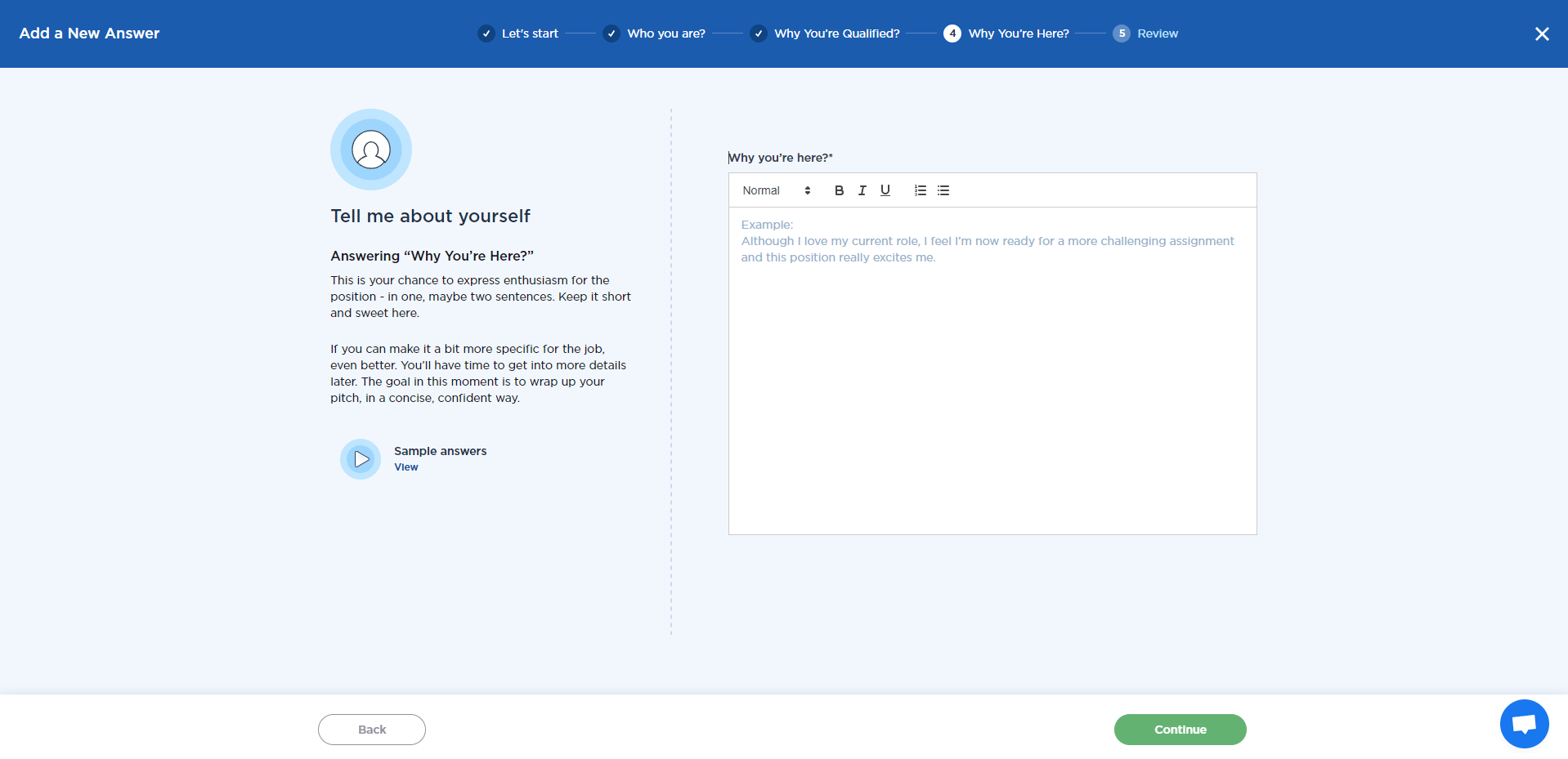
Once you have selected “Continue,” you will be taken to a screen where you can review and edit your answers. If you are happy with your answers, select “Save & Publish” to finish off.
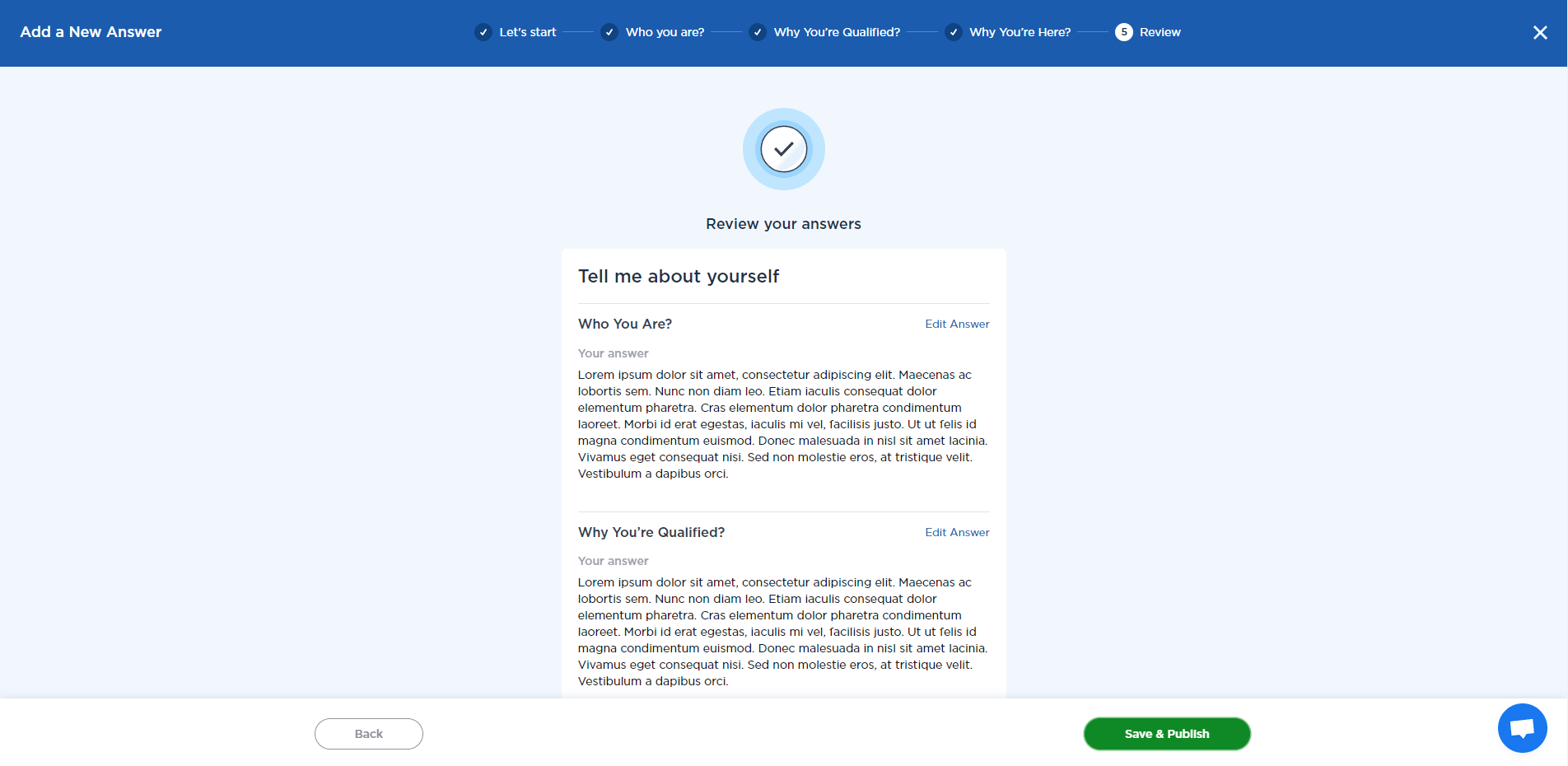
Preparing to Talk About Your Weaknesses
Talking about your weaknesses shows interviewers that you are aware of areas where you can improve. It illustrates a sense of self-awareness and, ideally, a willingness to adapt and learn.
The first page in this section introduces you to the idea of how to respond to questions relating to your weaknesses.
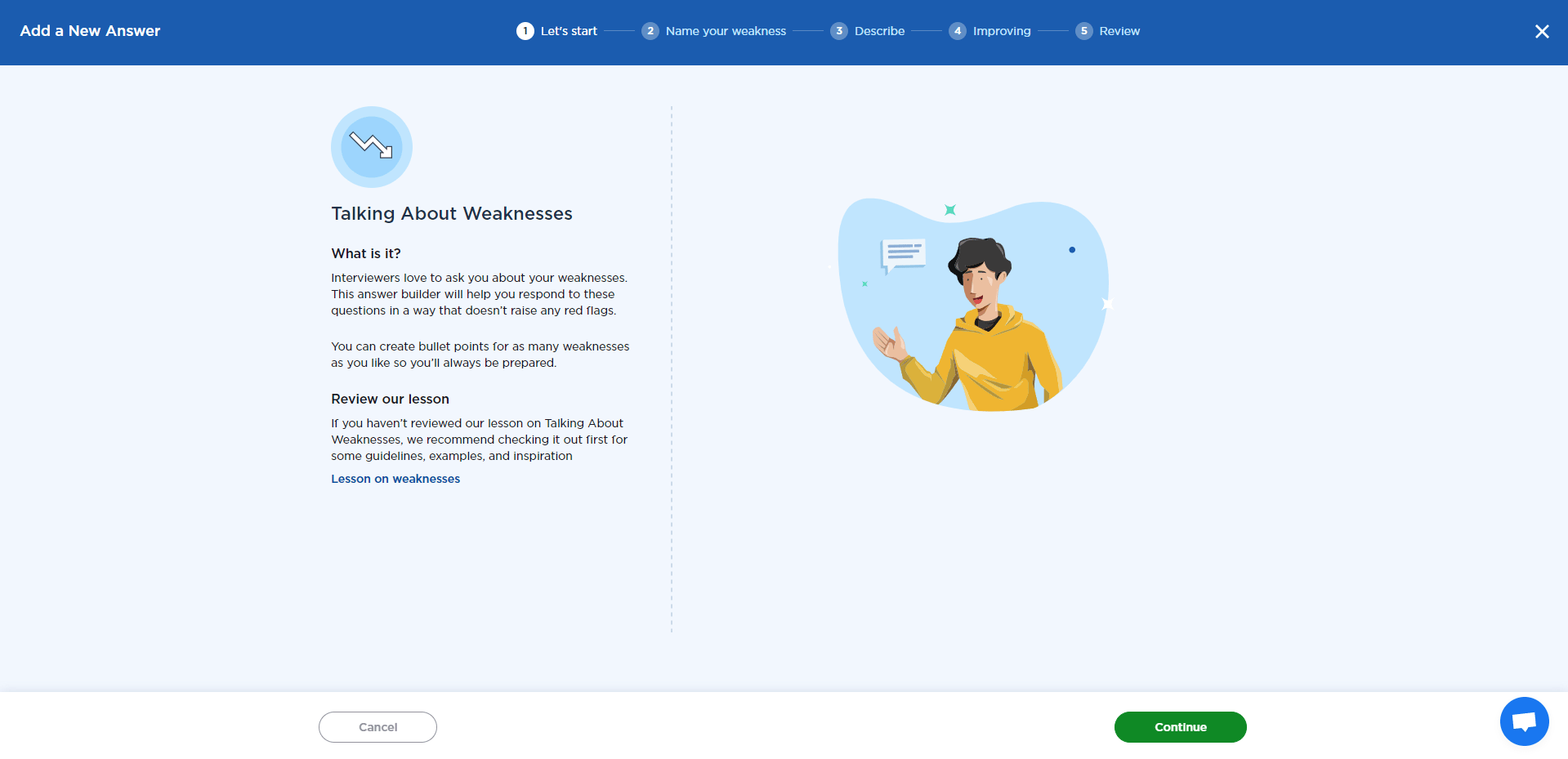
Once you select “Continue,” you will be taken to a page where you can name your weakness. There is an option to view some sample answers that will provide some guidance on how to answer this question. When naming your weakness, be as descriptive and precise as possible while still keeping it brief. This will help you find the relevant answers quicker in the future.

After naming your weakness, you can navigate to the next screen by selecting “Continue.” This screen will ask you to briefly describe the weakness that you named in the previous question. Be thorough and straight-forward without embellishing or being too vague.
You want to be honest, but not so candid that you raise red flags in the interviewer’s mind.
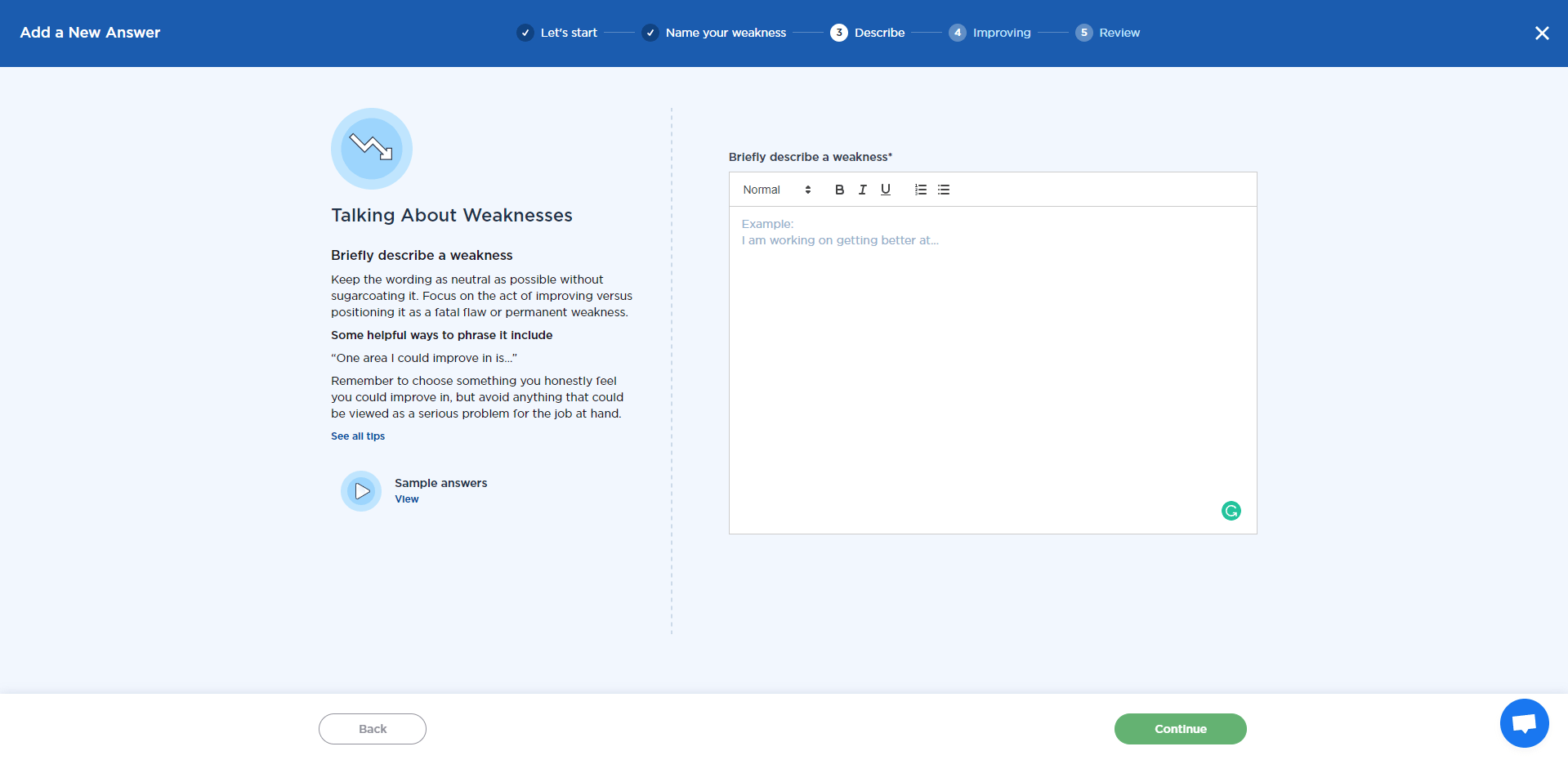
Selecting “Continue” will take you to a screen where you can describe how you are working on improving this particular weakness. Concrete and tangible examples work best here. The point is to show that you are aware of your flaws, but that you are adapting to work more effectively and efficiently despite those shortcomings.
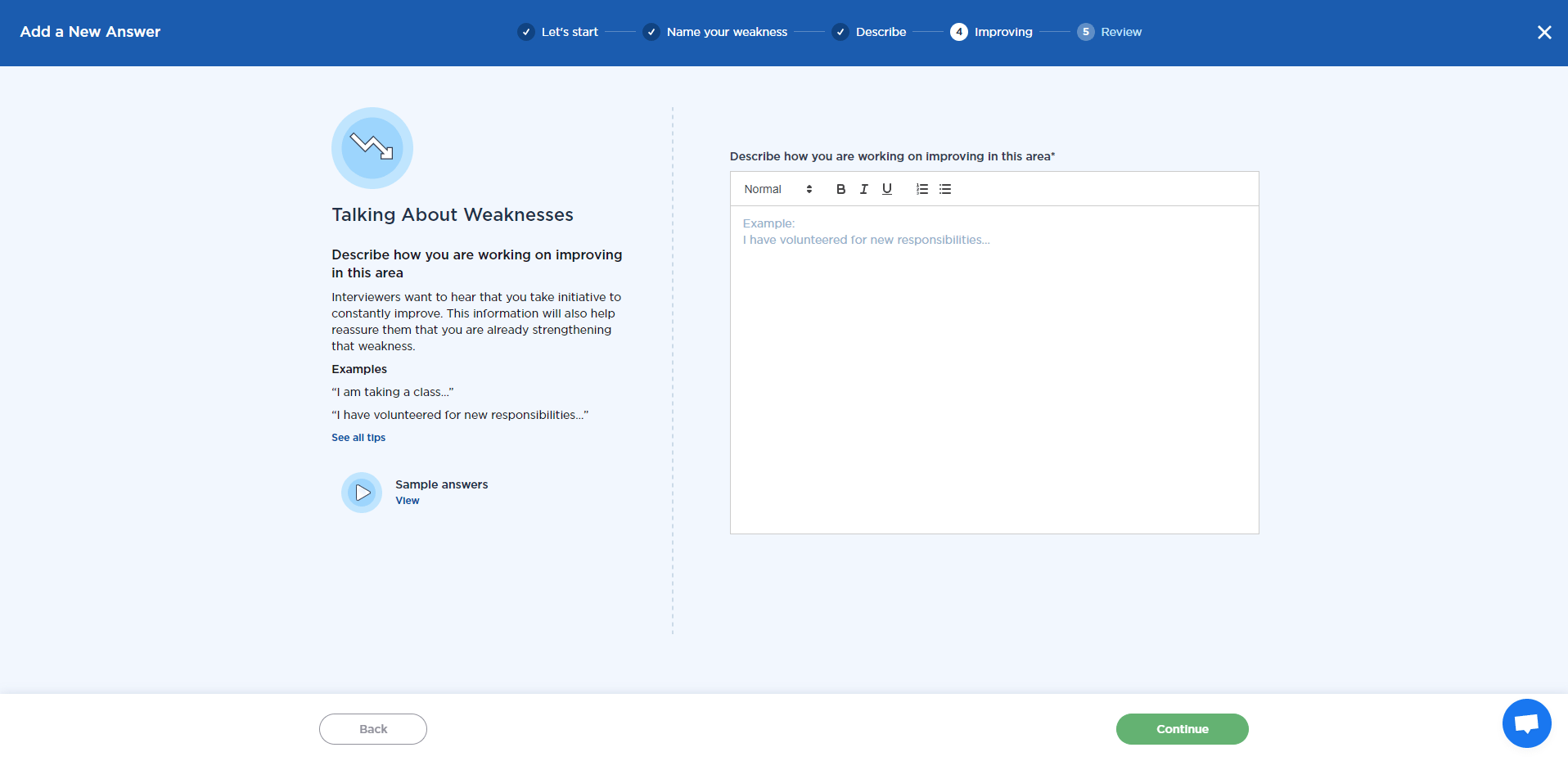
“Continue” will take you to the review screen. Here you can review and edit your answers before hitting “Save & Publish.”
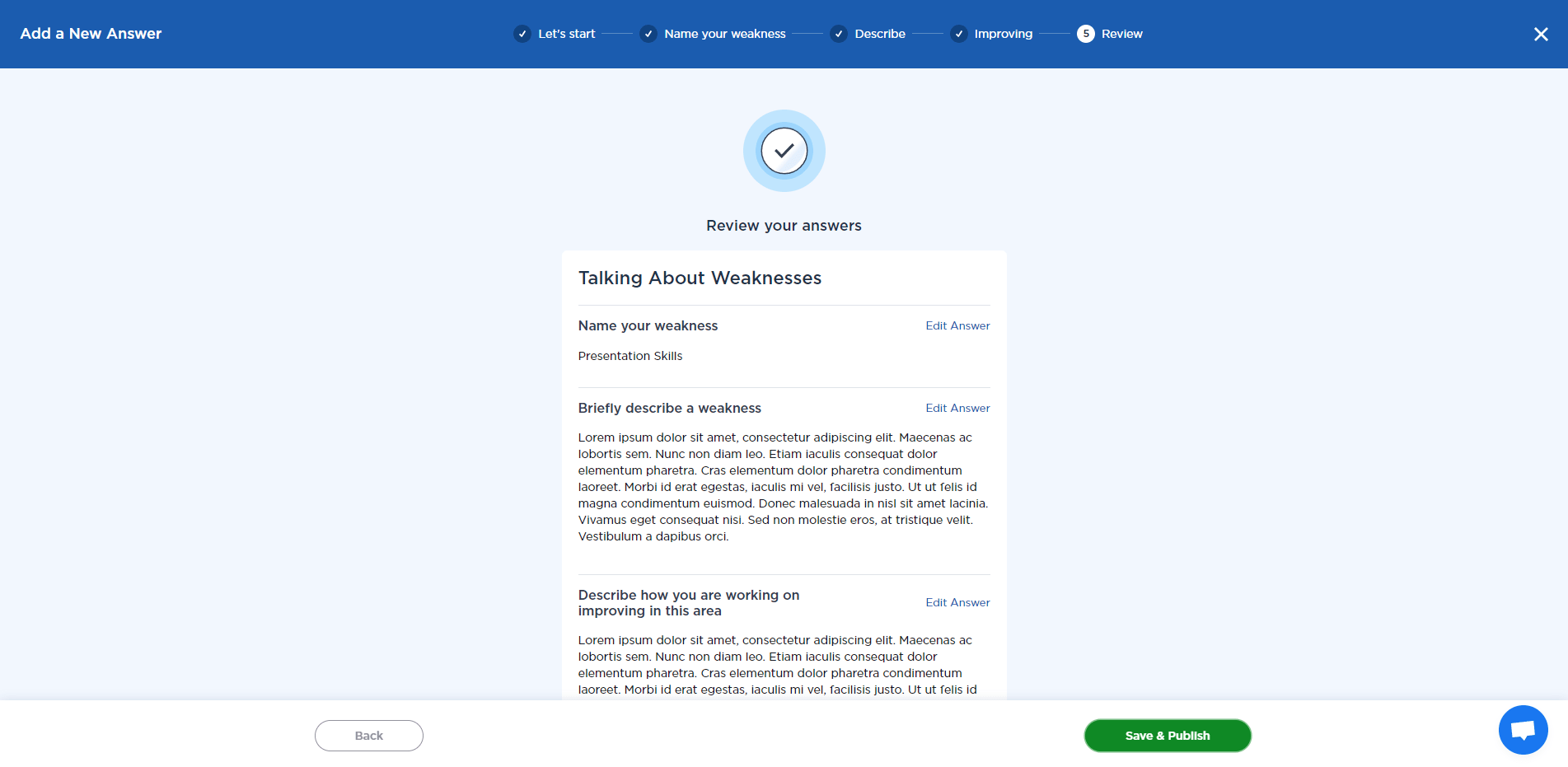
Preparing to Talk About Your Strengths
You have a general set of skills that can be counted under your strengths. These could be things like being a team player and a good communicator. You may also have some strong characteristics that more specifically align to the position that you are interested in. Here is your chance to bring attention to those. This is your opportunity to show off a little bit.
The first screen in this section explains how you can harness speaking about your strengths.
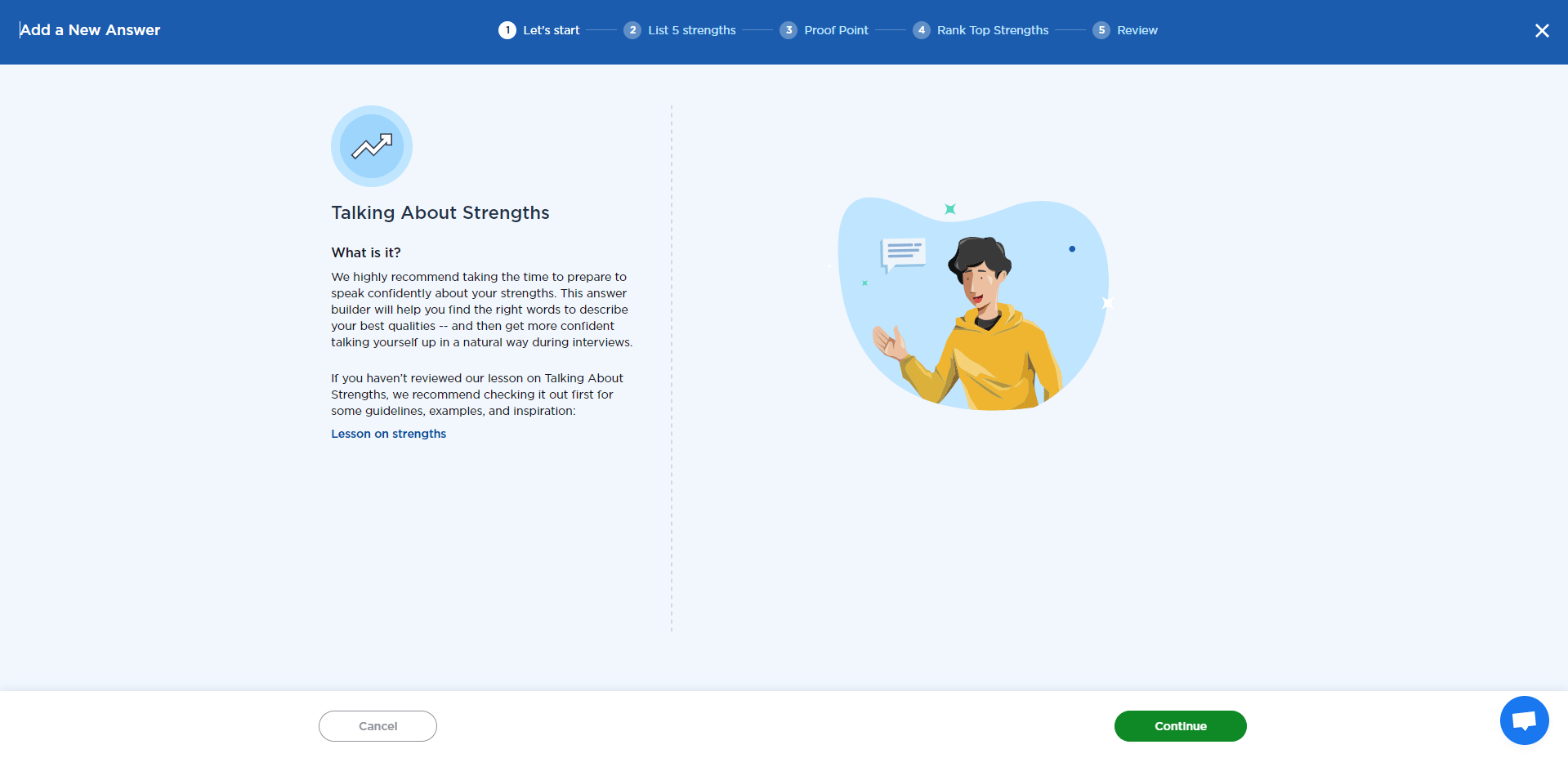
“Continue” takes you to a page where you can list your strengths. Add as many strengths as you can think of to this list. This will help you identify your strongest skills later on. The more skills you add, the easier it will be to see themes that could be grouped together.
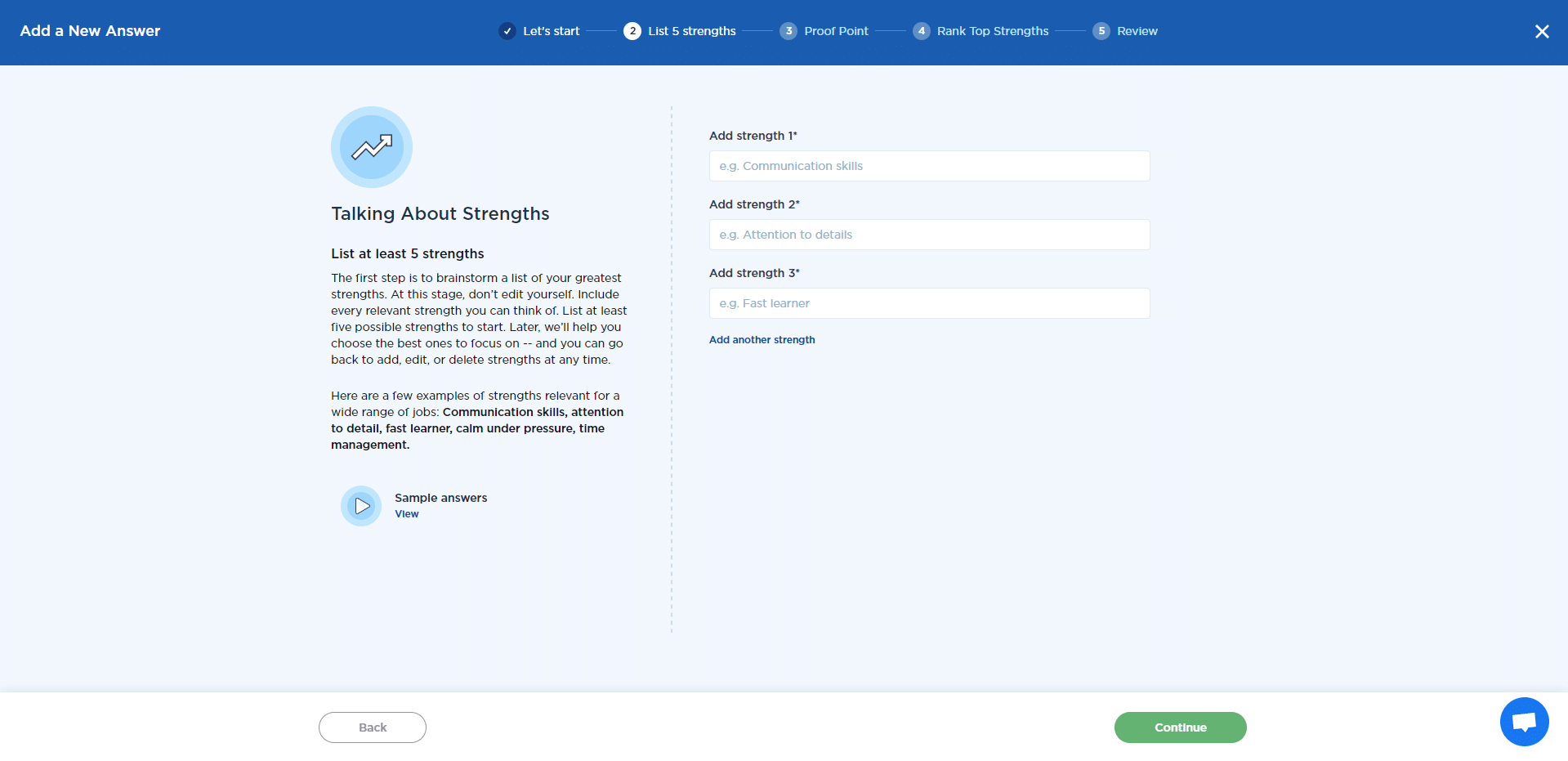
The next screen prompts you to write a proof point for each strength. Here you can focus on your top three skills. The proof point of strength provides an example of a scenario or a few different times when you illustrated your expertise or made use of this particular attribute.
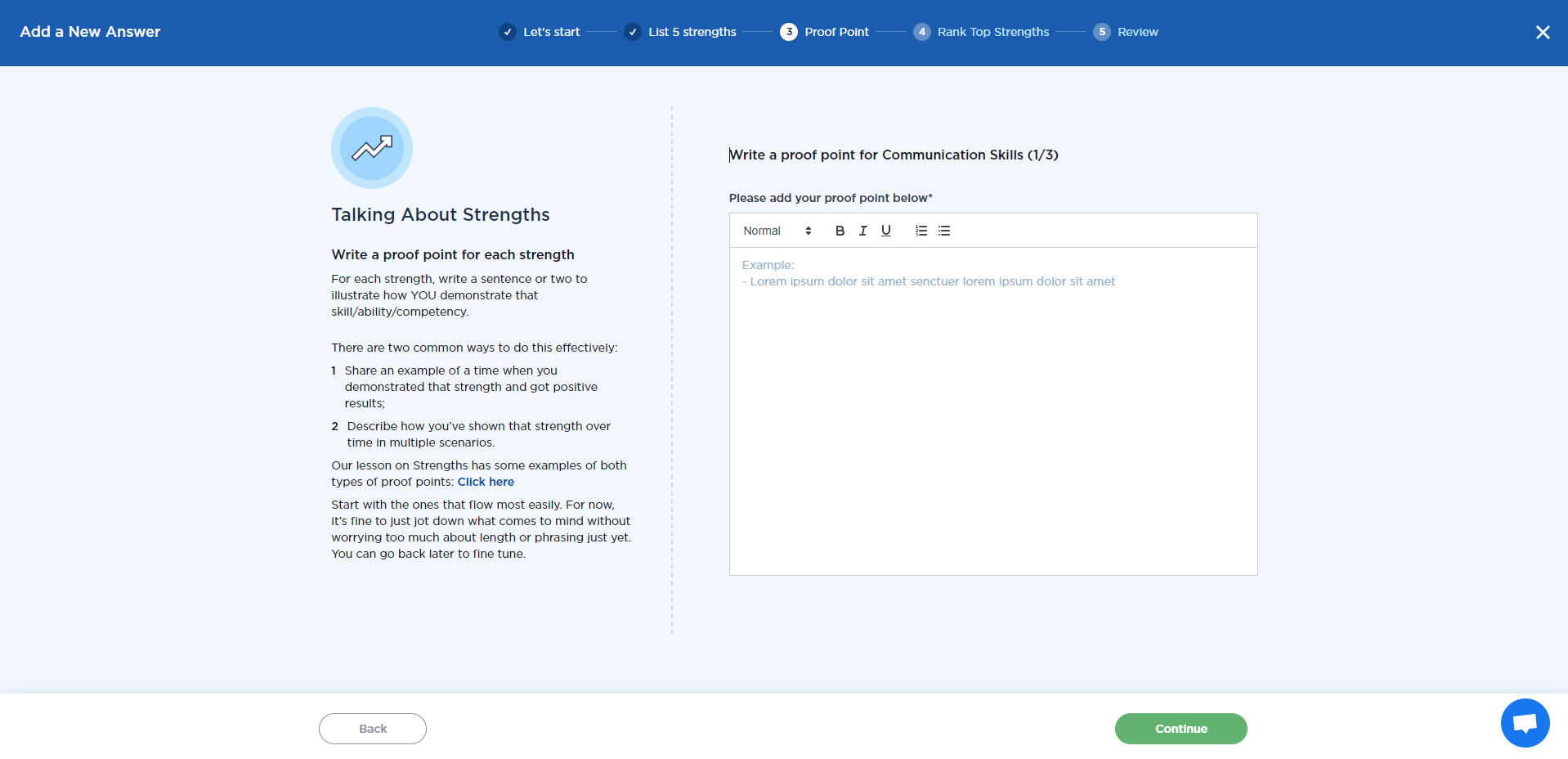
The blue “Next” and “Back” buttons at the bottom of the text box allow you to navigate between description boxes where you can add information on your top three skills.
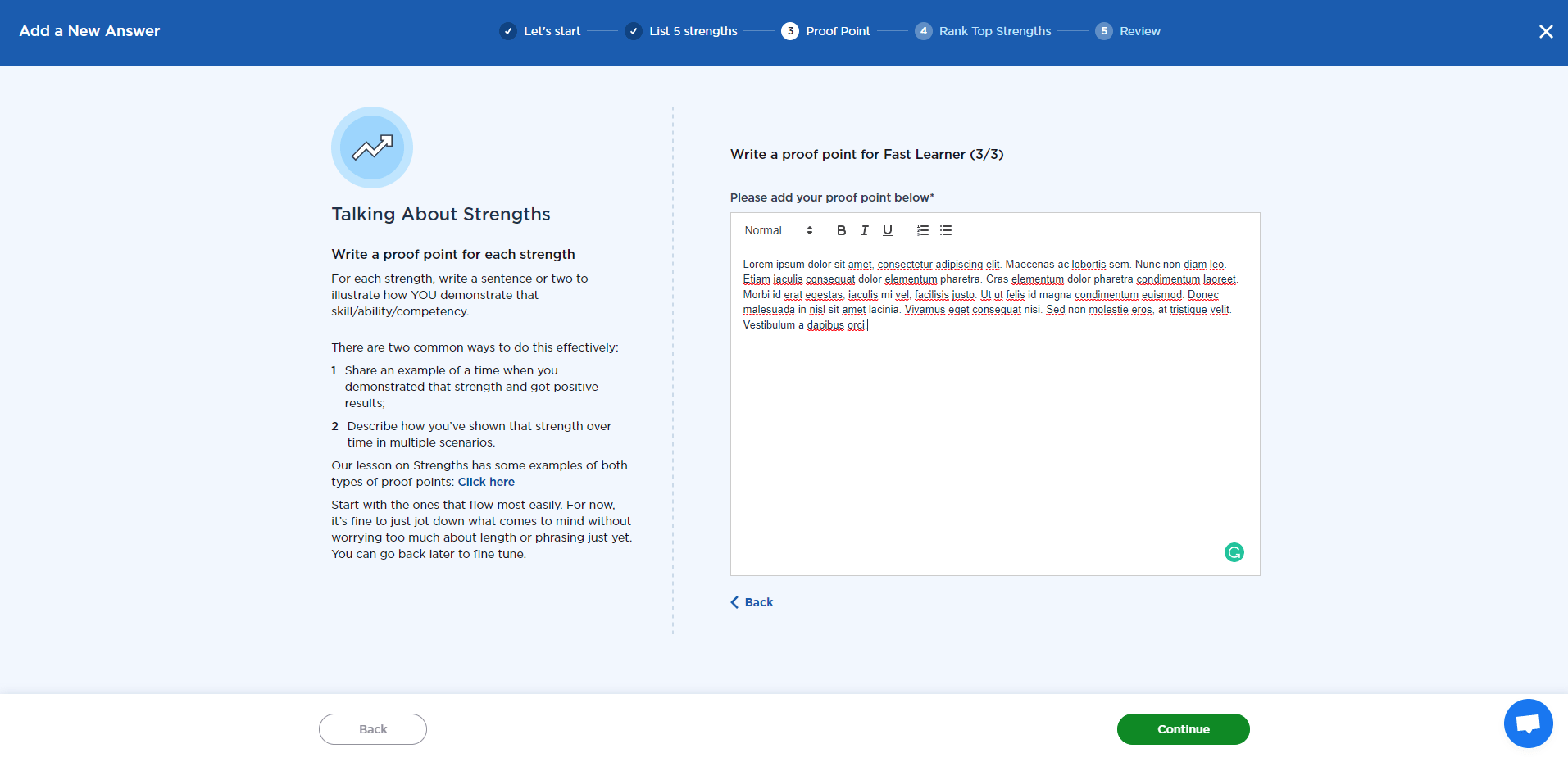
The next screen (once you hit “Continue”) will let you rank your top three strengths. You can do this by dragging and dropping each strength to place them in the order that you prefer. Order them from the most to the least relevant to the position that you are being interviewed for.
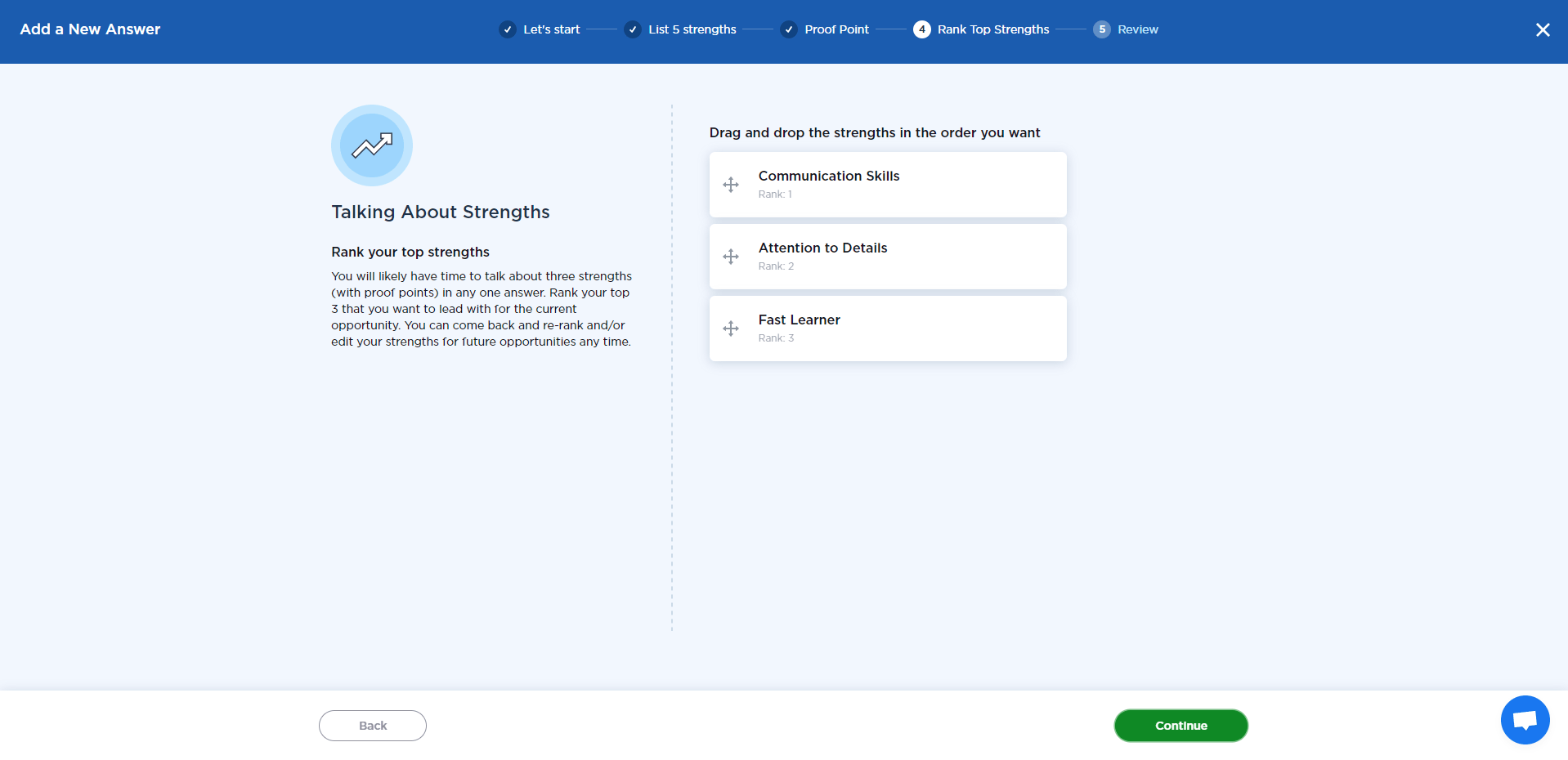
“Continue” will take you to a screen where you can review and edit your answers. When you are happy with your answer, select “Save & Publish.”
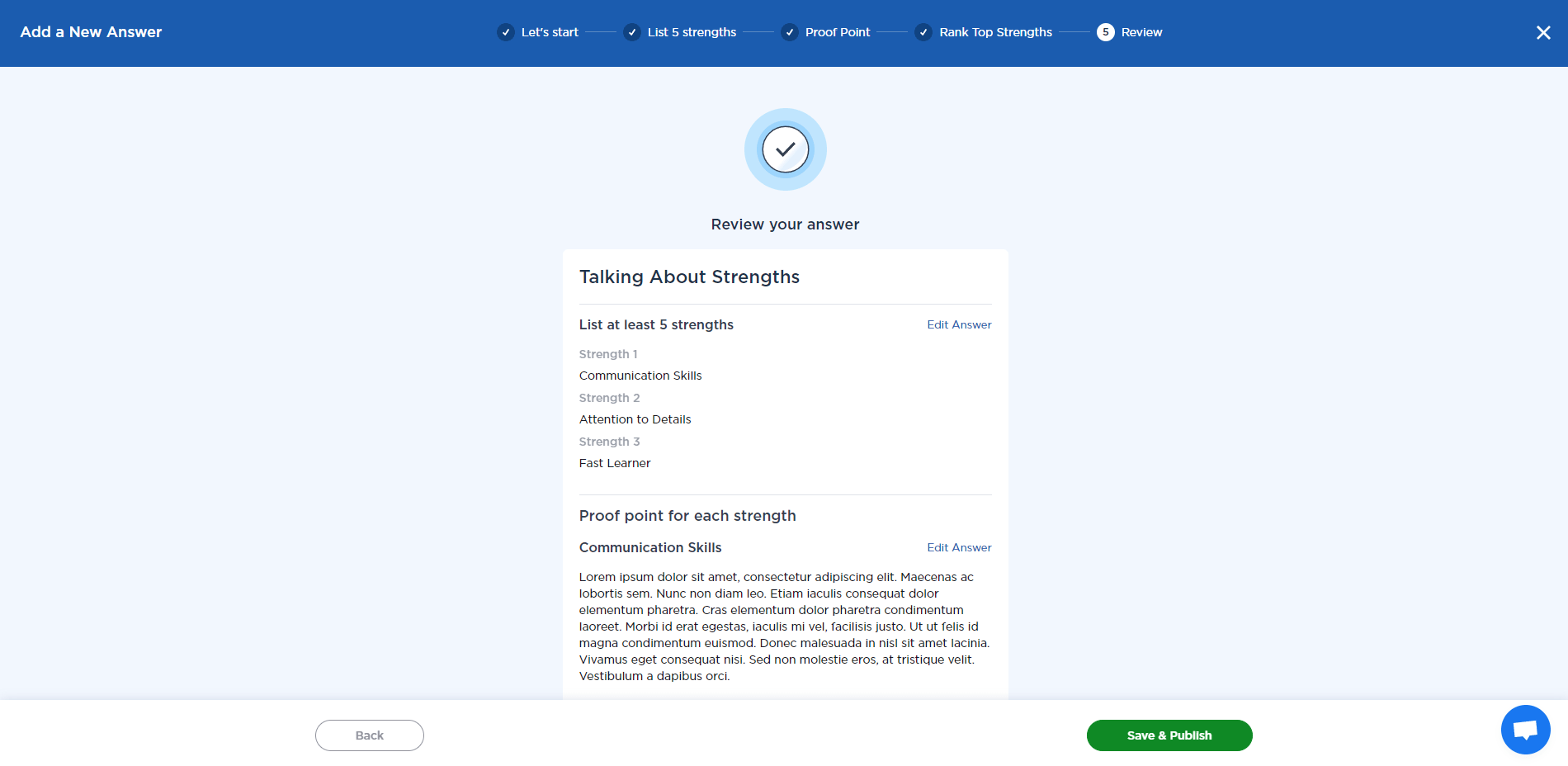
Answering “Why Do You Want To Work Here?”
There is a reason why you are applying for a job at a specific company. You might resonate with what the company does or what it stands for. You could be attracted to their corporate culture – or the salary package that they offer. You could also be a newly graduated job seeker, desperate to land your first job.
Preparing for this question will save you from awkwardly blurting out “Well, because you are the only company hiring for this position” mid-interview.
Selecting “Start Here” under the section of “Why do you want to work here” will take you to a screen that describes the importance of having a clear answer to this question.
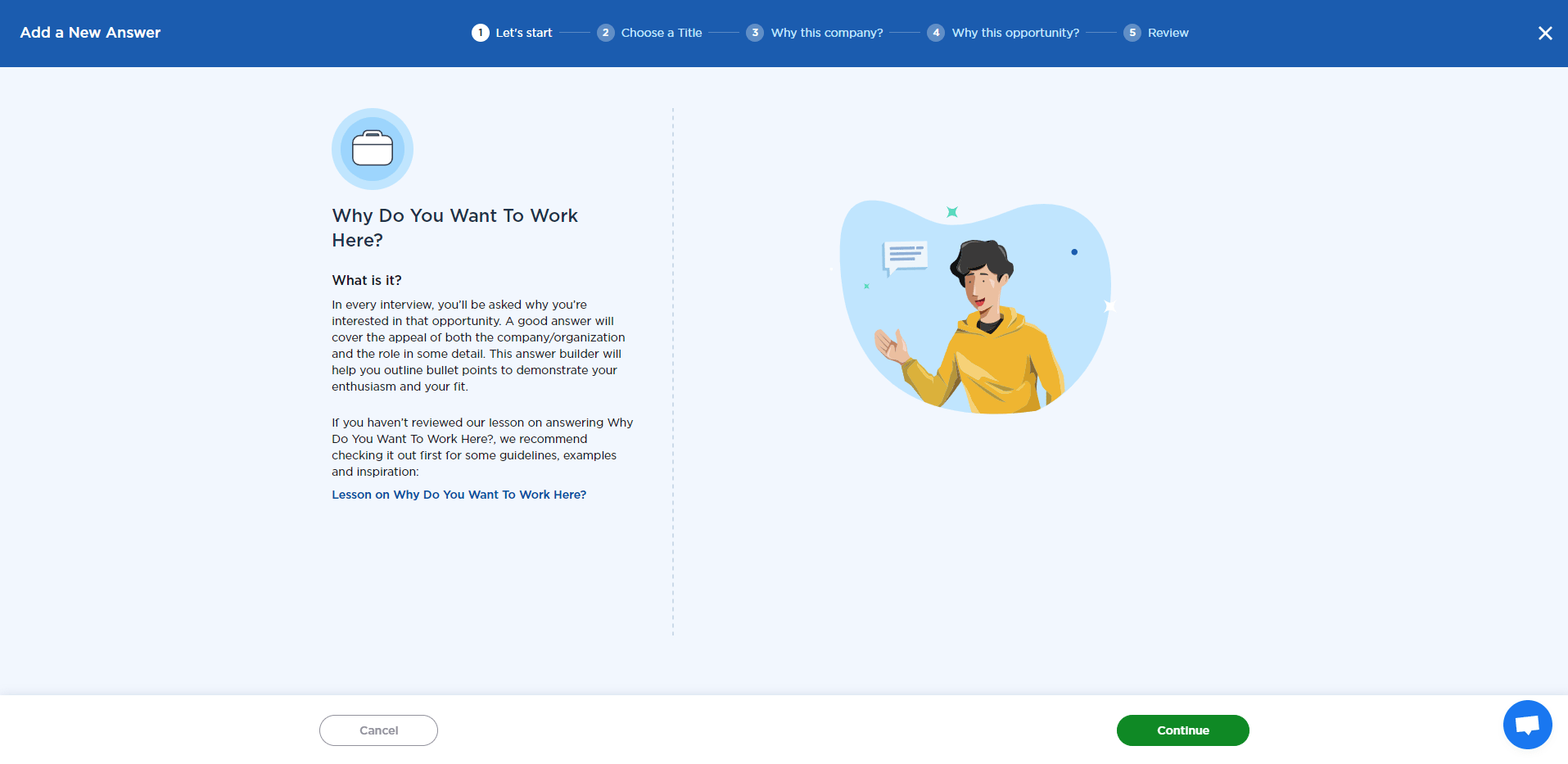
The next screen will ask you to choose a title for your answer. The answer to this question should be specific to the company and job role. Labeling it clearly will allow you to find it easily when preparing for your interview. These answers could also be used as a template when applying for similar roles in the future.
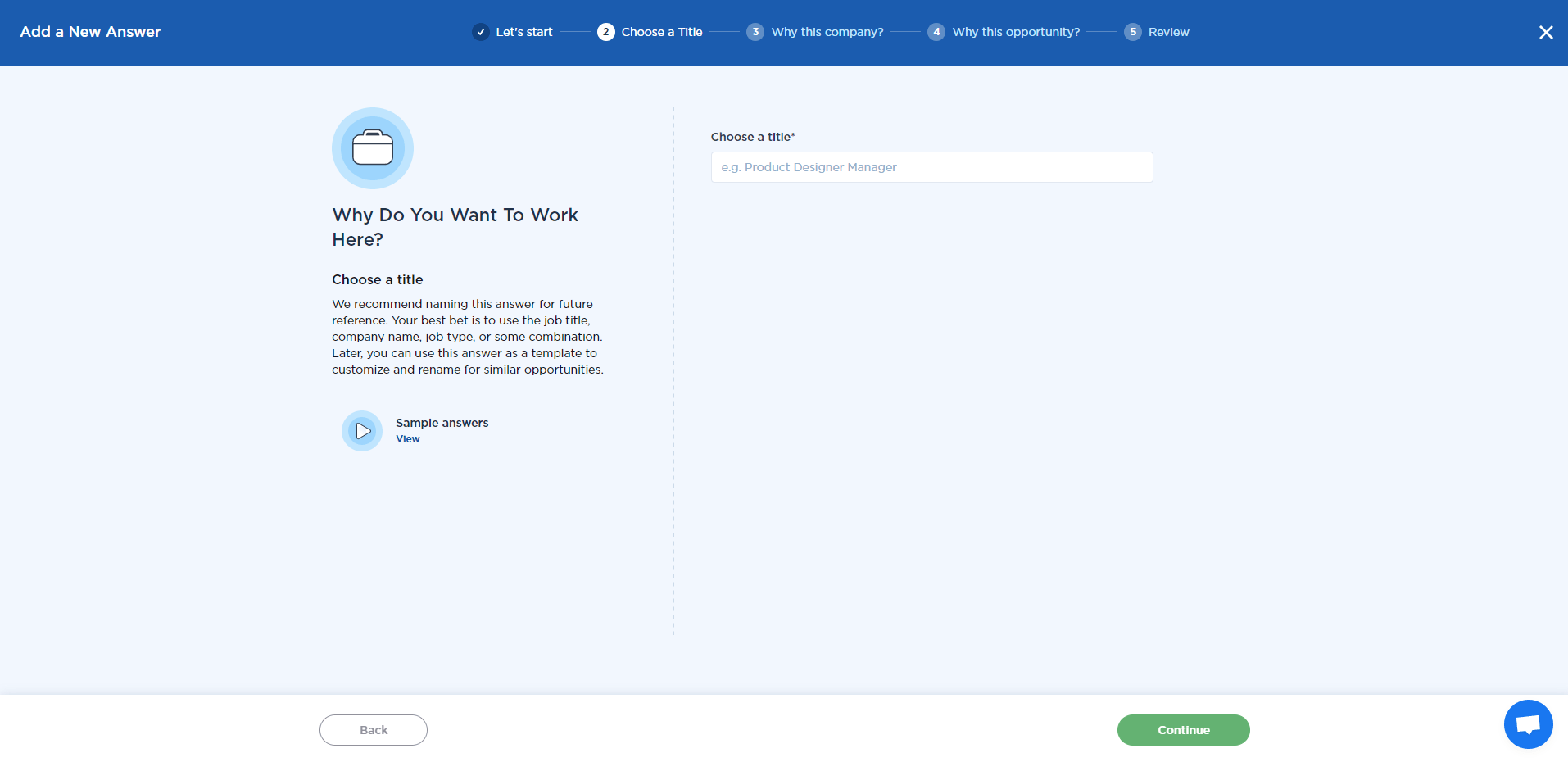
The next step is to explain why you would like to work for a particular company or organization. Do some research about the company. Work through their website, read a few blog posts, and watch a couple of videos if they are available.
This could help you identify whether it really is a company that you want to work for. It can also help you prepare a customized answer to the question about why you want to work for them.
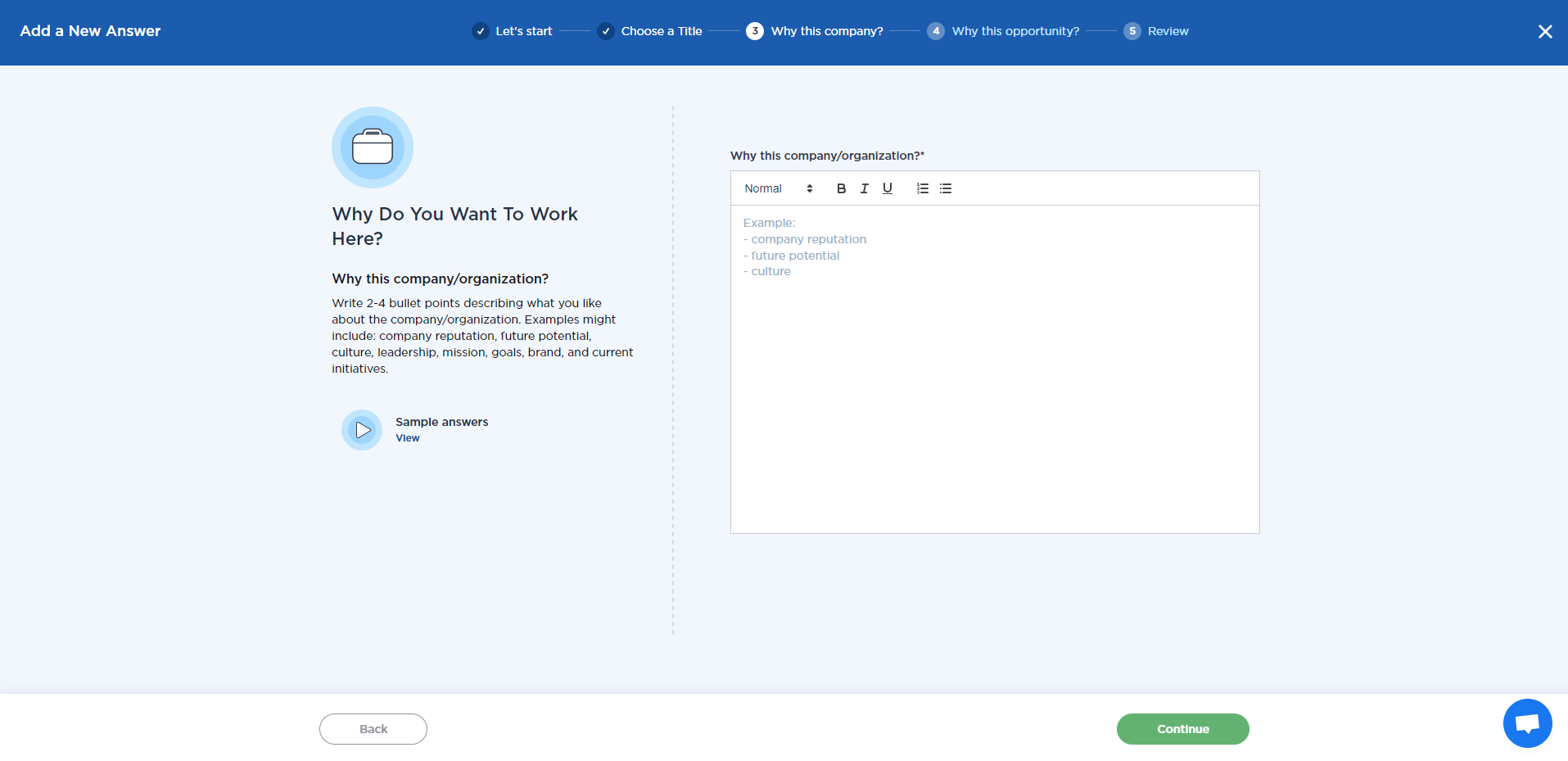
Once you have answered why you would like to work for the company or organization, you can select “Continue.” This will take you to a screen where you can speak about why you are interested in this specific role.
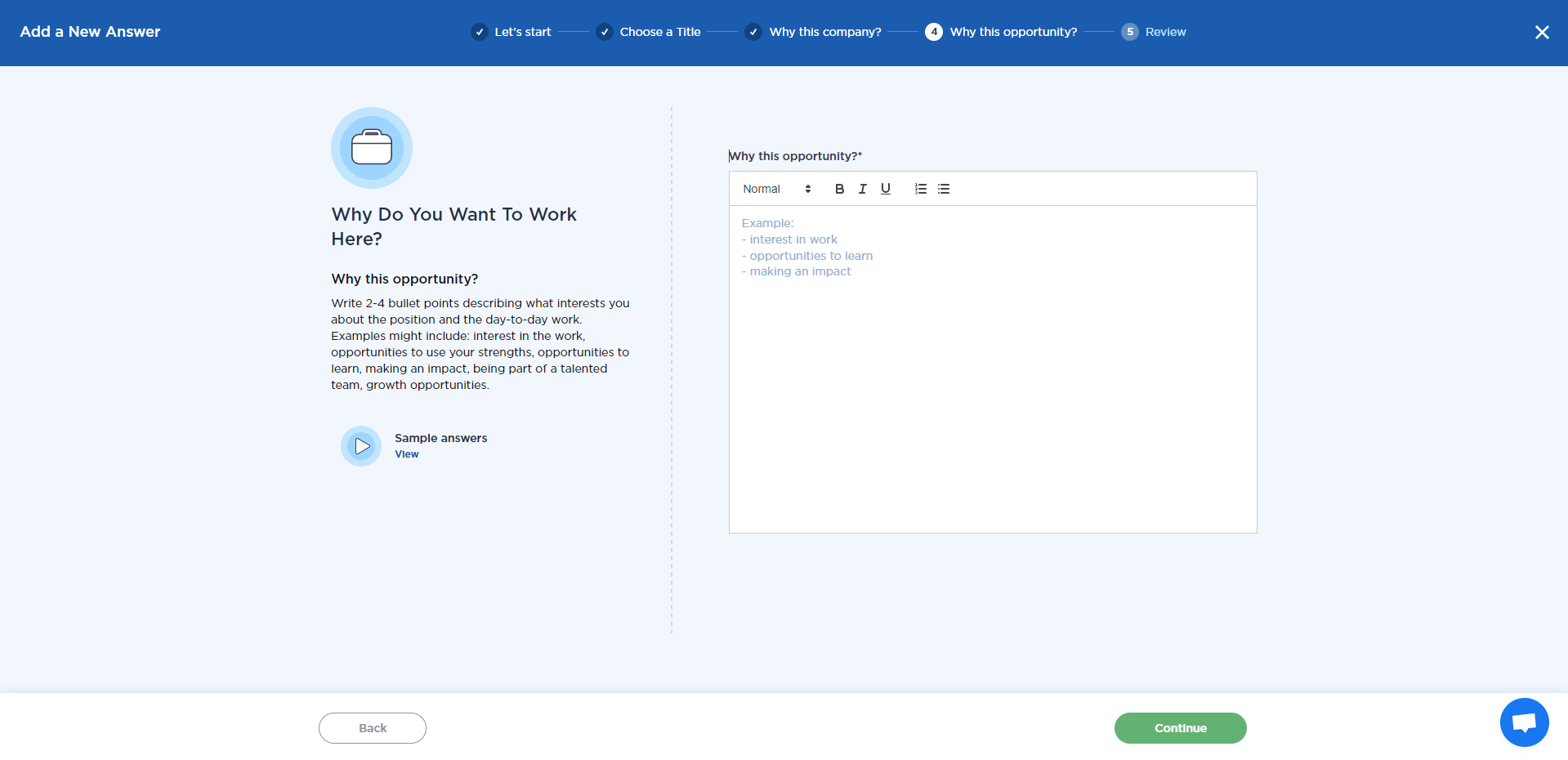
No one wants to be someone’s second choice – that also goes for hiring managers. If their company or job role is not your first choice, don’t mention it in the interview. Tell them what attracts you to the position and why you are excited about the work that it entails.
“Continue” will take you to a screen where you can review and edit your answers. When you are satisfied with your answers, select “Save & Publish.”
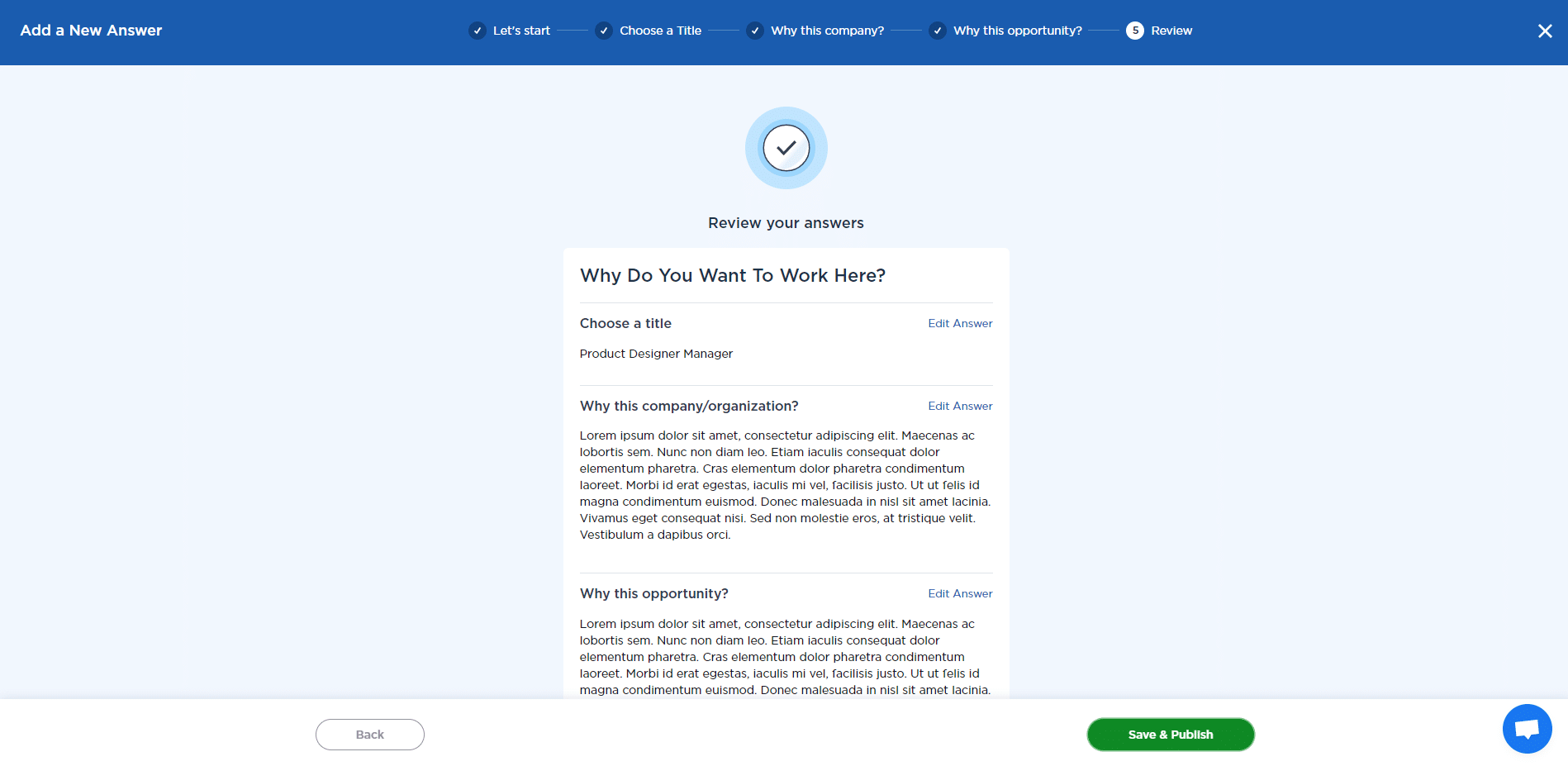
Preparing “Questions To Ask” During Your Interview
Asking questions during an interview illustrates that you are interested in the position and the company. It shows that you want information to ensure that you grasp the requirements of the role and the company culture.
There are good and bad questions to ask during an interview. Asking for more information about the work that you will be expected to do shows an interest. Asking whether the company regularly observes casual Friday could have the opposite effect.
To enter the “Questions To Ask” section, select “Start Here.” The first page is a brief introduction to this section. Select “Continue” to start crafting your questions.
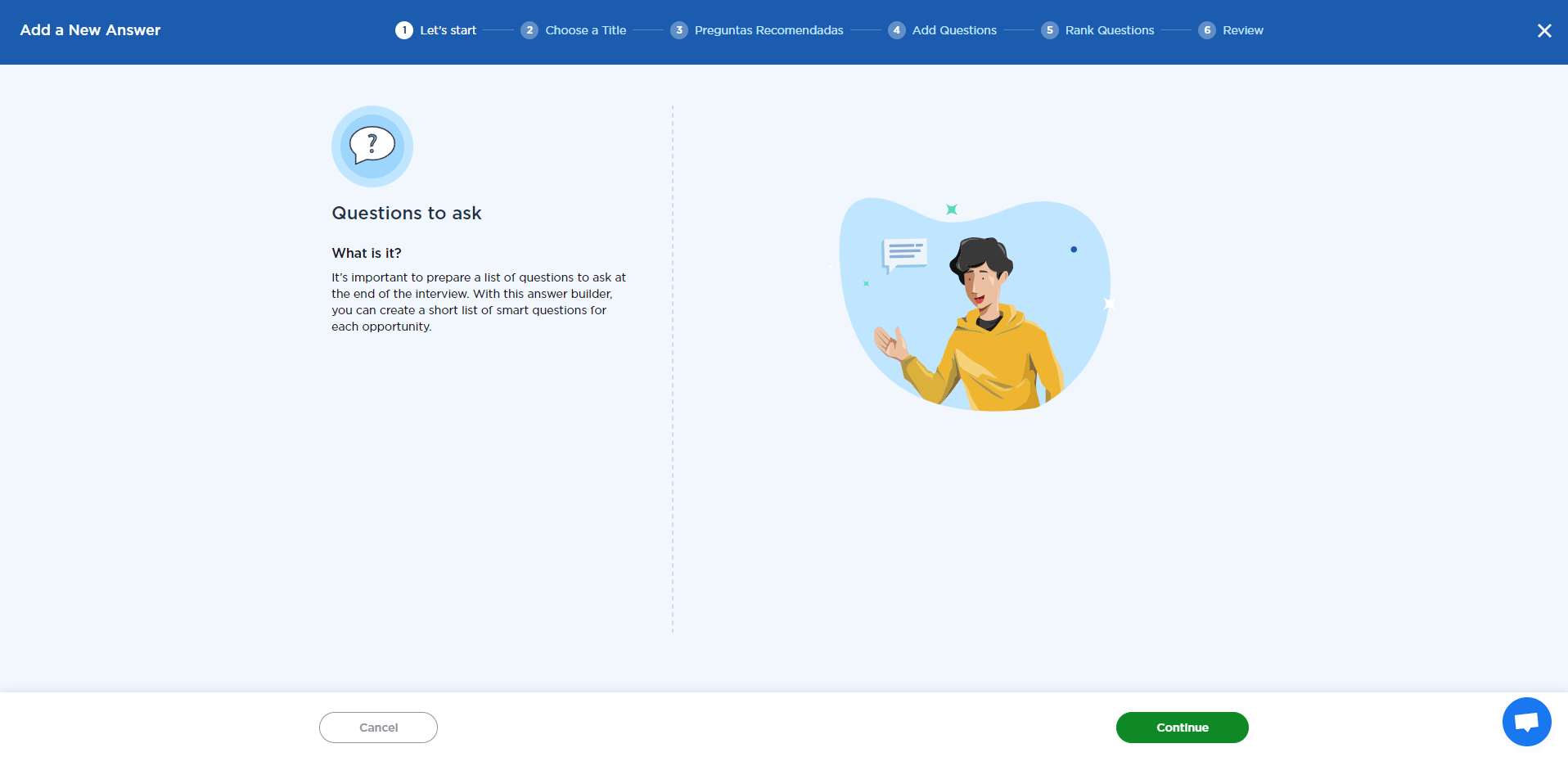
The next page will ask you to name your question list. While some questions could be relatively generic, others may relate specifically to the role or the company. Use clear and recognizable descriptions to name each list of questions. If relevant, you could include the name of the company or specific position in this section.
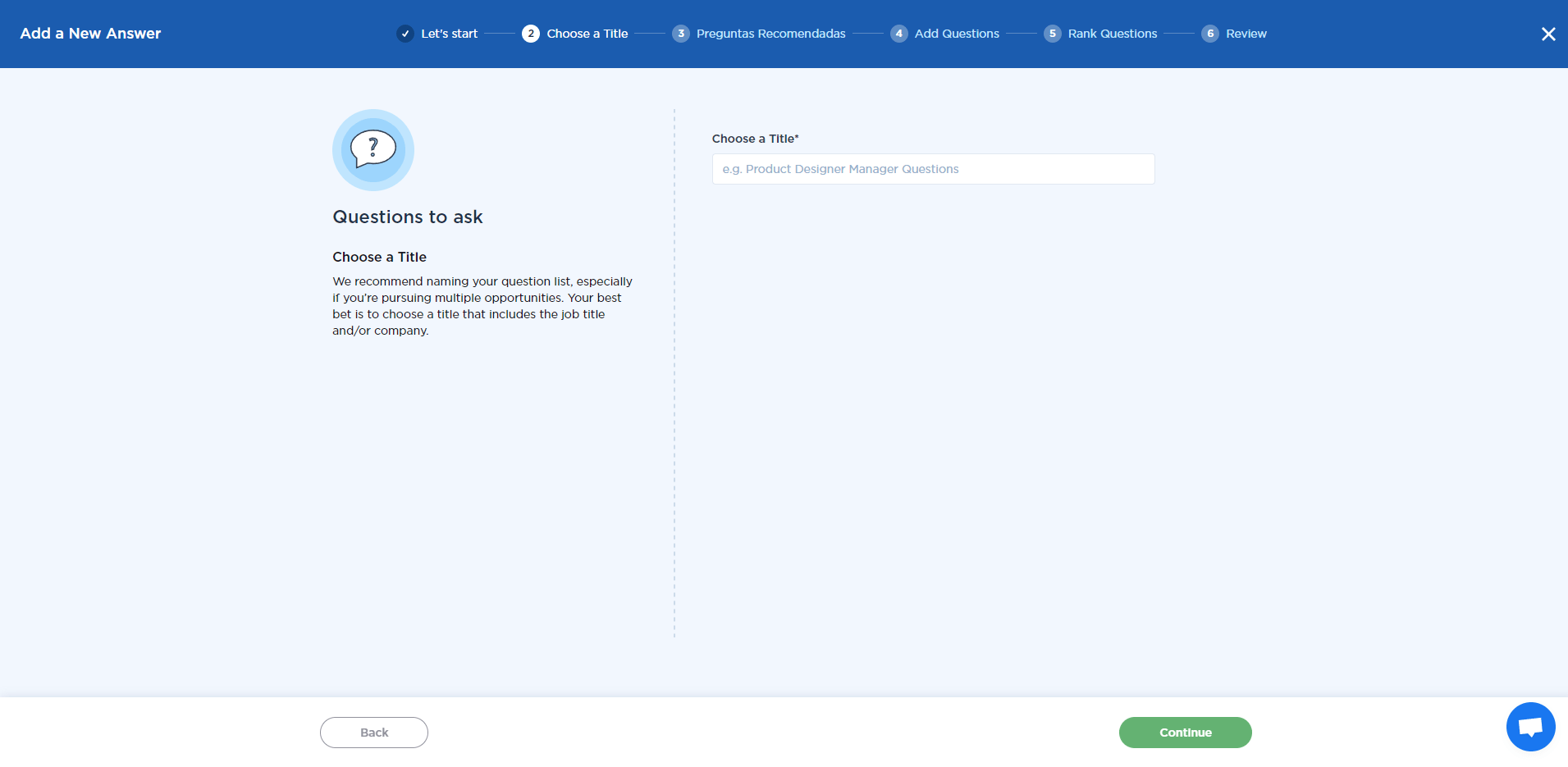
When you select “Continue,” you will be taken to a screen with some sample questions. Select the questions that are most relevant to the position that you are being interviewed for by clicking on the circles to the left of each question. You will be able to edit these questions on the next page.
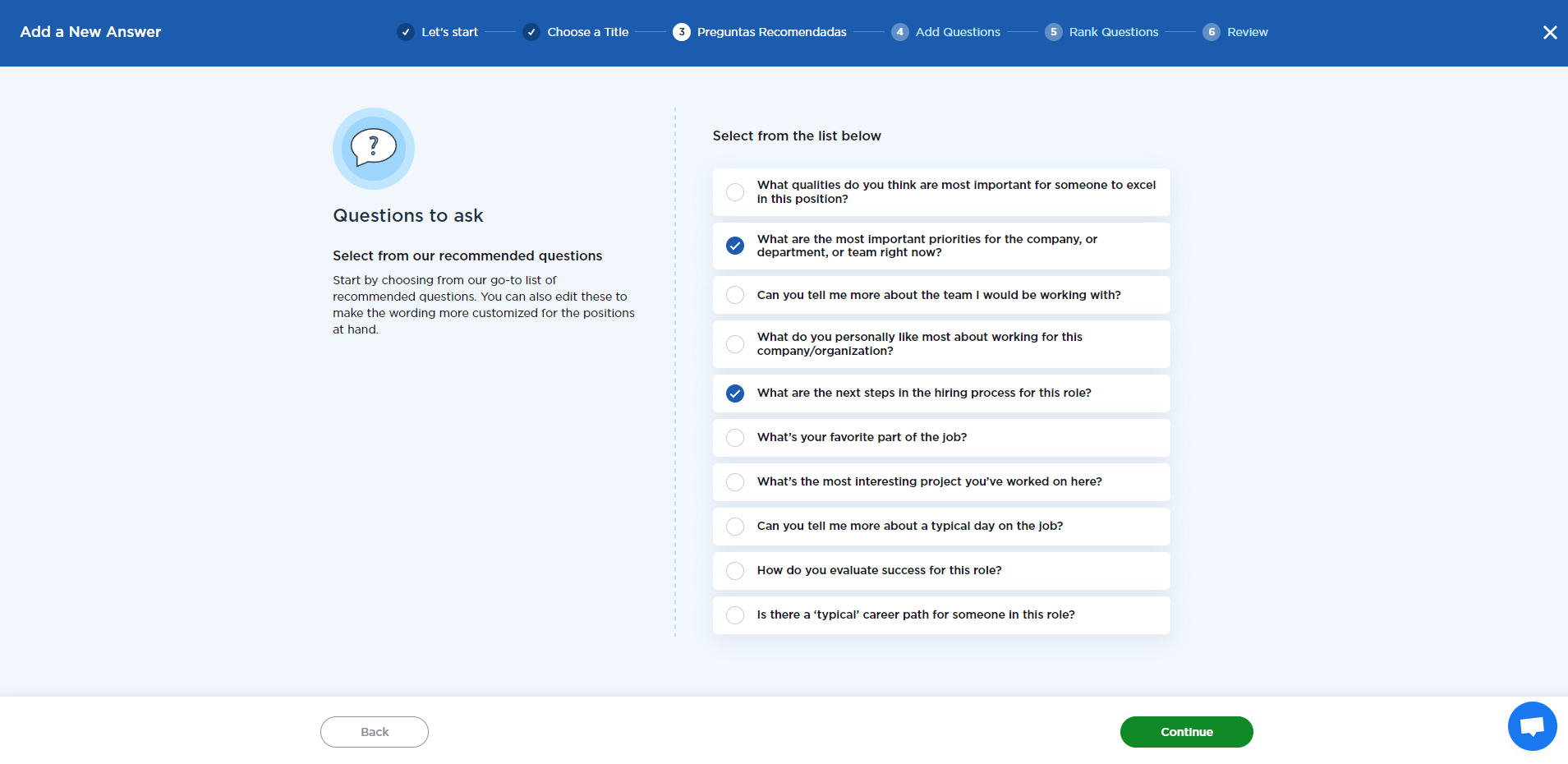
The next screen will show all the questions that you have selected. Here you can edit each question to tailor it to your specific situation. You can also add your own questions by selecting “Add another question” and entering your question in the box provided. You can remove any question by selecting the X next to it.
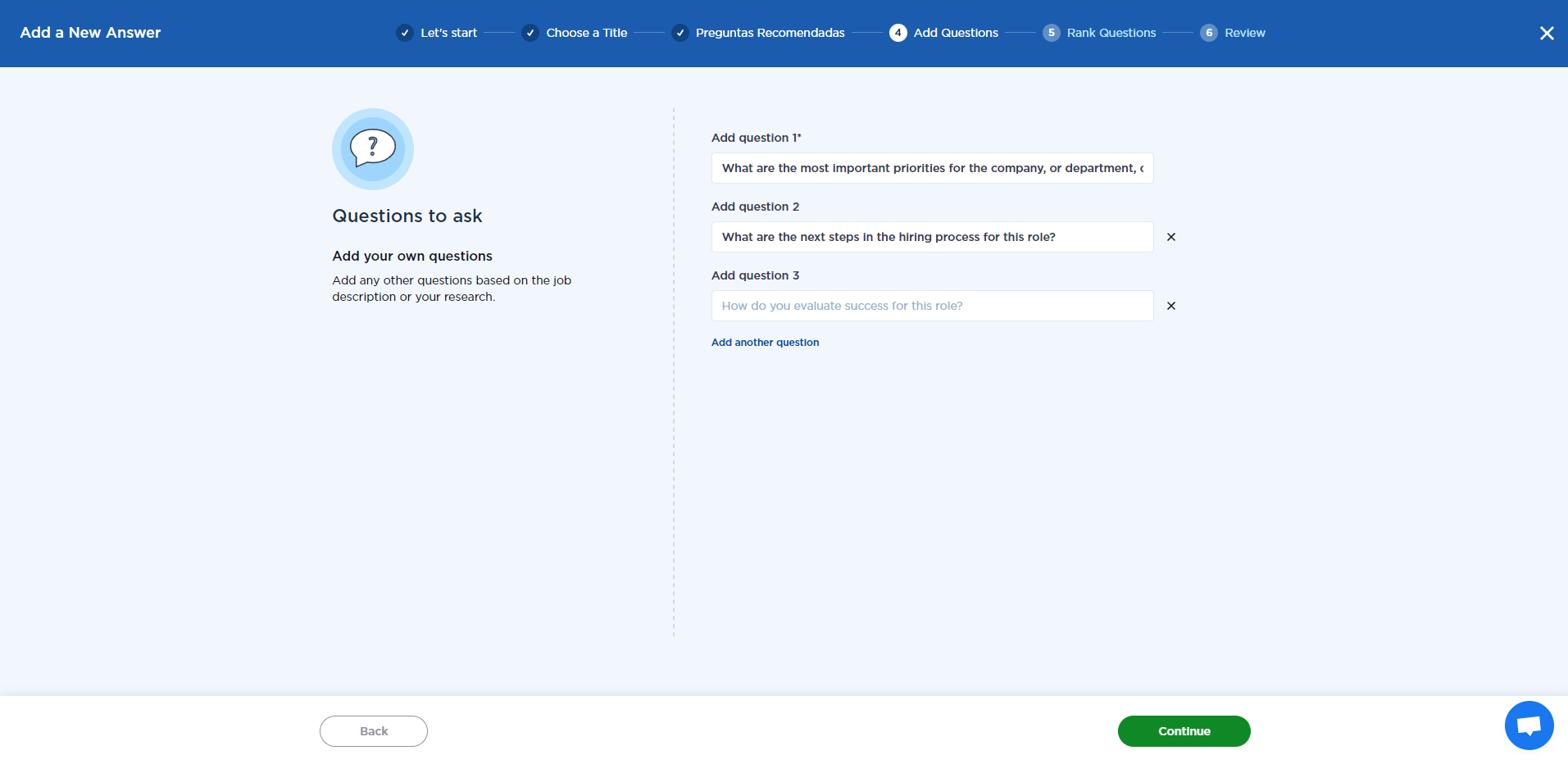
When you are content with the questions that you created, select “Continue.” This will take you to a screen where you can rank your questions. You can do this by dragging and dropping them into the order that you would like them to be.
Remember that you will likely not be able to ask all your questions during your interview. By arranging your questions in order of relevance or importance you will be easily able to choose which ones are crucial to ask.
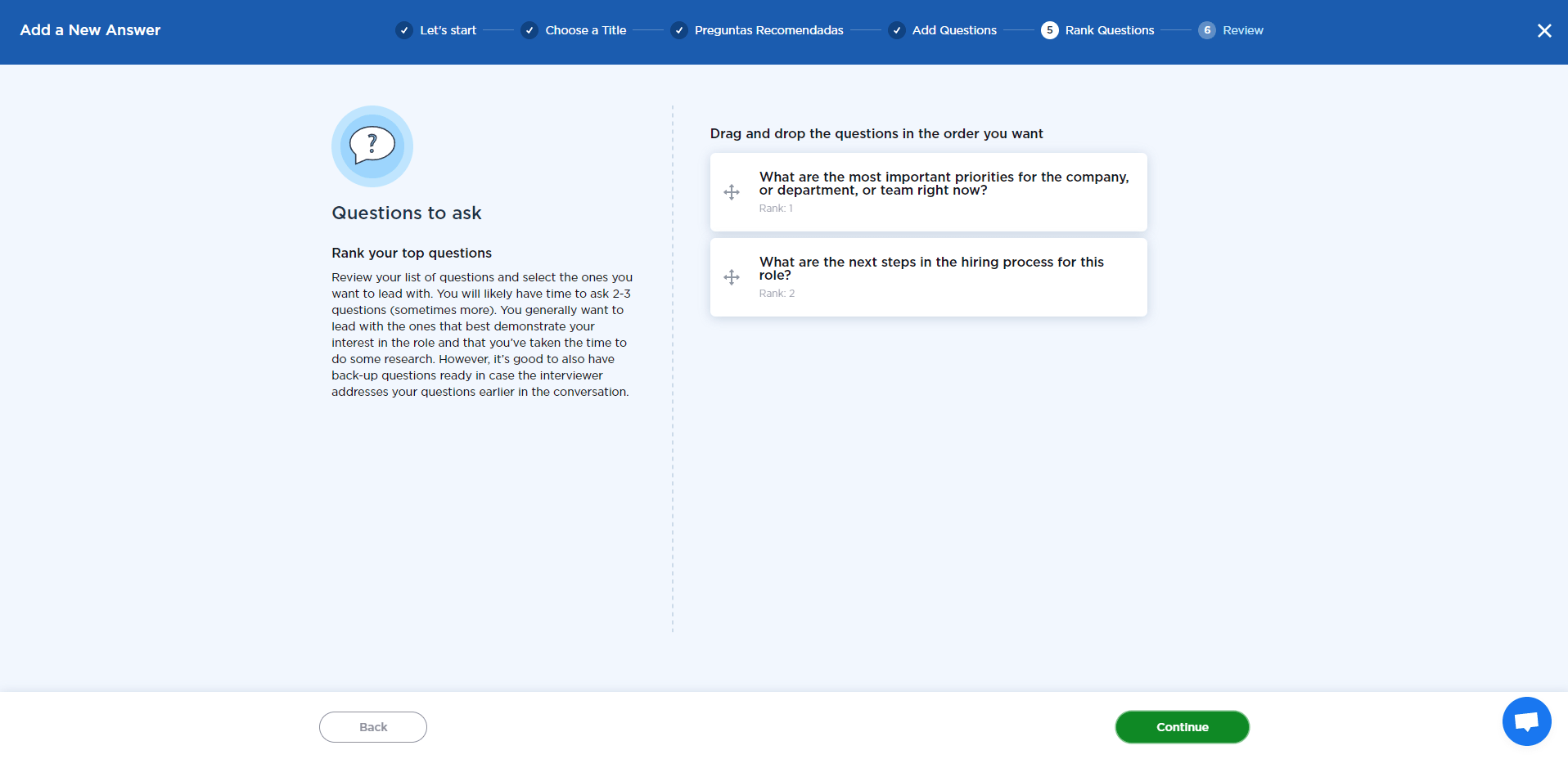
“Continue” takes you to a page where you can review a summary of and edit your questions before selecting “Save & Publish.”
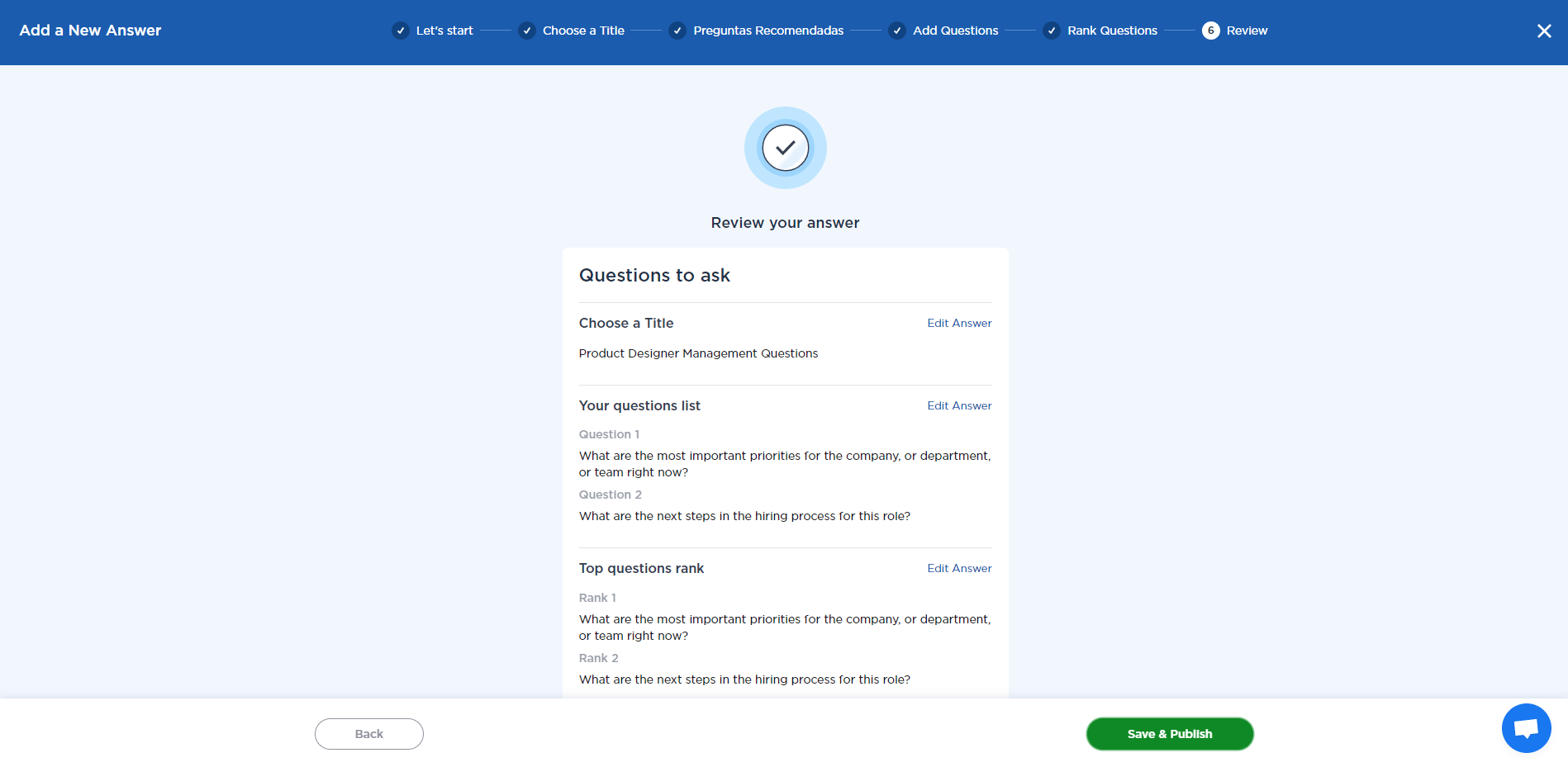
“Free-Form Answer” Feature
The “Free-Form Answer” feature helps you build answers to any other questions you think you may be asked during an interview. To enter this section, select “Build the Answer.”
Use everything you’ve learned about the STAR format and writing good responses when drafting your Free Form Answers.
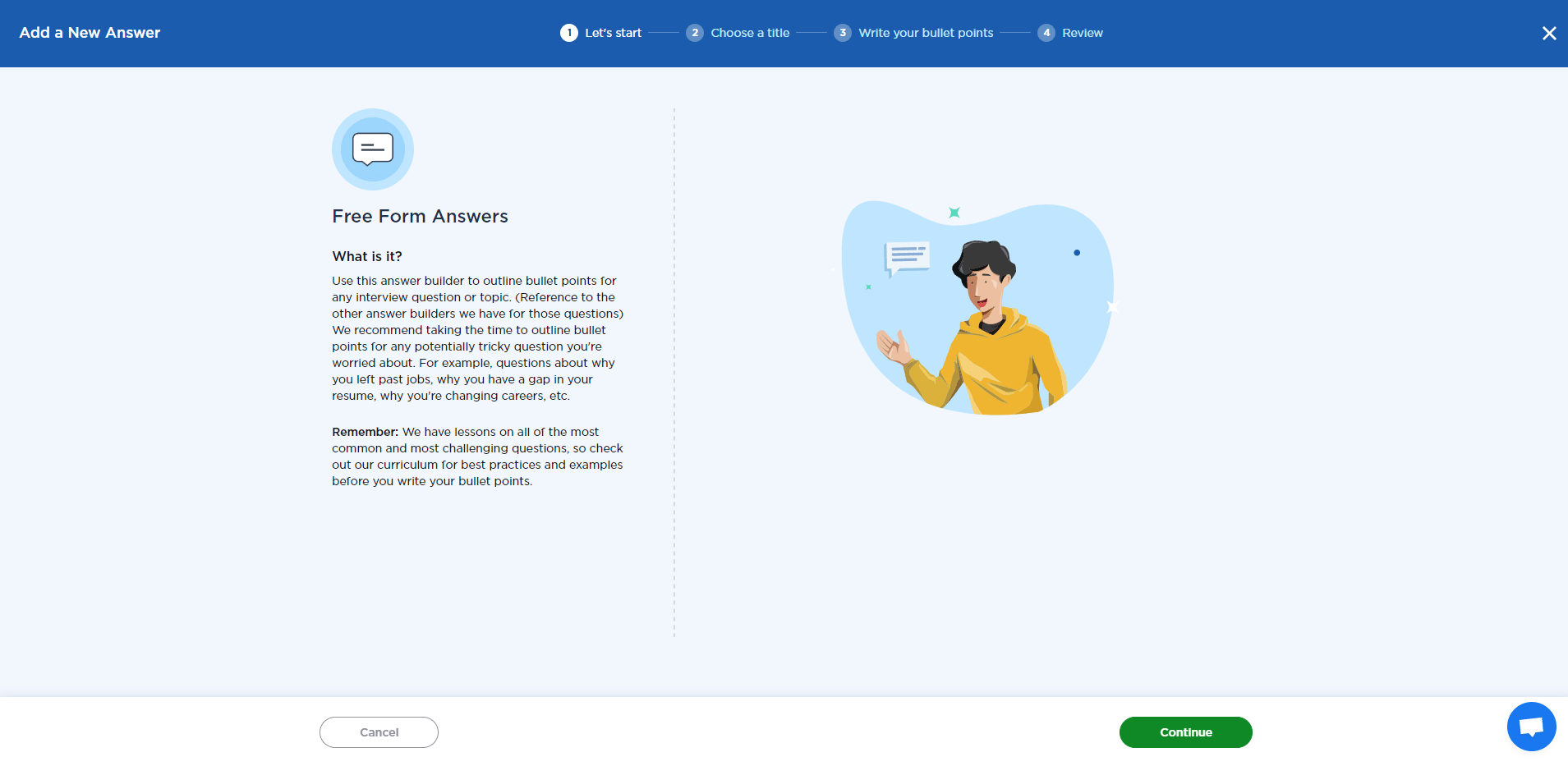
When you select “Continue,” you will be taken to a page that asks you to create a title for your answer. Remember to be clear whenever you create a title for an answer. The title may make sense right now, but you will need to be able to find it (and perhaps edit the title or answer) in the future.
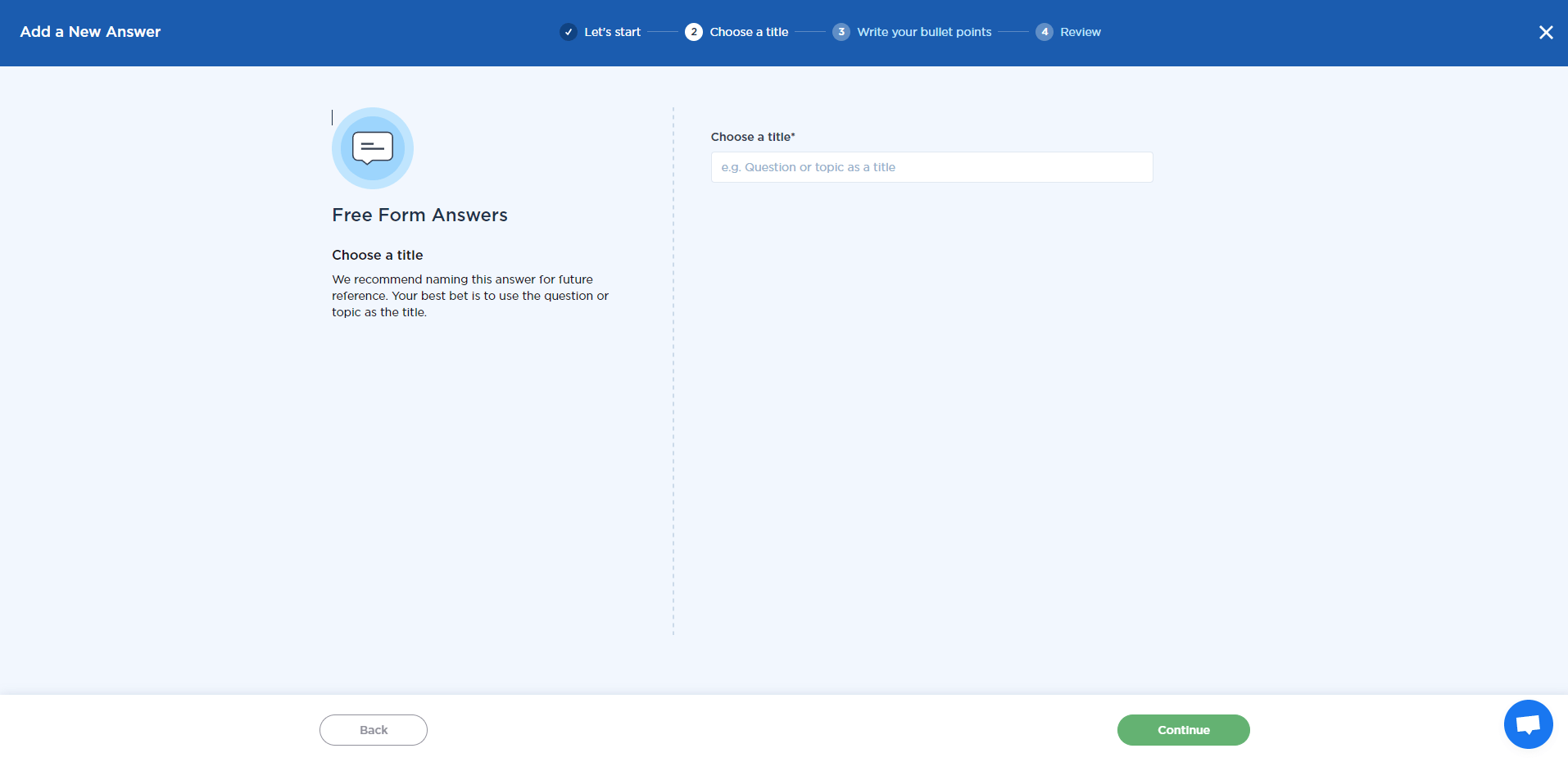
The next screen gives you space to write your answers in bullet form. Add each bullet point to a new block. These bullets should include important aspects or points that you want to touch on when answering this specific question. You can create a new block by selecting: “Add another answer.” You can also remove any answers by selecting the X that appears next to each one once you have entered information into the block.
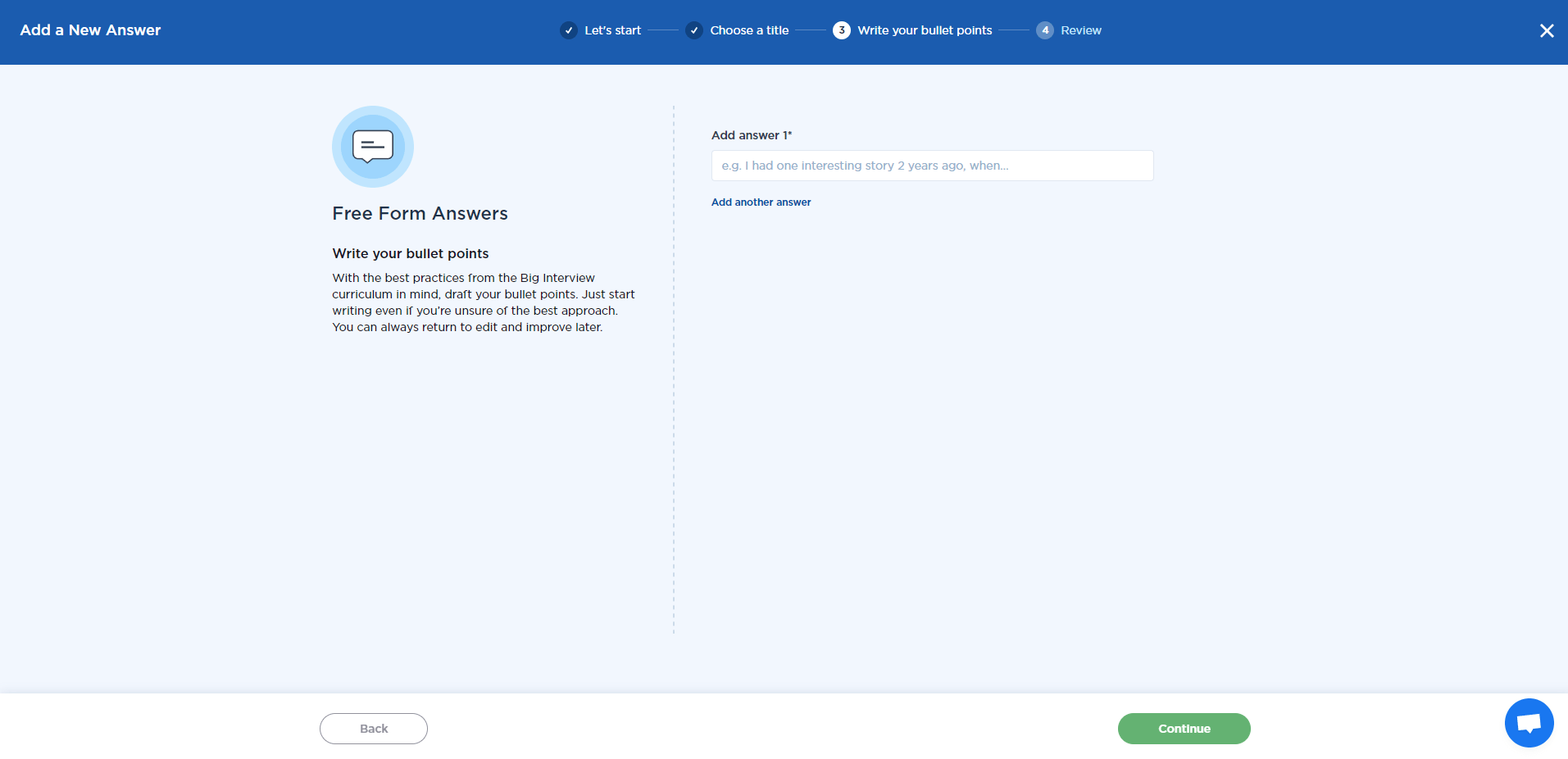
Selecting “Continue” will take you to a page where you can review and edit your answers.
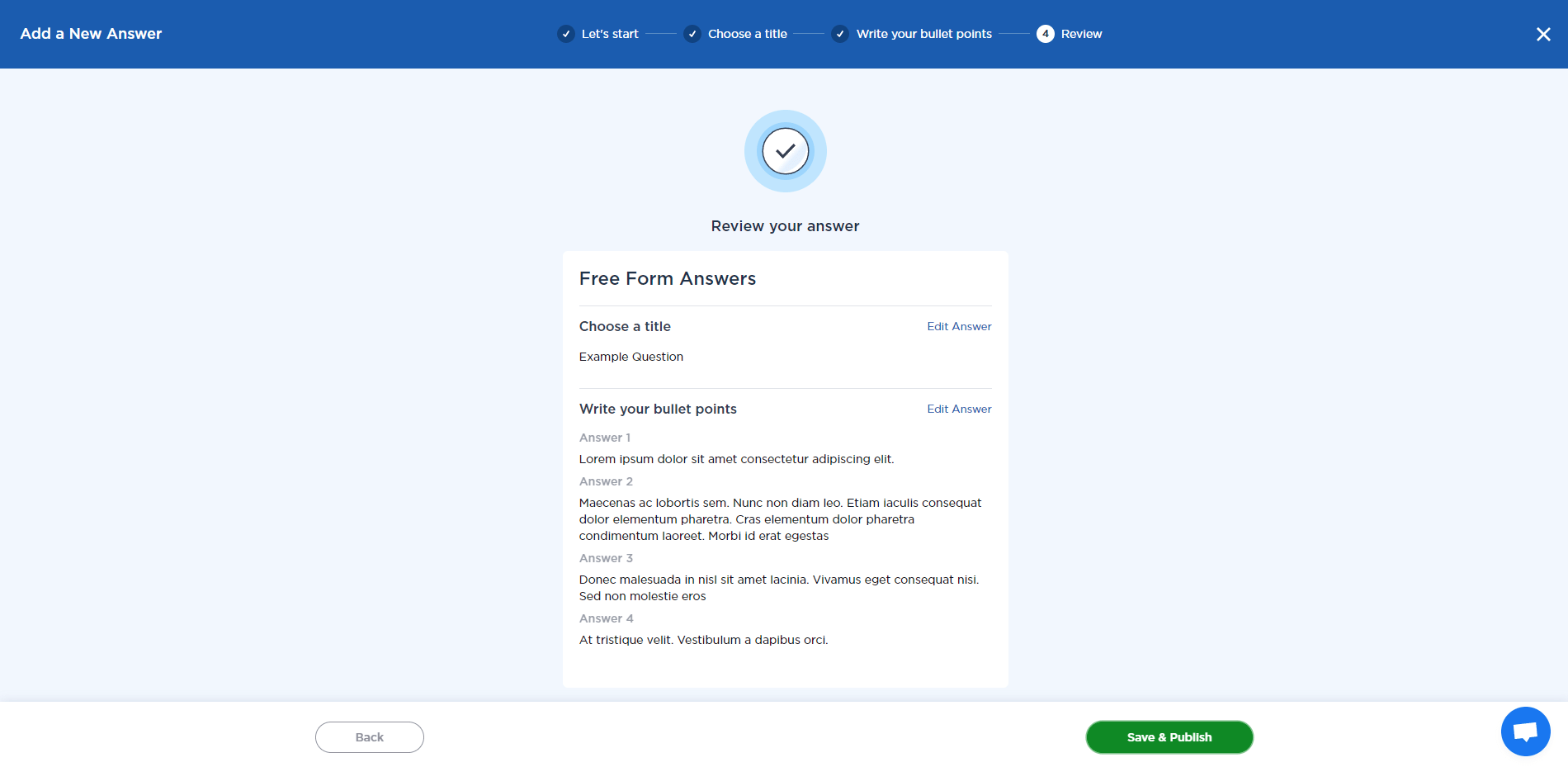
When you are satisfied with your answers, “Save & Publish” will take you to a screen where you can either practice your answer or navigate to the “Manage Answers” page.
Managing Existing Answers
You can easily manage existing answers in the Answer Builder feature. You may want to change or modify your answers if you are interviewing for a few different positions with different companies. You can also use this feature when you are preparing for an interview if you plan on leaving your current job. Having all your answers grouped in your dashboard means that you don’t need to start from scratch for each interview that you are preparing for.
This is why it’s also handy to have given your answers easily identifiable names during the writing process. That way, when it comes time to arrange and review your existing answers, you can find what you’re looking for easily.
To access this feature, select “My Answers” from the Answer Builder dashboard.
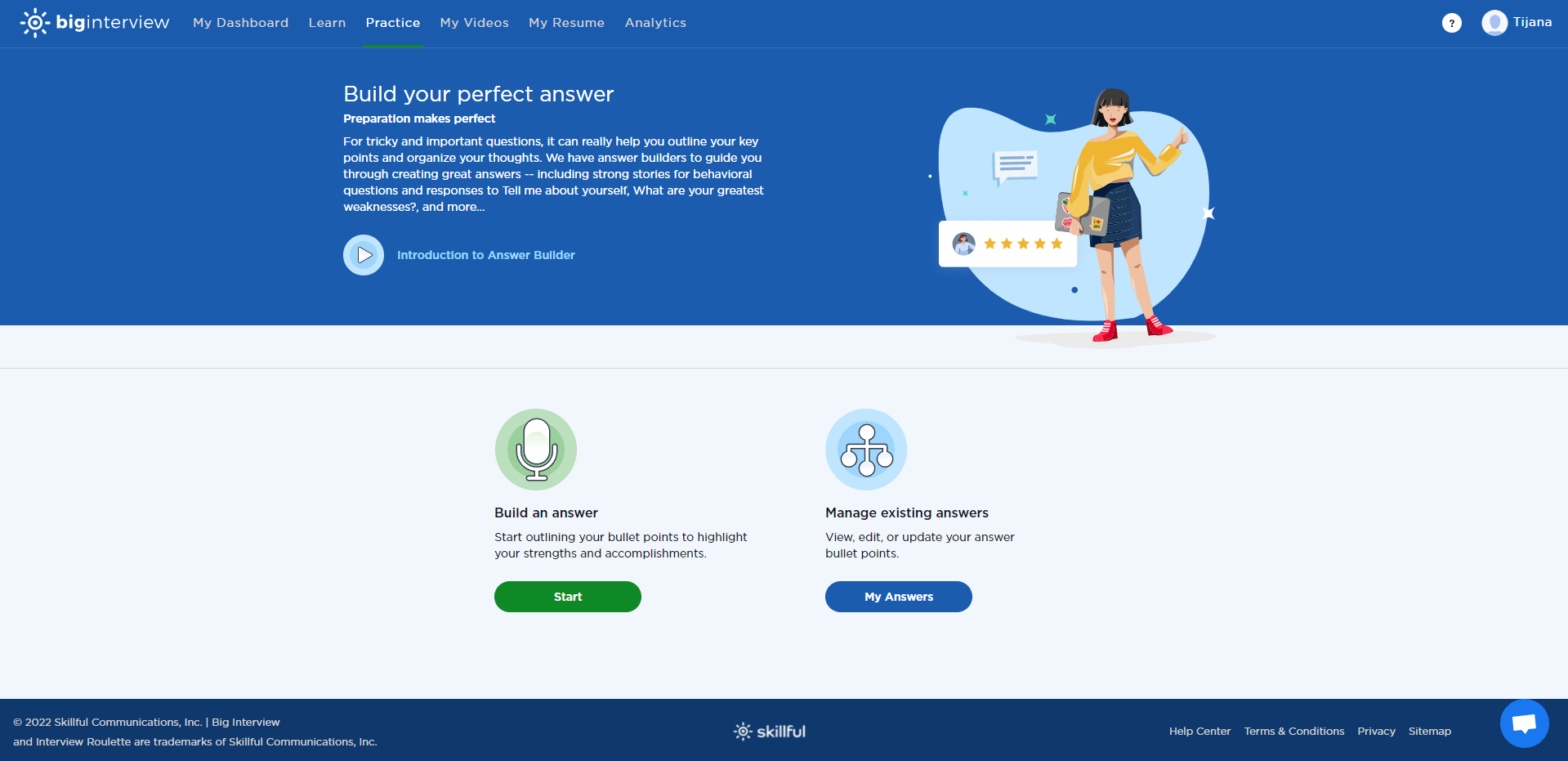
This will take you to a list of all the answers that you have created.
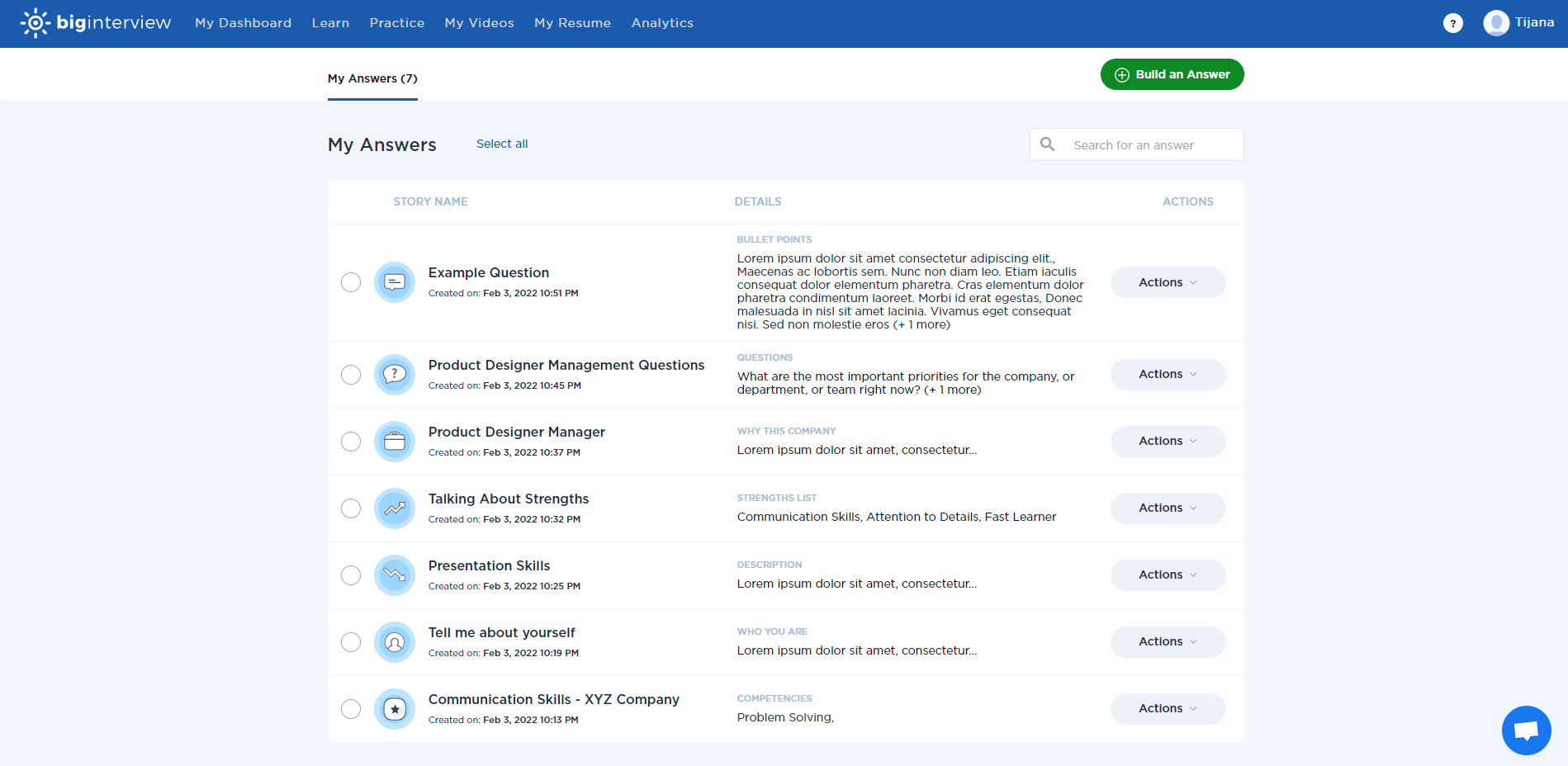
To quickly delete an answer, select it by clicking on the circle to the left of the answer. Then select the “Delete” option that appears at the top of the screen. You can select and delete multiple answers with this feature.
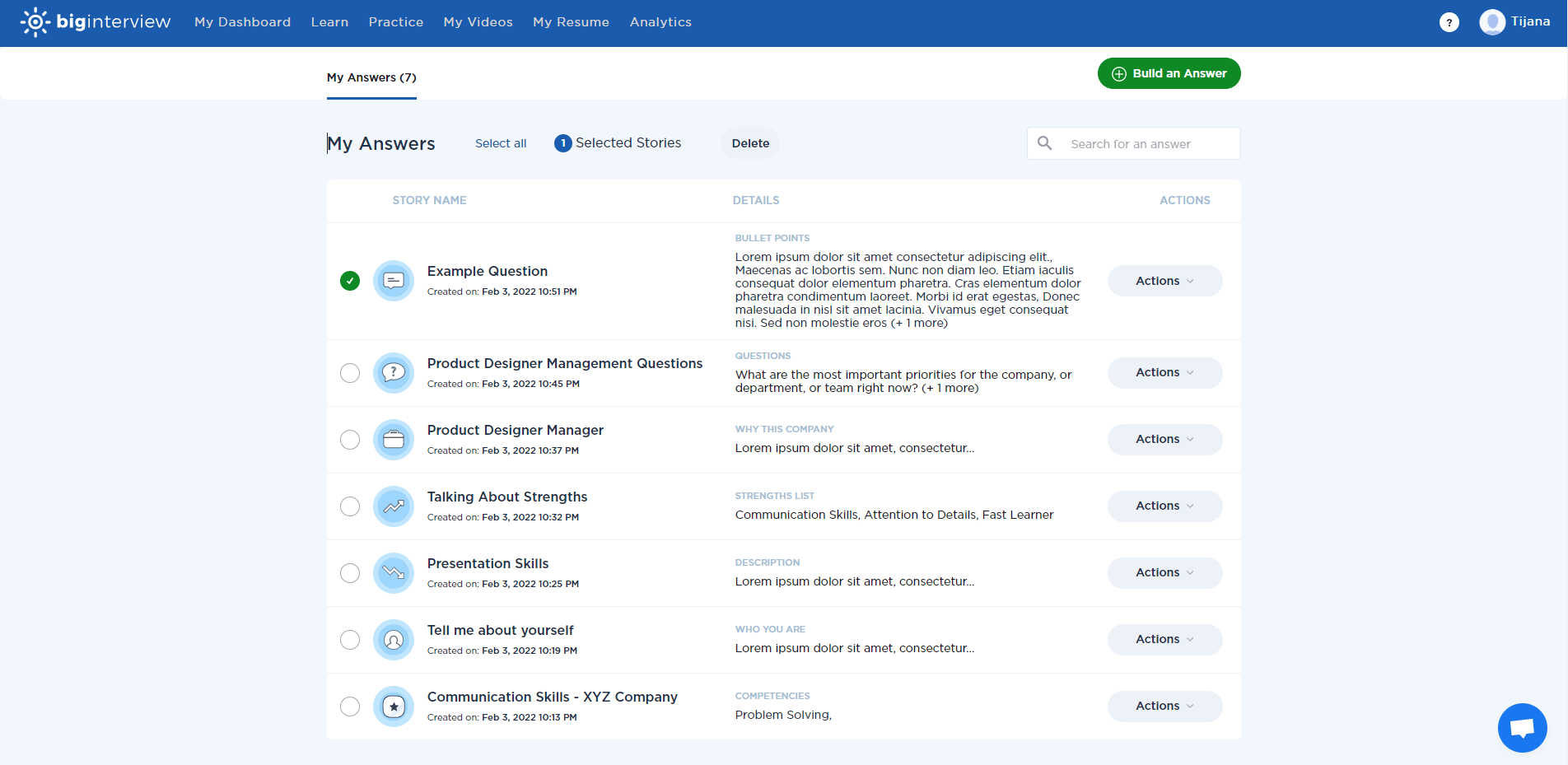
Other functions can be found in the drop-down menu to the right of each answer, labeled “Actions.” Here you can select: “Edit,” “Export,” or “Delete.”
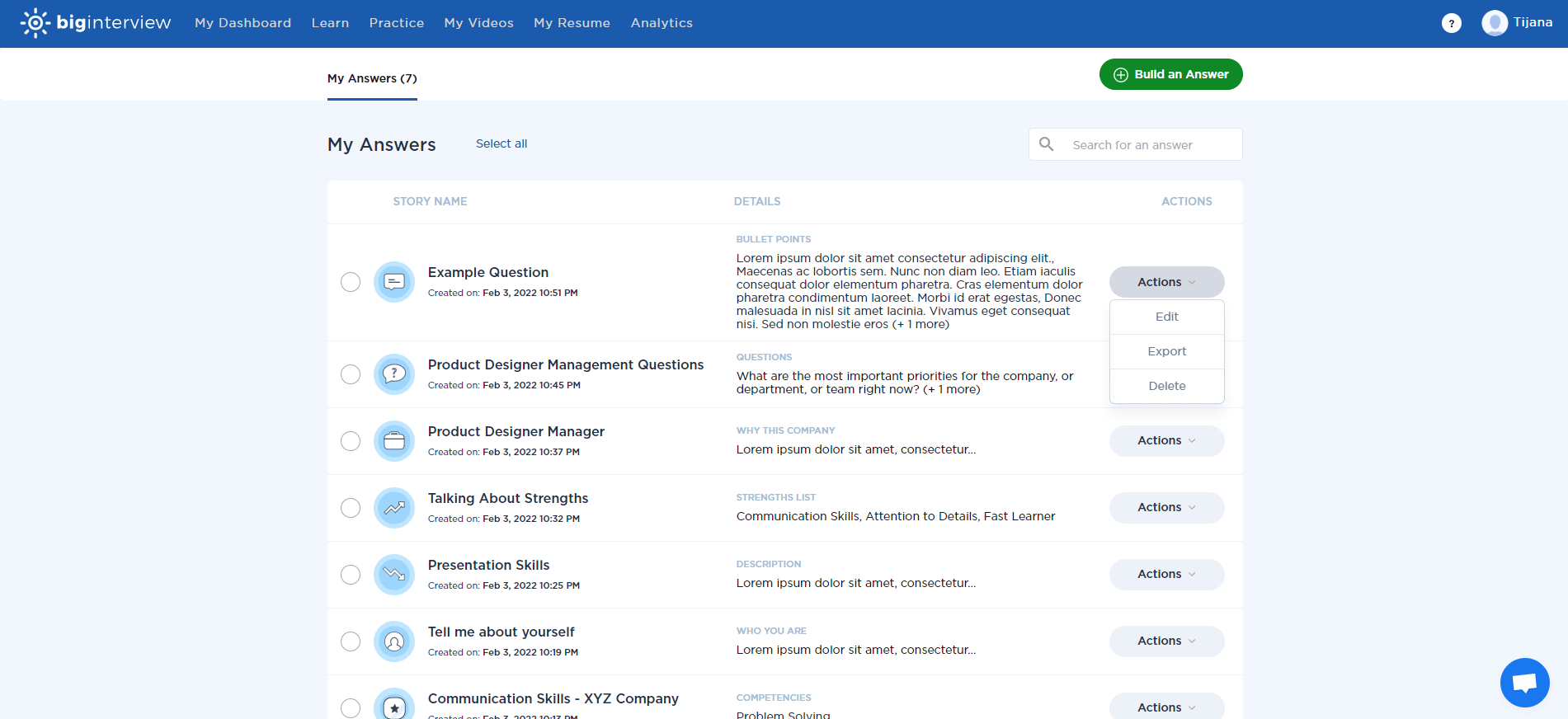
Selecting “Edit” will allow you to edit your answers. You can do this by clicking “Edit Answer” in each section.
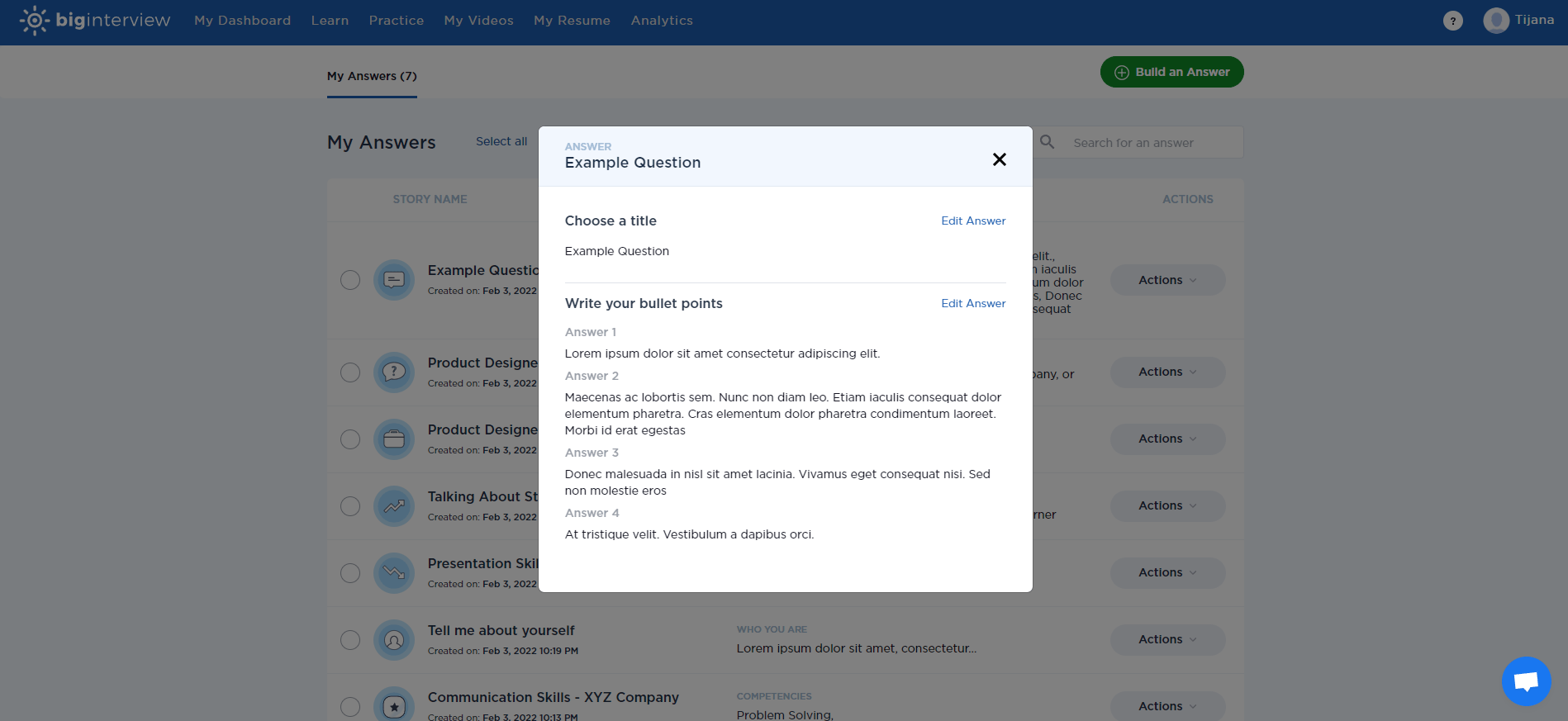
“Export” exports your answers to a Microsoft Word document.
Selecting “Delete” will generate a prompt to confirm whether you want to delete a specific answer. Select “OK” to continue and “Cancel” to keep the question.
Confidence is a huge part of doing well in an interview. Having prepared your answers beforehand with an effective step-by-step approach and knowing exactly how to handle tricky interview questions will go a long way towards helping your confidence soar. Use the Big Interview Answer Builder to help your next interview be your last.