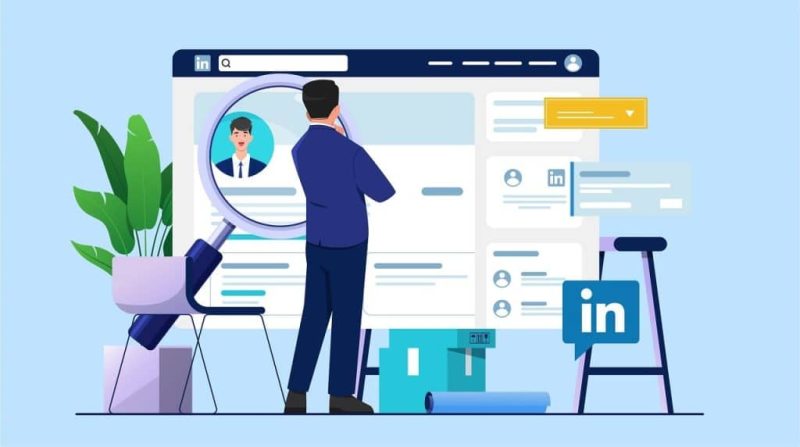If you landed on this page, then you’ve probably been told that you need to revamp your LinkedIn profile. I know you probably don’t like the idea of creating a LinkedIn page or updating your existing account, but I promise it’s going to pay off.
Until a couple of years ago, LinkedIn was the online space for your resume and other professional achievements.
Nowadays, it’s much more than that. It’s the perfect portfolio for someone who doesn’t want to invest in a website domain, the gathering place for almost all roles, and a good way to stay in touch with your favorite co-workers.
Besides, LinkedIn is the best place for career opportunities because everyone uses it – recruiters, hiring managers, VPs. You really can’t afford to miss out.
In this article, I’ll cover how to:
- Optimize your LinkedIn profile
- Use advanced filters and boolean search techniques to find your next role and build your connections
- Build your network and get the most out of your time
- (Not) damage your online reputation
- How to use Linkedin to ask for informational interviews
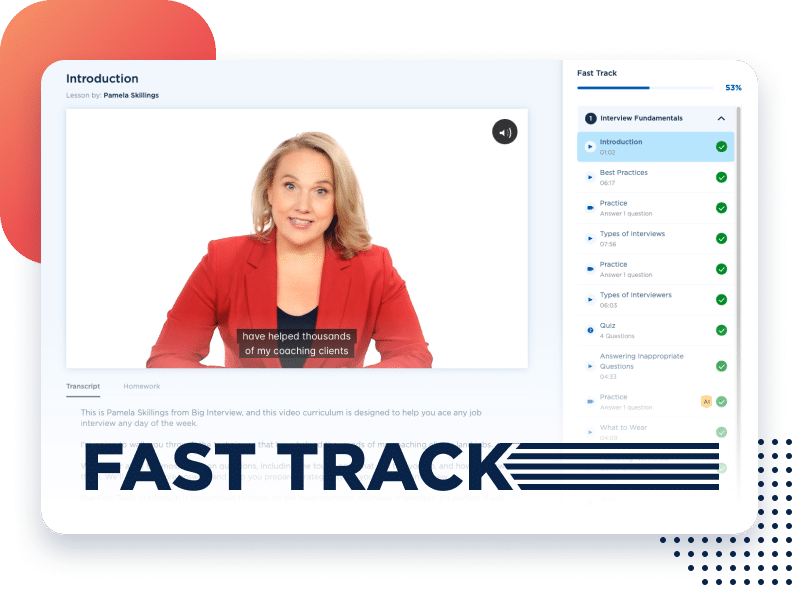
Don’t waste days compiling overused interview techniques. Get original answers to every single question you could expect.
The Must-knows of LinkedIn Visibility and Profile Optimization
A put-together, professional-looking LinkedIn profile will help you attract more views, connect with people from your niche, promote your skills, and land opportunities.
Use this section as a to-do list for your profile revamp. 😉
Use a Professional Profile Picture
Aka everyone’s least favorite activity. I won’t make you take any trips to your local photographer’s office, in DIY we trust.
What you need to avoid for a solid LinkedIn profile picture:
- Don’t use a picture from an event (wedding, divorce party, bowling tournament)
- Don’t use a picture with someone else in it, we can tell you cropped them out
- Don’t use an unclear Minecraft-pixel-style picture
- Please don’t use an edited picture or an ancient one that doesn’t look like you anymore
What you should do instead:
- Find a solid wall facing a window in your home (for that good natural light)
- Grab a tripod, or a mug and set your phone with the back camera facing toward you
- Use a 10-second timer and pose!
I recommend using the back camera because the quality is usually better, and if you have a new phone it could pass as a real camera picture.
Once you pick your favorite picture, upload it to remove.bg to remove its background, then save that version and upload it into Canva. Now you can choose whatever color or background that suits you best, for exactly $0.
Here’s a good example:
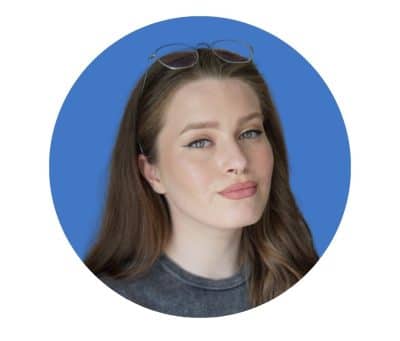
And a step-by-step tutorial on how to take the perfect photo:
Customize your URL
Please take 20 seconds to update your URL and get rid of the random alphanumeric string LinkedIn provides when you register.
Click on your profile and select “Public profile & URL” then “Edit custom URL.”
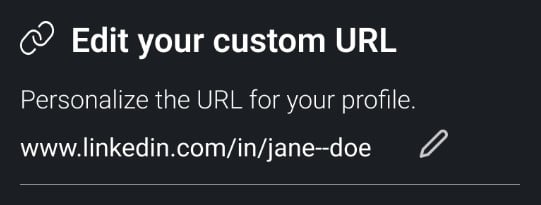
Besides the cleaner, more professional look, it also helps your profile reflect accurate information when shared via LinkedIn messaging (a feature recruiters may use to send each other candidate recommendations).
💼 Pro tip: Most people don’t know that when shared, this link contains metadata which is like a profile preview. If you don’t do the update, it will show the position you had during the last update.
So, if you were a cashier 6 years ago when you joined LinkedIn and never updated your URL, the metadata will still show you’re a cashier.
Here’s a video on how to update your URL:
Update your Contact information
Complete this section to make sure people can reach out to you outside of LinkedIn, too. As in: don’t add your work email address if you’re looking for a job because that’s where they’ll reach out.
When you add your email, use a professional address, not your usual [email protected] email (shoutout to my colleague Maja, you should check out her articles).
Just to make sure, a professional email looks like this: [email protected] (retire ur AOL account, pls).
“Why wouldn’t they reach out to me on LinkedIn directly?”
Recruiters usually have up to 100 InMail credits to reach out to candidates outside their network.
They like you, but if they can’t get in touch with you, they move on—add your contact details so they don’t have to.
If you’re worried about spam, create an email address specifically for job searching, it will take you 10 minutes.
DON’T:
- Add your home address
- Add your mobile phone number
- Add other information that shouldn’t reach the internet (social security number, health status, etc.)
This is how your contact info section should look like:
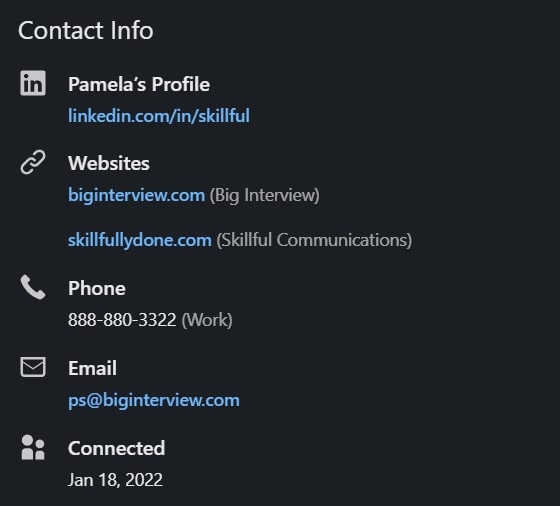
Add a Banner
For the love of all things holy, please let us retire the Golden Gate Bridge images. This is a branding opportunity, and prime real estate since it’s the first thing someone sees when they open your profile – pick something on-brand.
Note: if you had any involvement with the Golden Gate Bridge, you have a banner pass. But since it was built in 1933, I highly doubt it. 😆
Choose a banner that matches the background you picked for your profile picture or that could hint at what your profile is about. If you want to be a bit fancy, you can also add text to it.
DO:
- Briefly explain what you do or who you’re helping
- Choose an image that can remotely represent your job
- Have fun with it
Here’s a nice example:
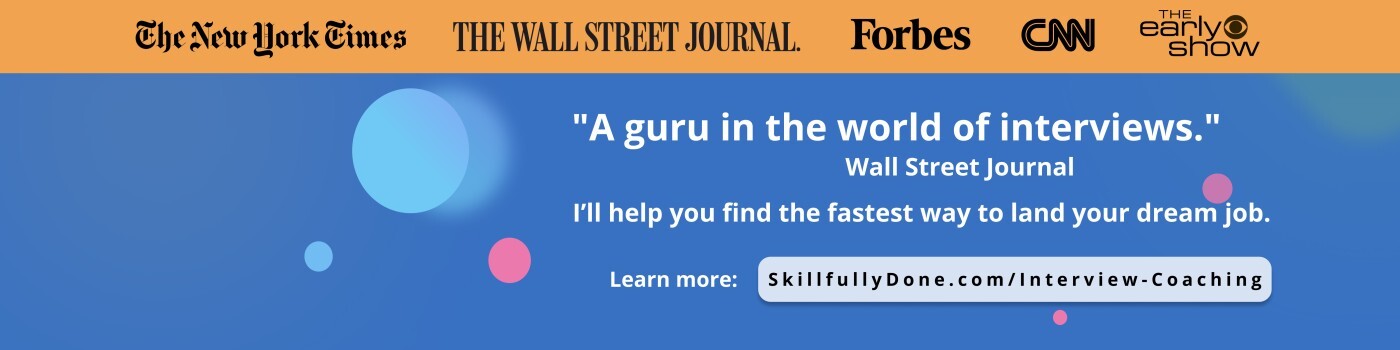
DON’T:
- Add random images that aren’t related to what you do
A bad example:

(Apologies to all ocean lovers.)
Quick tip: Canva has a thousand if not more free templates you can customize (with 0 design skills) to make your own.
I’d recommend starting with the plain colored-ones and adding a bit of text for starters, you can make more fancy designs later.
You can use the Summary Statement formula you’d use in a resume, such as “Skilled Sales Leader” or “Senior Accountant specializing in Tax Audit”. These are descriptive enough and would make it easier for your viewers to tell what you do.
Reword Your Tagline
Or headline, however you want to call it. This is that small text that shows up underneath your name when you comment on stuff, but also a spot that you can optimize for keywords. 👀

When you search “Data Analyst” on LinkedIn, it yields 3.6M results.
Refining the search to “SaaS Data Analyst” yields 1.6M results.
And refining it even further to “SaaS Data Analyst SQL” yields 700k results.
You get the gist, the more specific your tagline is, the more likely you are to stand out and show up in search results.
Elements you should include to stand out:
- Industry
- Job title
- Job-relevant software you’re good at
I suggest steering clear of taglines that only industry folks would understand, or titles such as “Growth Magician” and other buzzwords (yes, including emojis, sorry).
Clear is kind.
DO:
- Customer Success Manager
- SDR
- Growth Manager
DON’T:
- Customer Happiness Delivery
- Prospecting Guru
- Growth Shaman
Revamp the About Section
The land where people write about themselves in the third person practicing for an upcoming autobiography.
You probably guessed it, you don’t want to be “people” here.
If you’re thinking of using AI, please retract the thought because that’s how you end up sounding like everyone else, we don’t want that.
Write like a normal human.
- Use the first person
- Speak in active voice
- Expand on your greatest career hits
- Explain what you do and for whom
- Insert some personality
And if you have an uncommon or ambiguous job title, this is the place where you can clarify what you actually do for a living.
You have 2000 characters to make a good impression, but you don’t need to use all of them. Less is more for a reason, and to quote a famous person, “I ain’t reading all that.”
Here are some good examples from people in the Content Marketing sphere:
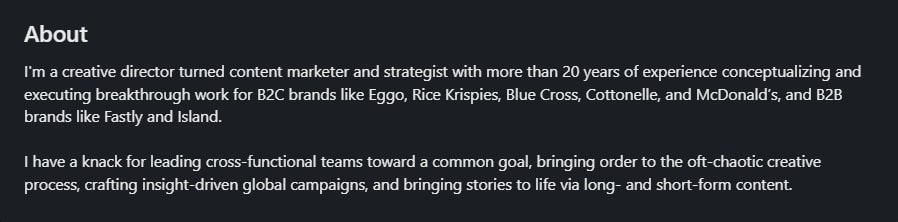
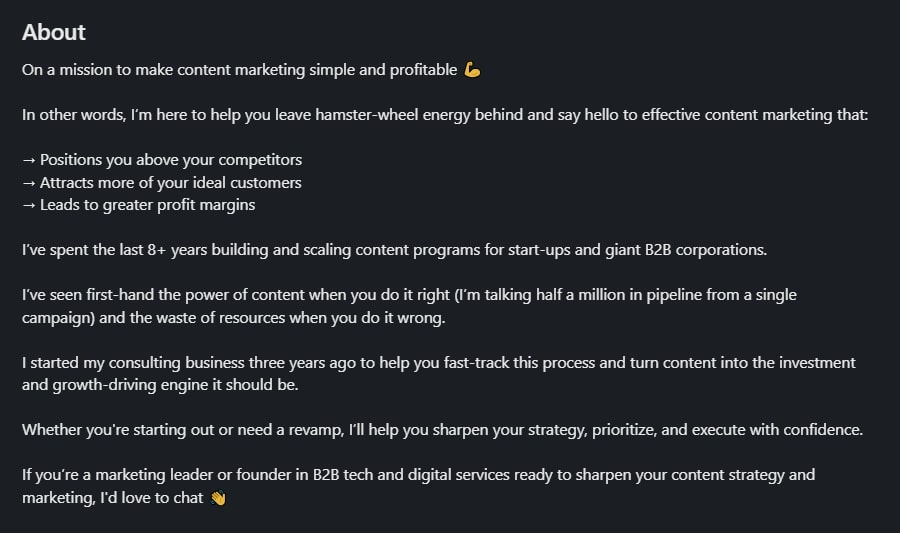
Work on your Experience Section
Arguably, the most important section of your profile because it’s extremely keyword-heavy, contains essential information about what you do, and it’s the first place recruiters will look if you’re actively job hunting.
What most people do that you shouldn’t is complete this section by only adding job responsibilities.
Recruiters and hiring managers already know the job responsibilities when they draft the job description, you don’t need to tell them what you did, but what you achieved.
Add quantifiable results and things that can’t be directly inferred from your job title, like performance awards.
Here’s an example for a Social Media Manager role:
So what? Don’t we all?
Now that’s impressive.
Here’s another good example:
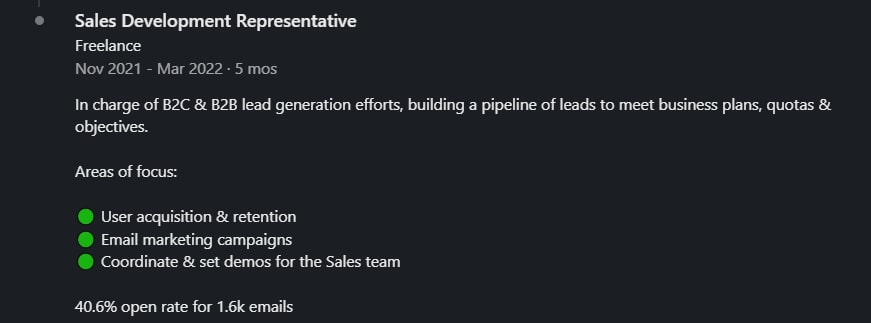
And here’s a tutorial on how to write this section:
Edit the Education Section
Before we dive in, if you’re not a student, a recent grad, or a career changer, please remove your graduation years from this section to protect yourself against ageism.
This section is pretty straightforward — listing your university, degree level, and major will do.
If you’re fresh out of college and have little relevant work experience, you can elaborate a bit more on your education: mention things like relevant coursework, academic awards, and other achievements.
If you study or have studied something very niche, say Amusement Park Engineering, use this space to explain what your career goals are (a title should be enough), as your major might not be obvious to the general public.

Show off your Skills
Yet another keyword-heavy part of your profile, and here it gets tricky.
The way it works is that when a job is posted, the poster selects the most important skills and their version of LinkedIn tells them which applicant matches the requirements the most.
It’s like the “Top picks for you” feature, only for employers. Which brings us to my next point.
Even though LinkedIn allows you to add up to 100 skills, don’t use all that space because:
A) no one will go through the whole list
B) non-relevant skills dilute the specialization level of your profile.
E.g., a Software Engineer adding advertising skills to their profile will reduce their SE search visibility.
I’d advise you to lead with the most important skills that come up in job descriptions for your desired role. For example, if you want to become an Account Executive, you could analyze 20 job descriptions and identify the requirements that come up the most, then add them as skills to your profile and arrange them based on frequency. PS: Soft skills are also included.
And I hope it goes without saying that you should only add these skills if you have them. 😬
Get Skill Endorsements
Once you add your skills, you will be able to invite connections to endorse you for them. This can act as social proof or as a testimonial for prospective employers who are visiting your profile.
You can say:
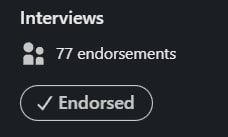
Ask for Recommendations
You can probably tell by the name, this section is where people who have worked with you vouch for your skills, work ethic, and all that good stuff.
Most profiles I review are bare bones in this section, and I have a good idea why: people find asking for recommendations cringe or they feel like they’re asking for too much.
Fair points, but it’s like a reference check for a job, the only difference is that it’s online. If you’re not targeting complete strangers for this task, you’ll be absolutely fine and no awkwardness will be involved.
Here’s how to start collecting recommendations:
- Identify people you worked with that would have something nice to say about you
- Make sure you’re connected with them on LinkedIn
- Send a catch-up message if you haven’t spoken in a long time
- Explain that you’re updating your profile
- Ask for a recommendation
💼 Pro tip: Just like referrals, anyone can write one, but not everyone can advocate for you. So here’s how to frame your ask to make sure you’re getting an advocate:
This way, you’re also acknowledging the other person and giving them clear instructions, so it doesn’t appear like you’re asking for too much.
The worst thing that could happen is that they say “no” and you move on to the next colleague that you can ask the same question to. It’s really not that cringe, is it?
Look at you go! Now you have a better profile than 95% of LinkedIn members, that’s worth celebrating — but after we finish this, cause I still have a ton of industry secrets to spill.
Using Advanced Filters and Boolean Search Techniques on LinkedIn
It may sound complicated for those who aren’t crunching numbers frequently, but I promise if I can do it, you can too.
What’s an advanced filter?
It’s a more detailed operator meant to help you narrow down your search and find results faster.
For example, when you’re googling an address, when you click on “Maps” instead of all results, you’re using an advanced filter.
And what is a Boolean Search technique?
It’s a fancy way of skipping advanced filters through operators like AND, NOT, and OR. Basically, it helps you refine your search if you already have the details.
For example, when you’re looking for a dress, your search using Boolean operators could look like dress AND red NOT midi OR long.
Why are these important?
They help you make the most out of your limited time on LinkedIn by allowing you to build your network quicker.
Connect with people you know from {somewhere}
Looking for people you already know is a great first and crucial step in building your network.
It makes this task less overwhelming, allows you to reconnect with some of them, and can lead to some interesting opportunities.
But where do you start? Your yearbook? Employee lists from your old job? *gestures vaguely at everything*
Divide your connections into categories so you can focus only on one thing at a time.
How to find alumni using advanced search filters:
- Type in your field/desired industry in the search bar
- Select “People”
- Click on “All Filters”
- Select “1st” and “2nd” degree connections
- Scroll down to “School” and input your university
- Show results

But wait, there’s an even easier way to do that if you’re already connected to some of your classmates.
Expand the “All Filters” section again and click on “Connections of” and type in the name of the person you’re already connected with, and you’ll get even more refined results.
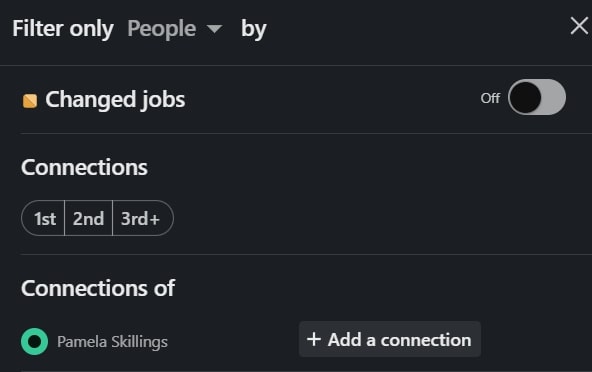
The surprises don’t end here. If you want to find your long-lost friends, there’s an even easier way: using a Boolean search technique I mentioned earlier.
This method is fantastic if you already have an outline for the information you’re looking for, primarily keywords. It can help you refine a search, limit it, or expand it.
For a LinkedIn search, for instance, if you already know your target roles, the search could look like this:
Boring info aside, this function is actually pretty cool because it cuts down the time you’d need to find the perfect filters.
Remember, there are only 3 Boolean operators:
- AND
- OR
- NOT
You only need to add these operators (yes, all caps, screaming at LinkedIn, as we all should) in the search bar with your keywords. So, if we’re looking for alumni, you can use the following search prompt:
Alumni AND University of Phoenix AND 2023
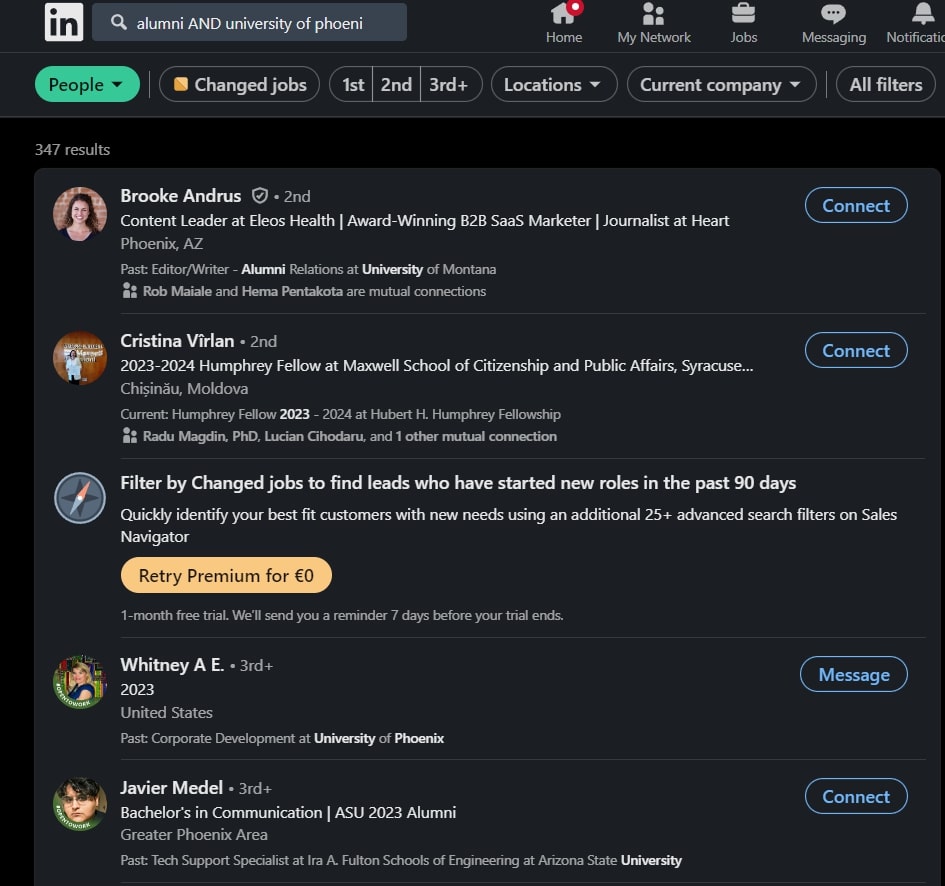
Alumni AND University of Phoenix OR University of Nevada, Reno
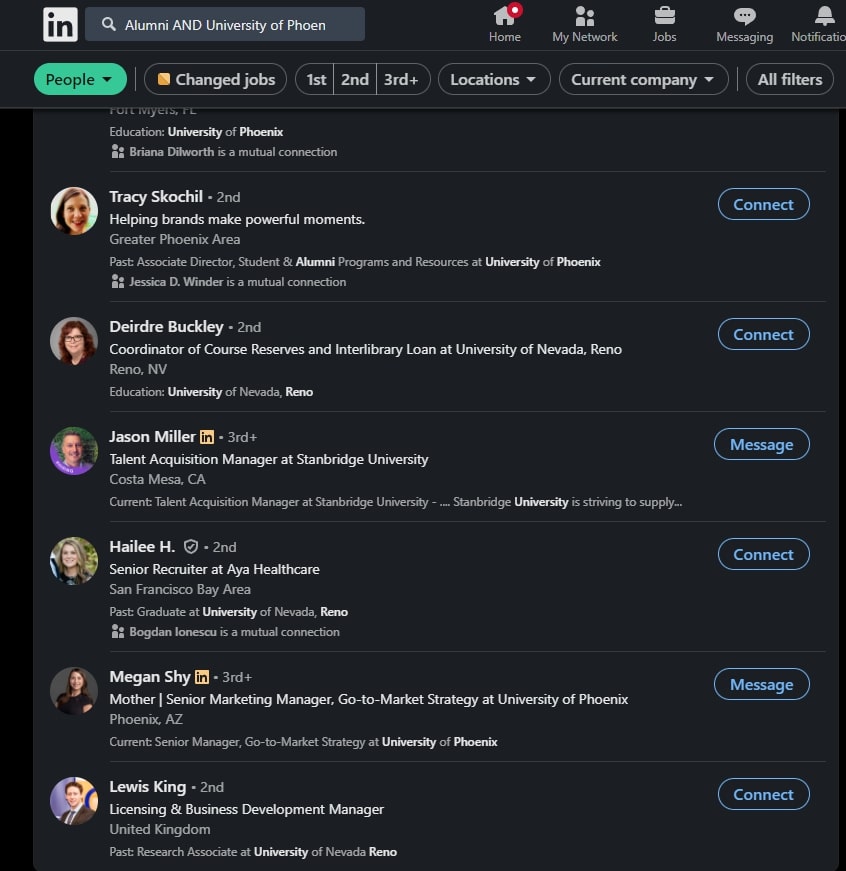
Alumni NOT University of Phoenix
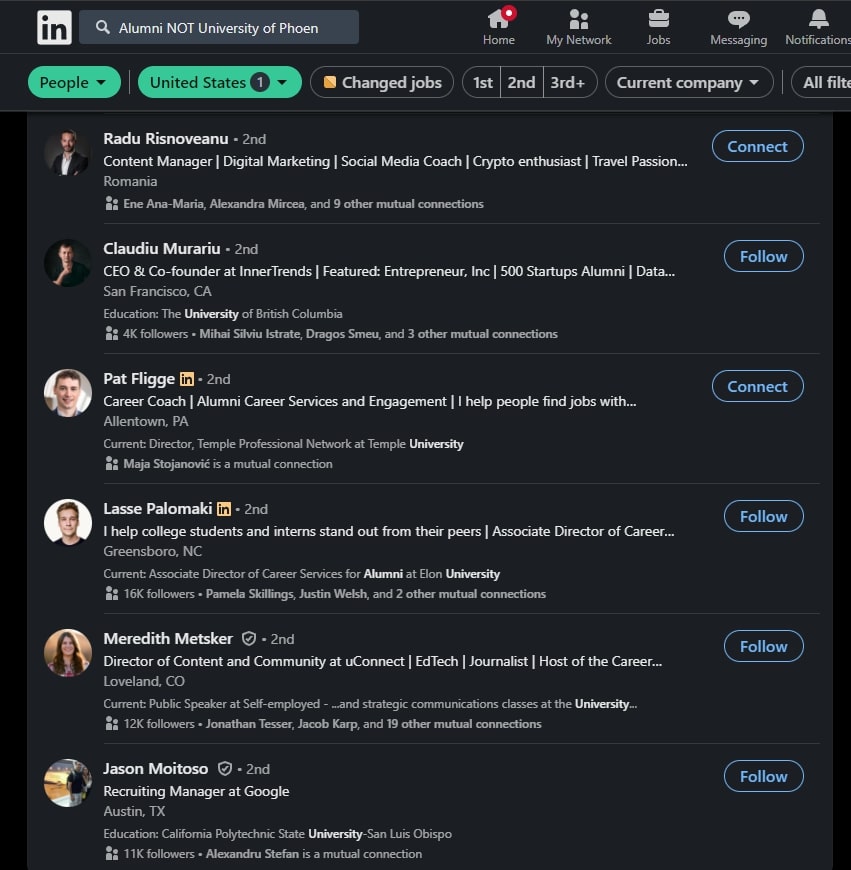
💼 Pro tip: Don’t forget to add the location here for better results if you’re only using one search filter.
The “not” operator isn’t really useful when you’re looking for Alumni, but it could be if you were looking for people in your industry who aren’t working for your direct competitor, for example.
Find that long-lost coworker
Go back to advanced search filters, search the company you worked at together, and select “People.”
If this company has multiple operational locations, you should type in the location in the “All Filters” function to refine the search.
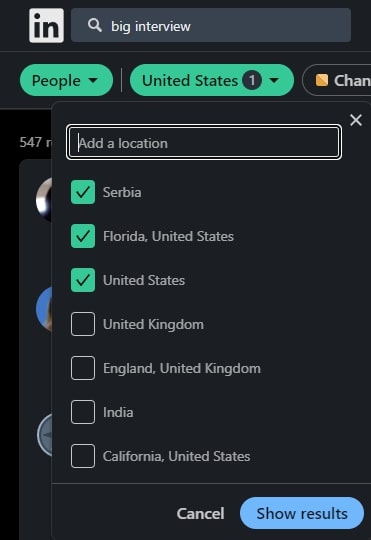
If you want to use a Boolean search, you can use this prompt:
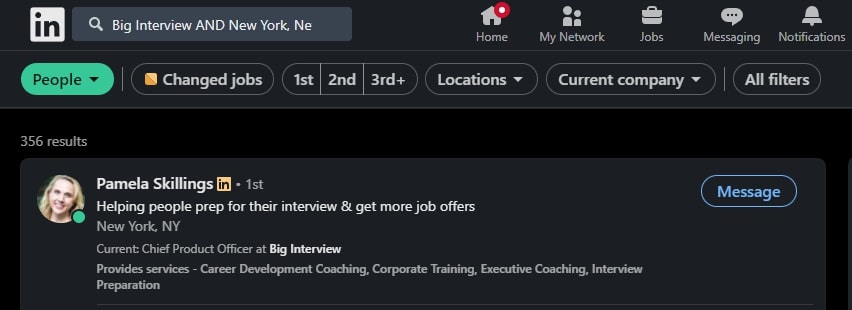
However, if you decide to use this prompt, I’d advise you to refine the search in “All filters” if the company name is made up of multiple words because LinkedIn gets a bit confused.
(356 results here are wild, only 2 people in our team are in NY).
Find your next company
Go back to advanced search, and select “Companies” this time around. Once you do, you can filter by location, industry, company size, and most importantly: job listings on LinkedIn.

Or if you want to do this the fancy way, here’s a boolean prompt:
But remember to switch from the Companies tab to “All” so LinkedIn can show you posts, too, since not every job ends up on a job board.
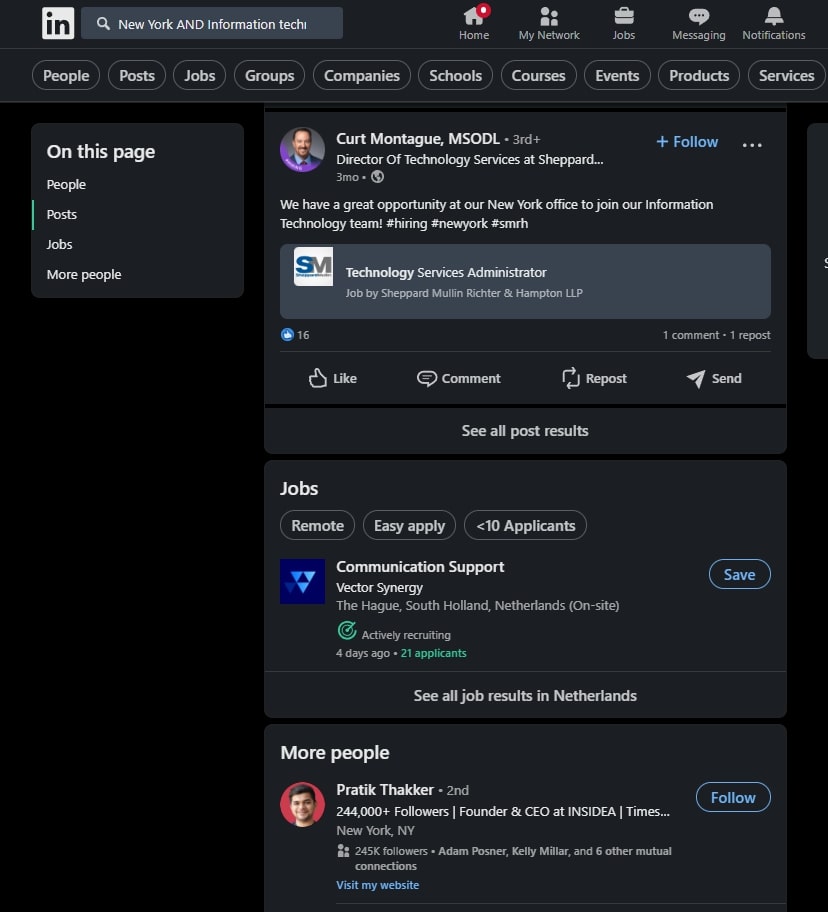
How to Build Your LinkedIn Network
I briefly mentioned in the advanced filters part that the first step in building your network is to connect with people you already know from {somewhere} and it’s time to expand on that.
Obviously, this {somewhere} is different for everyone, so here are a few ideas for where to start:
- People you went to college with
- Former professors
- Former co-workers
- Current co-workers
- Volunteering colleagues
- People you met at social events
- Speakers from conferences you attended
- Members from professional associations/groups/communities
- Industry experts
- Attendees from webinars
Your network will grow in no time if you prioritize adding at least 5 people from each category for 20 days. Don’t believe me? Try it out for yourself, let me know how it went. 👀
Connecting in a Smart Way
The best way to connect with others is to do it meaningfully.
No one likes pitch slaps and self-serving connection requests, and you don’t want to be known as “that” person – aka the spammer or the salesy person.
I define “meaningfully” here as a two-way street. As in: don’t pitch slap other members or ask for favors on first-time interactions. Try to add value to the person whose connection you’re seeking.
For example, if you’re looking to connect with former professors, you can say something along the lines of:
Then you can catch up and ask for a recommendation or an endorsement, without making it feel like that’s all you wanted in the first place.
Find LinkedIn groups
Another cool feature that allows some networking at scale, but there’s a catch. To be able to network within a group, with multiple people at once, you will have to be a bit more active and post inside the group.
Hear me out before you walk away, you don’t have to be a copywriter or a social media manager to do that, just like the people posting Google-able questions on Reddit aren’t either.
Since it’s a professional platform, I would suggest Googling commonly asked questions about your topic before posting in a group, just to make sure you’re starting off on the right foot.
If you don’t have any questions, post your findings about your job and create relatable content, while also helping some juniors at the same time.
For example, as a Social Media Manager, nothing ruins my day more than Meta Business Suite because it’s extremely unorganized. I’m certain that I’m not the only one going through this, and it would be a great subject for an SMM group IF I can add some value, like giving them some shortcuts and asking for other tricks in return.
The point is, as long as you’re being helpful, you don’t have to fear posting. But if you need more time to acclimate to that idea, you can join a group and start replying to others’ requests to get a feel for the space.
Use cold LinkedIn outreach (the hard part)
Reaching out to people you don’t know is a struggle, understandably. You’re probably overthinking what to do if they don’t accept your connection request. Or if you’re bothering them. Or if you’re too inexperienced…
Listen:
- The worst that can happen is they ignore your request, their loss.
- They willingly created an account, you’re not bothering anyone.
- No one cares, if they’re not recruiters they probably won’t scan your experience section.
Pep talk out of the way, let’s talk about good approaches to reaching out to strangers on the internet.
Draft your message with a “you” focus
Don’t make it sound self-serving, like “I want to connect with you because you seem smart and it would benefit me later.”
Most people won’t accept a request like that.
Instead, you could say something like this:
It requires some research, but it gives you a good starting point.
3 tips to personalize a message:
- Check their profiles thoroughly and identify common points
- Google them and see what recent results come up, maybe it’s something worth mentioning
- Analyze their interactions with others and see if it’s a fit, they may share your sense of humor or formality
Be engaging when they reply
“Thanks for accepting my request, nice to e-meet you!” – this took me about 4 seconds to write, you can do it too.
It doesn’t seem that hard anymore, does it?
When you remove yourself from Spotlight Effect and approach the situation objectively, it really isn’t.
Since you stayed and read the whole thing, I’ll give you 5 examples that you can use with anyone.
If they don’t reply immediately, please don’t spiral. How many times have you received a message and forgot to reply to it? I know I do that on the daily – I’ll take this as an opportunity to apologize 😅. It’s a good opportunity to exercise your follow-up skills.
How to Use LinkedIn to Ask for Informational Interviews
You used advanced filters, boolean operators, built your network, and now what? Now it’s the part where career advancement through LinkedIn begins.
Informational interviews are the best way to get ahead in your career, since the biggest problem with advancement is the lack of information available.
The gist is that you find an expert who’s a few years ahead of you, and you respectfully ask them for an informational interview to ask all of your burning questions about what’s ahead.
Of course, research is involved to make the best use of everyone’s time. So, please take your time to find out what you want to know and never wing an informational interview. It could be a huge LinkedIn foul if you don’t.
Another fun thing people mess up with informational interviews is that they immediately expect a job in return or treat it as a job interview.
If you want to give informational interviews a try but don’t want to shoot yourself in the foot, here’s a full list of informational interview do’s and don’ts.
And if you’re interested in more in-depth info on crucial career growth topics, our Chief Coach breaks these things down twice a month in her newsletter.
TL;DR:
Here’s a recap of what you need to know to make the most of LinkedIn.
- Complete your profile as soon as you can, and remember that you don’t have to do it all in one go. One profile picture update today, a new banner tomorrow… In total, it won’t take you more than 2 hours of work.
- Learning how to use advanced filters early on will set you up for success.
- Start small and connect with the people you already know, then slowly advance to new folks.
- Thou shall not spam and be that “person” – connect meaningfully.
- Join industry groups to keep yourself updated with best practices and network at scale.
- If you ask for help in a polite way, you’ll get it 99% of the time.
Need more in-depth info? We’re launching 4 new LinkedIn lessons soon. Keep your eyes peeled on the Big Interview app.
Don’t like what I wrote? File your complaints here.
____________________________________
Need a hand? There are 3 ways we can help you:
- Learn how to turn more job interviews into job offers here. (Rated with 4.9/5 by 1,000,000 users)
- Learn how to sell yourself for when you do land an interview through LinkedIn.
- Do this free course to get ahead.